Resolve print issues (macos) (wi-fi models), Fix print quality issues, Also see – HP SmTank 5101 All-In-One Wireless Thermal Inkjet Color Printer User Manual
Page 79: Windows), Lso see
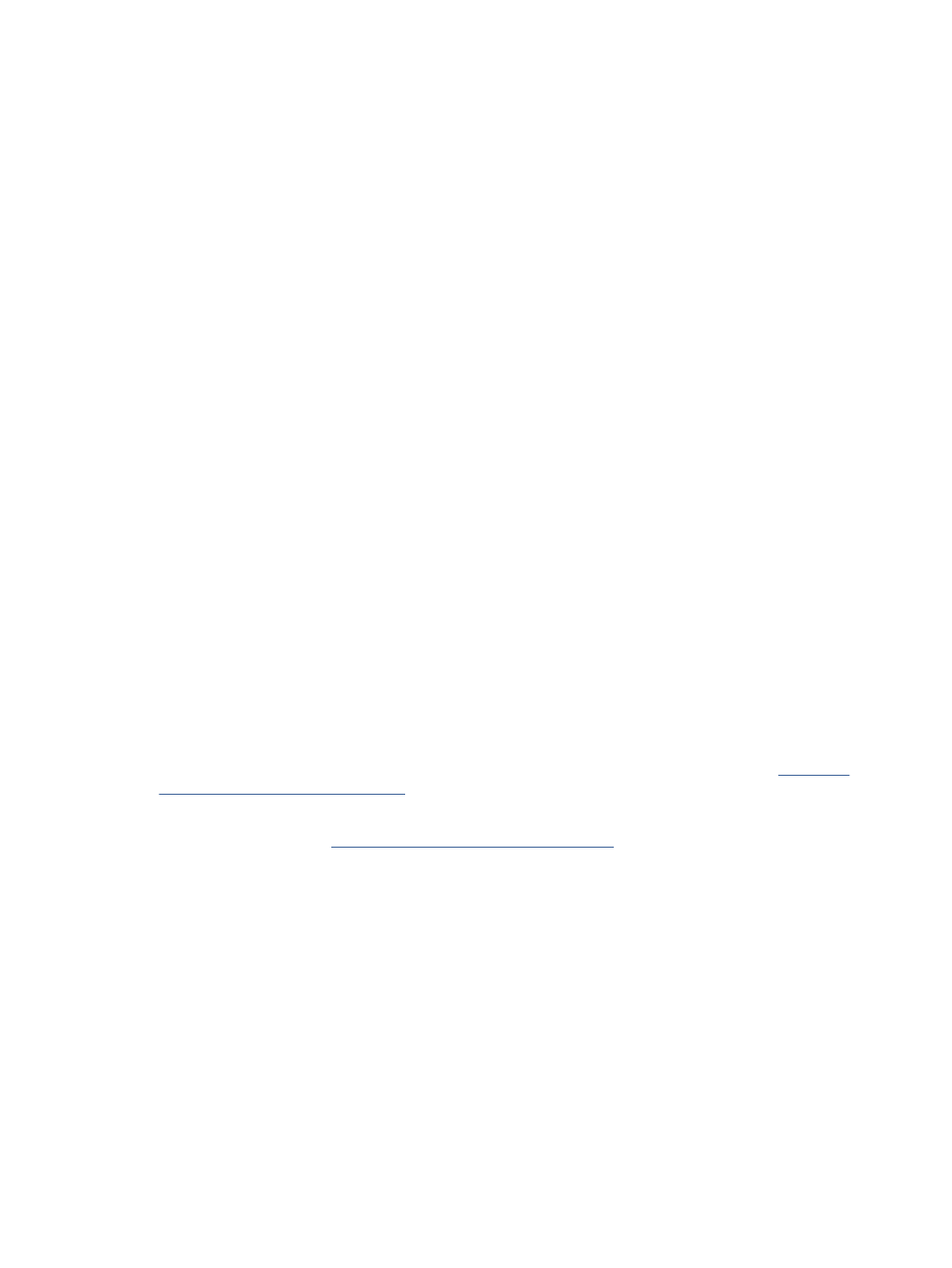
c.
On the Printer menu, click Cancel all documents or Purge Print Document, and then click Yes to
confirm.
d.
If there are still documents in the queue, restart the computer and try printing again after the
computer has restarted.
e.
Check the print queue again to make sure it is clear, and then try to print again.
Resolve print issues (macOS) (Wi-Fi models)
1.
Check for error messages and resolve.
2.
Disconnect and reconnect the USB cable.
3.
Verify that the product is not paused or offline.
a.
In System Preferences, click Printers & Scanners.
b.
Click the Open Print Queue button.
c.
Click a print job to select it.
Use the following buttons to manage the print job:
●
Delete: Cancel the selected print job.
●
Hold: Pause the selected print job.
●
Resume: Continue a paused print job.
●
Pause Printer: Pause all print jobs in the print queue.
d.
If you made any changes, try to print again.
4.
Restart the computer.
Fix print quality issues
You can use the HP Smart app to improve the print quality. For information about this app, see
Smart app to print, scan, and manage
You can also print a diagnostics page to determine if cleaning or aligning the printheads is recommended to
improve print quality. See
Print reports from the printer control panel
Print a print quality diagnostics page (Windows)
1.
Load Letter or A4 unused plain white paper into the input tray.
2.
In the HP printer software (available from the Start menu), click Print & Scan at the top of the window.
3.
In the Print section, click Maintain Your Printer to access the Toolbox.
4.
In the Toolbox, click the Device Services tab, and then click the option to print the page.
Resolve print issues (macOS) (Wi-Fi models)
73