Printer hardware issues, Printer maintenance, Clean the scanner glass – HP SmTank 5101 All-In-One Wireless Thermal Inkjet Color Printer User Manual
Page 85
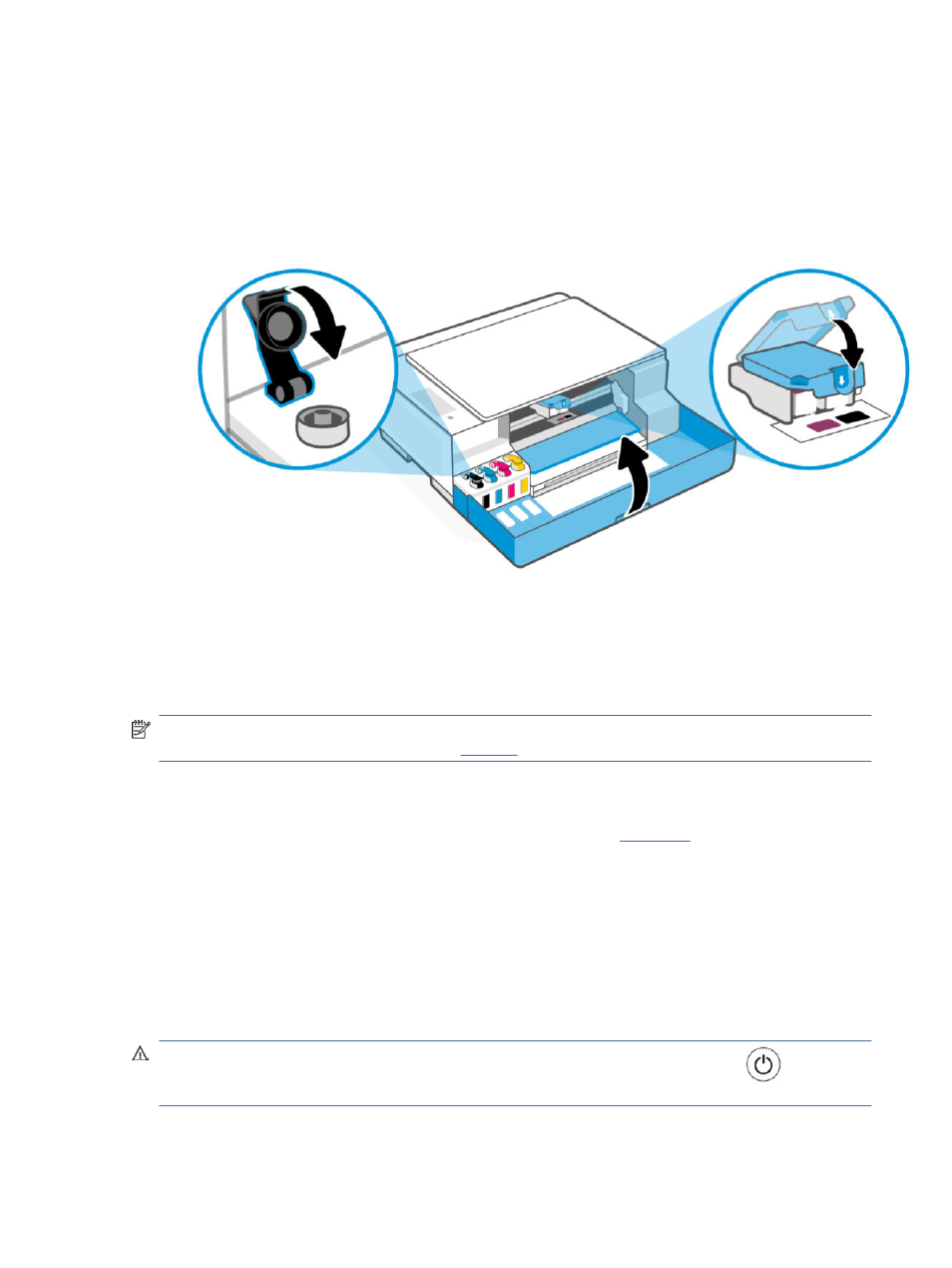
Printer hardware issues
Troubleshoot printer hardware issues.
Close all covers and doors
●
Make sure the tank caps, printhead cover, and front door are properly closed.
The printer shuts down unexpectedly
●
Check the power and power connections.
●
Make sure the printer's power cord is connected firmly to a functioning power outlet.
NOTE:
When Auto-Off is enabled, the printer automatically turns off after a period of inactivity to help
reduce energy use. For more information, see
Resolve printer failure
●
Turn the printer off, then on. If that does not resolve the probl
Printer maintenance
Clean different printer parts.
Clean the scanner glass
Dust or dirt on the scanner glass, scanner lid backing, or scanner frame can slow down performance, degrade
the quality of scans, and affect the accuracy of special features such as fitting copies to a certain page size.
WARNING!
Before cleaning the printer, turn the printer off by pressing the Power button
, and
unplugging the power cord from the electrical socket.
Printer hardware issues
79