Hp smart (ios, android, and windows 10), Open ews using an ip address (wi-fi connection), Hp printer software (windows 7) – HP SmTank 5101 All-In-One Wireless Thermal Inkjet Color Printer User Manual
Page 42
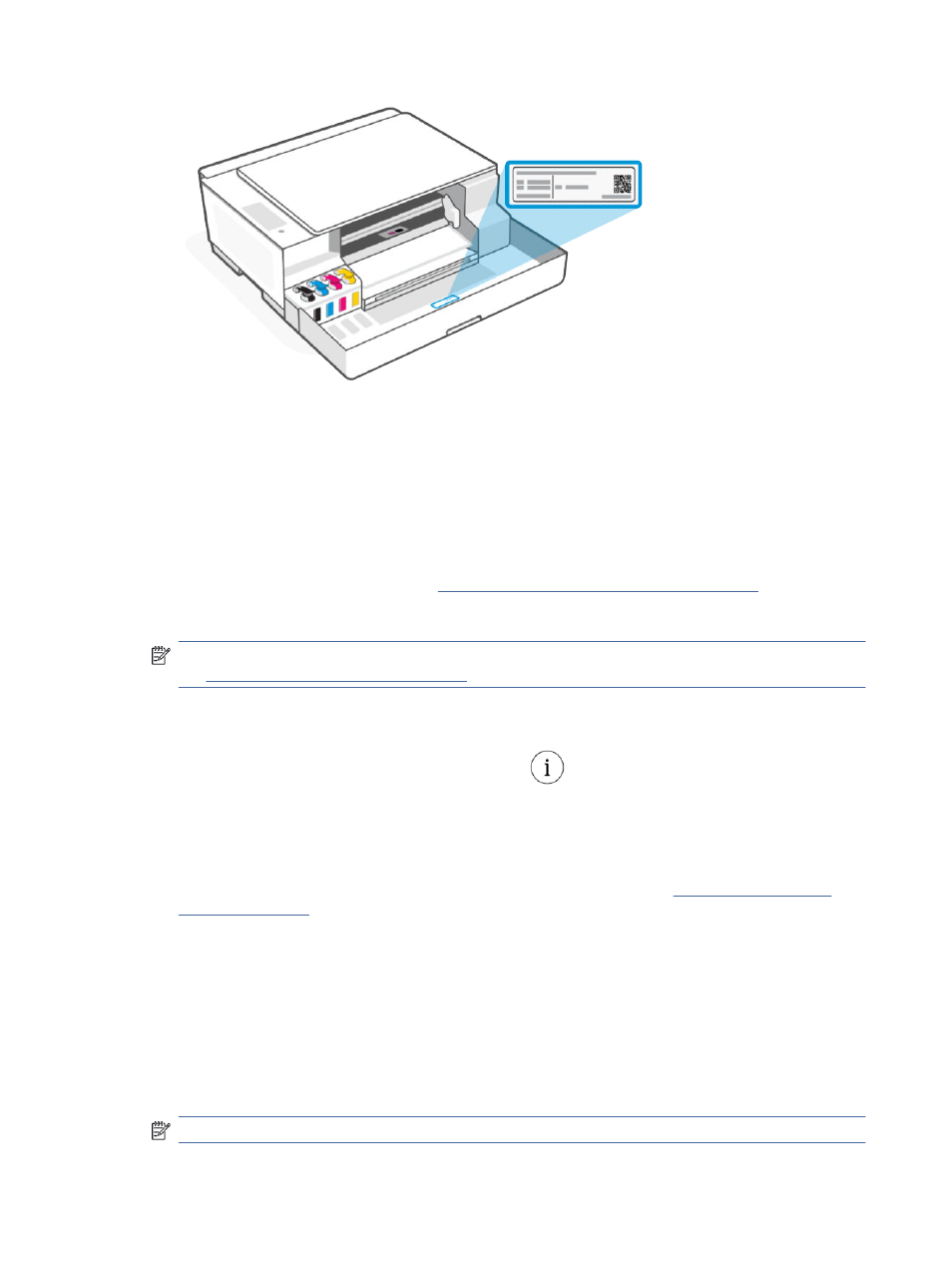
●
Depending on how the printer is connected, some features in EWS might not be available.
●
EWS is not accessible beyond the network firewall.
HP Smart (iOS, Android, and Windows 10)
1.
Open the HP Smart app on your computer or mobile device. If prompted, create or sign in to an HP
account.
For more information on HP Smart, see
Use the HP Smart app to print, scan, and manage
2.
On the app Home screen, select your printer, and then click or tap Advanced Settings.
NOTE:
If prompted for the printer password, enter the default PIN available from a label on the printer.
Find the default printer password or PIN
Open EWS using an IP address (Wi-Fi connection)
1.
Find out the IP address. Press the Information button
on the printer to print an information page.
2.
Open a web browser, type the IP address or hostname in the address bar, and then click or tap Enter.
Open EWS using an IP address (Wi-Fi Direct connection)
1.
Make sure your device and the printer are connected using Wi-Fi Direct. See
2.
Open a web browser, type the following IP address or hostname of the printer in the address bar, and
then click or tap Enter.
IP Address: 192.168.223.1
HP printer software (Windows 7)
1.
From the computer desktop, click Start, select All Programs, click HP, click the folder for the printer,
select the icon with the printer's name, and then open HP Printer Assistant.
NOTE:
Windows 7 Service Pack 1 (SP1) is required to install HP printer software.
36
Chapter 6 Configure your printer