Learn how to avoid jams and paper-feed issues, Printhead issues – HP SmTank 5101 All-In-One Wireless Thermal Inkjet Color Printer User Manual
Page 70
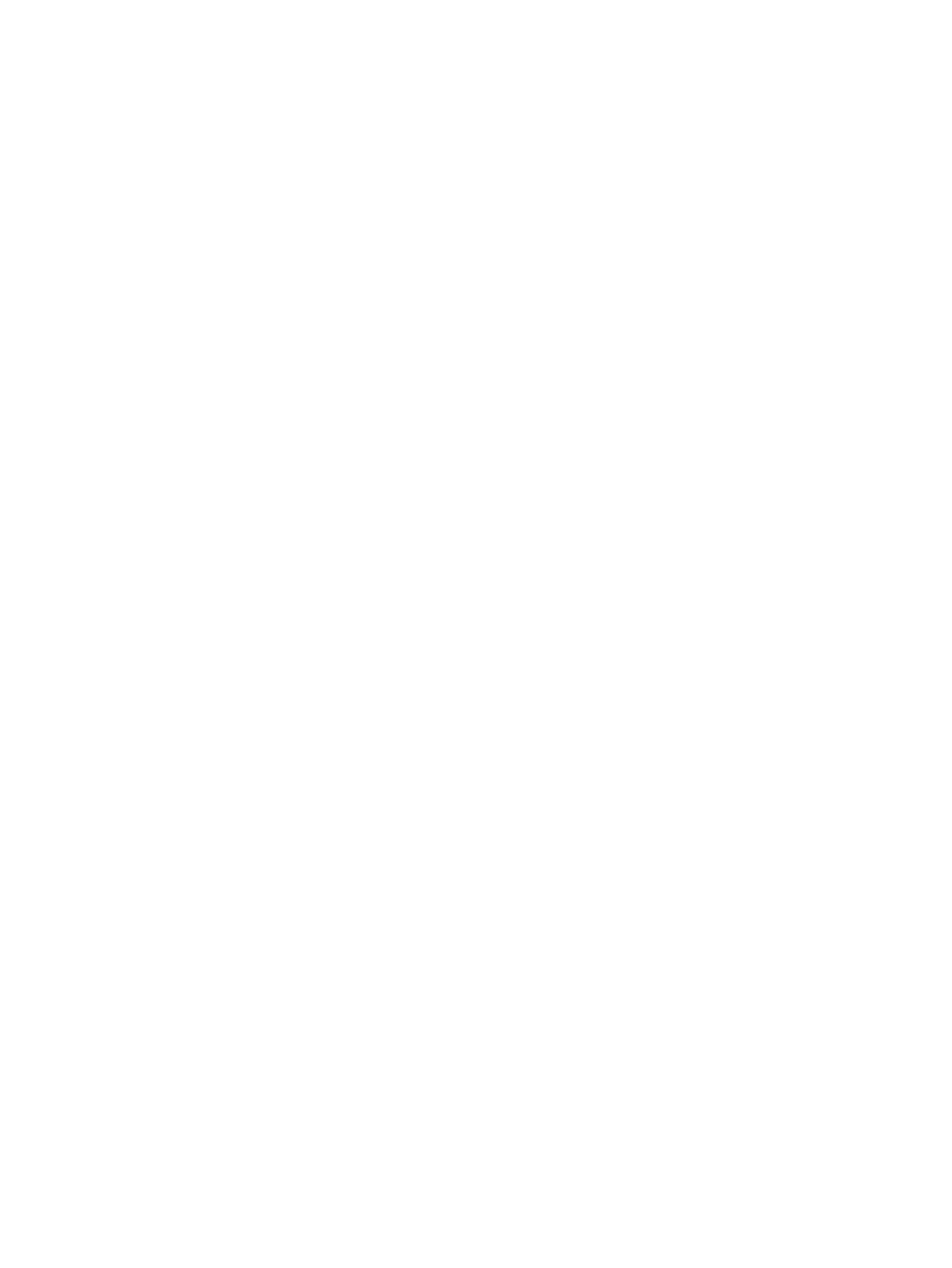
–
Clean the paper rollers.
●
Pages are skewing
–
Load paper into the printer only when it is not printing.
–
Make sure the cover at the bottom of the printer is properly closed after clearing paper jams.
●
Multiple pages are being picked up
–
Make sure the input tray is not overloaded with paper.
–
Make sure the pieces of the loaded paper are not sticking together.
–
Use HP paper for optimum performance and efficiency.
–
Clean the paper rollers.
Learn how to avoid jams and paper-feed issues
Follow these tips to help prevent paper jams, misfeeds, and no feeds.
●
Ensure that paper loaded in the input tray lays flat, and the edges are not bent or torn.
●
When adding paper to the input tray, adjust the paper guide to rest against the edge of the paper stack.
●
Do not overfill the input tray, but make sure that you have at least 5 pages loaded, for best results.
●
Only use paper that is compatible with your printer. Do not use paper that is too thick or too thin.
Use HP paper for optimum performance.
●
Whenever you change the paper size or type in the tray, be sure to change the paper setting on the print
menu of the software application you are printing from.
●
Do not combine different paper types and paper sizes in the input tray; the entire stack of paper in the
input tray must be the same size and type.
●
Avoid using the printer in dusty or dirty environments.
Do not remove the input tray shield. It can prevent debris from falling into the paper path and causing
jams or other problems.
If needed, remove paper and close the input tray when not in use.
●
Remove printed papers from the output tray frequently.
●
Do not force paper too far down in the input tray.
●
Do not add paper while the printer is printing. Wait for the printer to prompt before loading paper.
Printhead issues
Troubleshoot printhead issues, such as missing printheads or printheads cannot be detected.
1.
Verify that the indicated printhead is correctly installed.
2.
Clean the printhead contacts.
64
Chapter 8 Solve a problem