HP SmTank 5101 All-In-One Wireless Thermal Inkjet Color Printer User Manual
Page 5
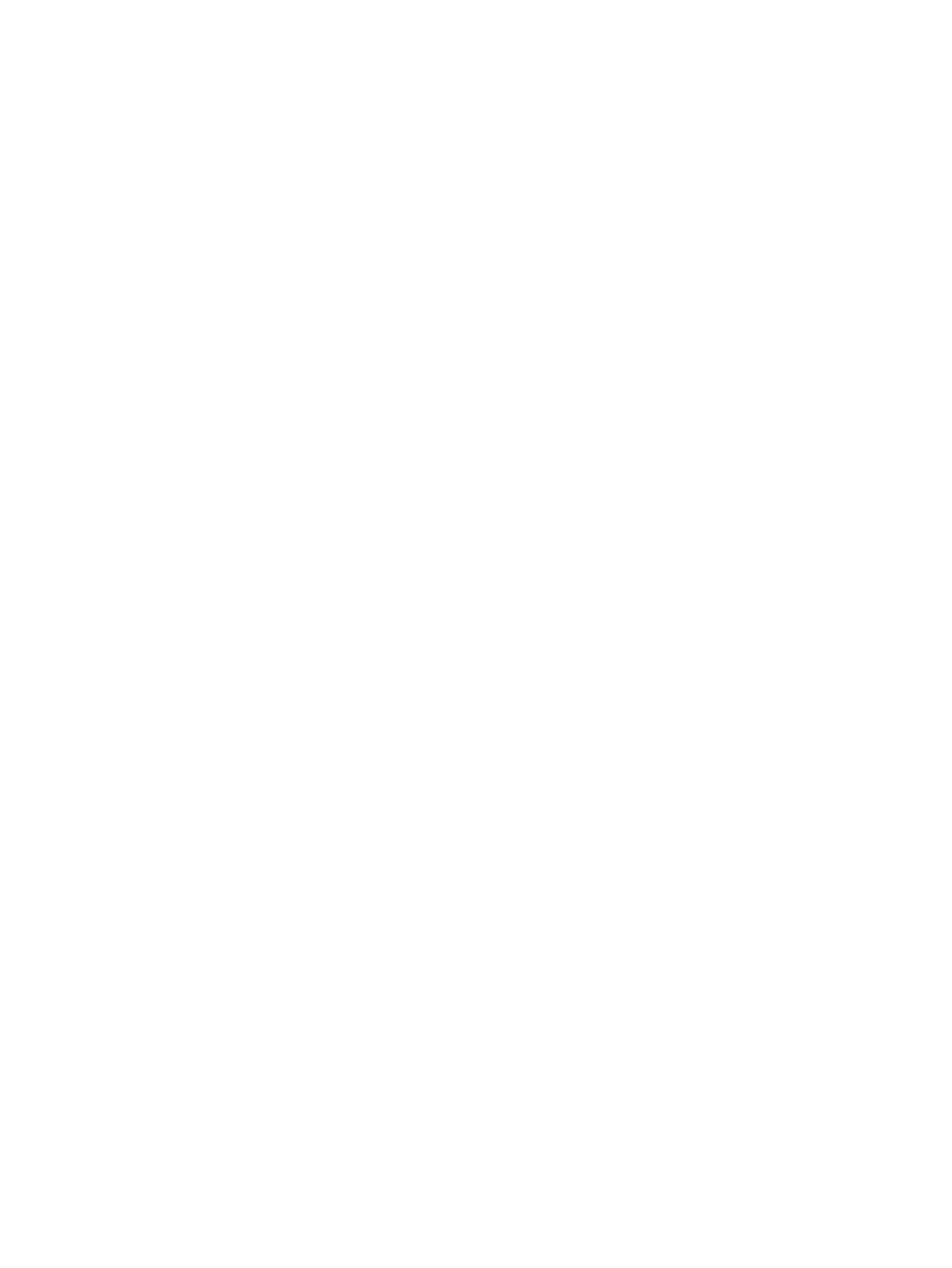
HP Smart (Wi-Fi models) .........................................................................................................................................45
Download from the HP support website ................................................................................................................45
The embedded web server (EWS) (Wi-Fi models)...................................................................................................45
Error codes...............................................................................................................................................................46
Power button light...................................................................................................................................................48
Document icon and paper errors.............................................................................................................................48
Printhead icons and errors ......................................................................................................................................49
Printhead alignment icon ........................................................................................................................................50
Ink icons and errors .................................................................................................................................................51
Wi-Fi status, light, and icons (Wi-Fi models) ..........................................................................................................52
Possible jam locations.............................................................................................................................................53
Remove jammed paper ...........................................................................................................................................54
Clean the paper-pick rollers manually ....................................................................................................................62
Solve paper-feed problems.....................................................................................................................................63
Learn how to avoid jams and paper-feed issues.....................................................................................................64
Verify that the printheads are installed properly ...................................................................................................65
Clean printhead contacts.........................................................................................................................................67
Resolve print issues (Windows)...............................................................................................................................71
Resolve print issues (macOS) (Wi-Fi models)..........................................................................................................73
Fix print quality issues.............................................................................................................................................73
Copy and scan issues .......................................................................................................................................................76
Network and connection issues (Wi-Fi models)..............................................................................................................76
Fix network connection issues ................................................................................................................................76
Fix Wi-Fi Direct connection issues...........................................................................................................................77
Restore printer factory defaults from the control panel........................................................................................77
Restore printer network settings from the control panel (Wi-Fi models)..............................................................78
Restore printer factory defaults or network settings from EWS (Wi-Fi models)...................................................78
Web Services issues (Wi-Fi models) ................................................................................................................................78
Printer hardware issues...................................................................................................................................................79
Printer maintenance........................................................................................................................................................79
Clean the scanner glass...........................................................................................................................................79
Clean the scanner lid sensor ...................................................................................................................................81
Clean the exterior ...................................................................................................................................................82
Contact HP ...............................................................................................................................................................82
Register printer........................................................................................................................................................83
Additional warranty options....................................................................................................................................83
v