Hardware setup – IOGear 2-Port 4K Dual View DisplayPort Matrix KVMP Switch User Manual
Page 12
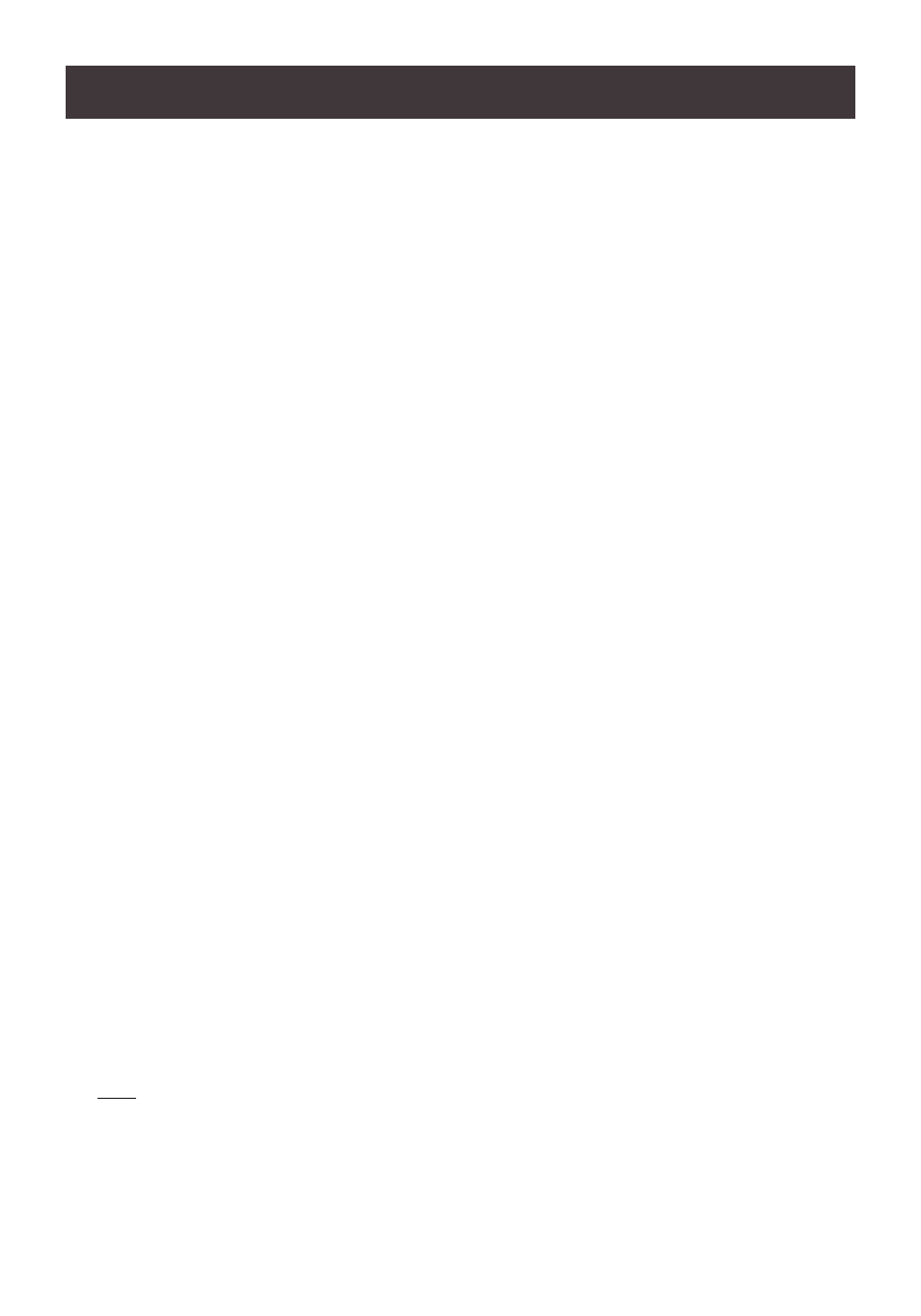
12
Hardware Setup
Please read
Safety Instructions
(page 4) before proceeding with installation
Please make sure that all devices including the GCMS1922, HDMI monitor, and computers
are powered
OFF
1. Connect the USB keyboard and USB mouse to the GCMS1922 Console ports located
on the rear side panel
2. Connect the HDMI monitors to the GCMS1922 Console ports on the rear side panel
3. Turn monitor(s) power to ON
4. Connect the main analog microphone and speakers into GCMS1922 microphone and
speaker jacks located on the front side panel(optional). The microphone and speaker
connected into this front port have priority over those connected on the rear port.
5. Connect the secondary analog microphone and speakers into GCMS1922 microphone
and speaker jacks located on the rear panel (optional)
6. Using the included cables:
a. Connect the connector into any available DisplayPort “A” port in the KVM port
section of the GCMS1922. Then connect the USB 3.0 cable, microphone and/or
speaker cables into their corresponding sockets.
b. Connect the other end of the DisplayPort 1.2 cable, USB 3.0 cable and micro-
phone/speaker cables into their respective ports on the computer.
c. Using a separate DisplayPort 1.2 cable, connect the DisplayPort connector into the
DisplayPort “B” port in the same KVM port section of the switch. Then at the other
end of the DisplayPort 1.2 cable connect the cable into its respective port on the
computer.
7. Repeat step 6 for each dual display computer system being installed
8. Connect the included remote port selector into GCMS1922's remote port selector jack
on the rear panel (optional)
9. Connect the USB peripherals into the front or rear USB peripheral ports (optional)
10. Connect the included power adapter to an AC power source. Then, connect the power
adapter cable into GCMS1922 power jack
11. Turn all connected computers power to ON
Note:
Verify that all the connectors are on the same KVM Port sockets (all in Port 1, all in Port 2) and that each
socket is marked with an appropriate icon to indicate itself
By default, the GCMS1922 switches to the first computer is powered ON. We recommend that the video
cable length from computer to the console monitor not to exceed 10ft. (3m)
Please make sure that only high-quality video cables used to achieve 4K(4096x2160 @60Hz) resolution
Hardware Installation