Basic operation – IOGear 2-Port 4K Dual View DisplayPort Matrix KVMP Switch User Manual
Page 14
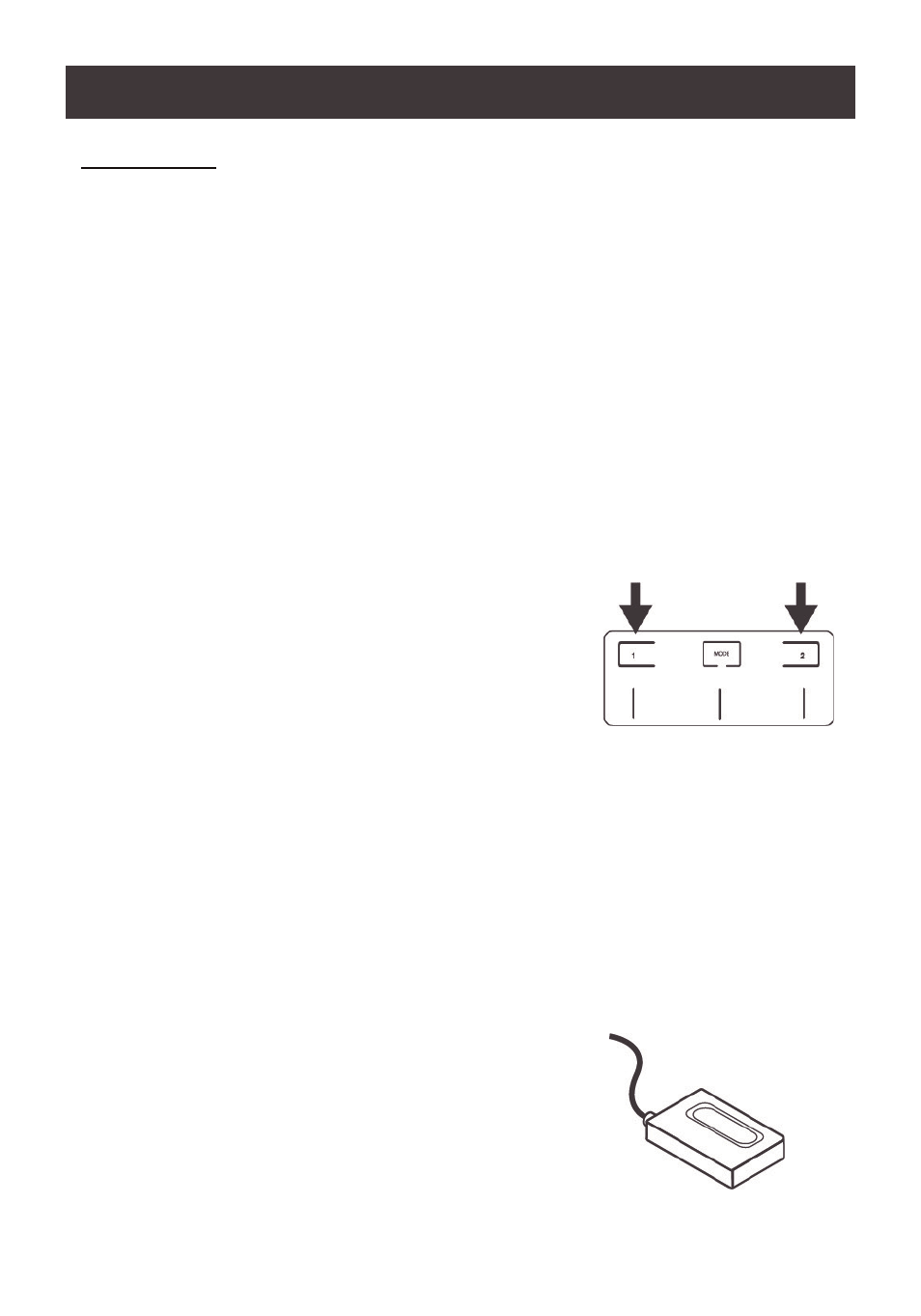
14
Basic Operation
Port Switching
There are five convenient methods to access the computer:
a. Manual – involves pressing the port selection pushbuttons located on GCMS1922
front panel.
b. Remote Port Selector – involves pressing port selection pushbutton located on the
remote port selector.
c. Hotkey – involves entering a hotkey combination from the keyboard (see Hotkey
Operation section for details).
d. Mouse Wheel – involves pressing the mouse wheel button (clicking it twice) to switch
between ports (see Mouse Emulation and Mouse Port Switching section for more
details).
e. Mouse Crossover Switching – under the Matrix Mode, the mouse cursor can drag
across the two monitors for instant switching between the two connected computers.
For Manual Port Selection:
• Press and release a port selection pushbutton to
switch the focus of the KVM, USB and Audio focus to
the computer attached to the corresponding port.
• Press and hold a port selection pushbutton for more
than 2 seconds to switch the KVM focus to the
computer attached to its corresponding port. The USB
and Audio focus will not change – they will stay with
the port that they are already on.
• Press a port selection pushbutton twice to switch the audio focus to the computer
attached to its corresponding port
• Press and hold port selection pushbuttons 1 and 2 for more than 2 seconds to start
Auto Scan Mode
(see page 21 for details).
• Press and release either of the port selection pushbuttons to stop Auto Scan Mode.
The KVM focus goes to the computer attached to the corresponding port of the button
you pressed.
For Remote Port Selector Switching:
Make sure the remote port selector is connected to the
remote port selector jack on the rear panel. Press the
remote port selector button for less than 3 seconds to
cycle through the ports.