Advance configuration – IOGear 2-Port 4K Dual View DisplayPort Matrix KVMP Switch User Manual
Page 22
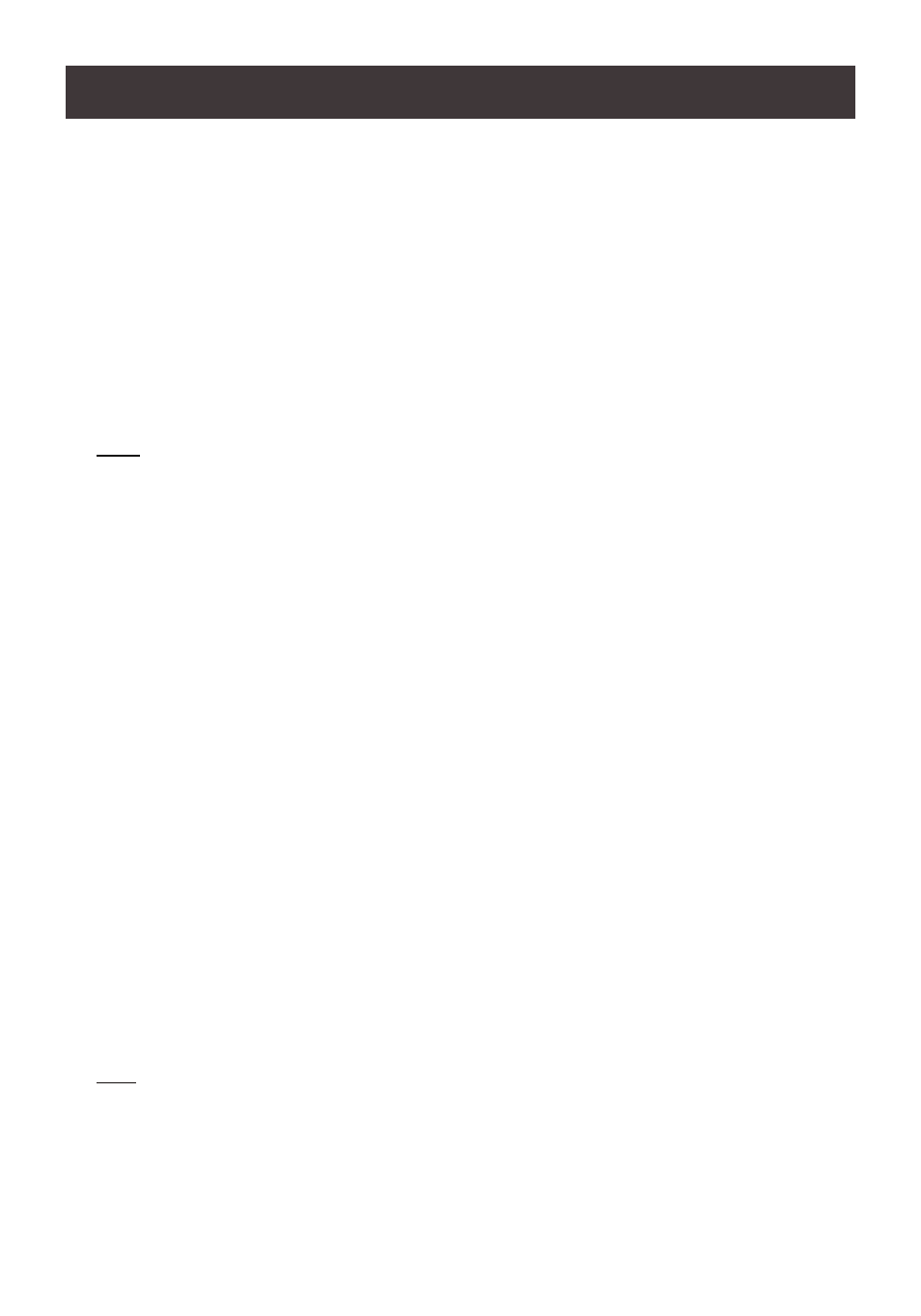
22
Hotkey Setting Mode
Hotkey Setting Mode is used to set up your GCS1922 switch configuration. All operations
begin with invoking Hotkey Setting Mode (HSM).
To invoke HSM (Default)
1. Press and hold down
[Num Lock]
(use
[Clear]
on Mac)
2. Press and release
[-]
minus key
3. Release
[Num Lock]
key (use
[Clear]
on Mac)
4. To exit HSM manually, press
[Esc]
or
Spacebar
Note:
The
[-]
minus key must be released within one half second, otherwise Hotkey invocation is cancelled.
When HSM is active,
[Caps Lock]
and
[Scroll Lock]
LEDs will flash in succession to indicate that
HSM is in effect. They will stop flashing and revert to normal status when you exit HSM.
Only Hotkey compliant keystrokes and mouse clicks (described on
Hotkey Settings Mode Summary
Table at page 29
) function. Ordinary keyboard and mouse functions are suspended while on HSM.
At the conclusion of some hotkey operations, you can automatically exit hotkey mode. With some
operations, you must exit manually by pressing
[Esc]
or
Spacebar.
Alternate HSM Invocation Keys
In some instances, the default hotkey settings conflict with programs running on your
computer and in some instances the default hotkeys either do not exist on your keyboard
(Mac keyboards do not have
[Scroll Lock]
, or are inconvenient to use, Hotkey Setting
Mode allows you to select alternate configurations for the KVM’s hotkeys. An alternate set of
HSM invocation keys is provided in case the default set conflicts with programs running on
the computers.
On Alternate HSM, the HSM invocation keys become the
[Ctrl]
key (instead of
[Num Lock]
)
and
[F12]
(instead of
[-]
minus key)
To switch to the Alternate HSM invocation set:
1. Invoke Default HSM above
2. Press and release
[H]
Note:
This procedure is a toggle between the two methods. To revert back to the original HSM invocation
keys, invoke HSM, then press and release
[H]
key again.
Advance Configuration