Firmware upgrade utility – IOGear 2-Port 4K Dual View DisplayPort Matrix KVMP Switch User Manual
Page 32
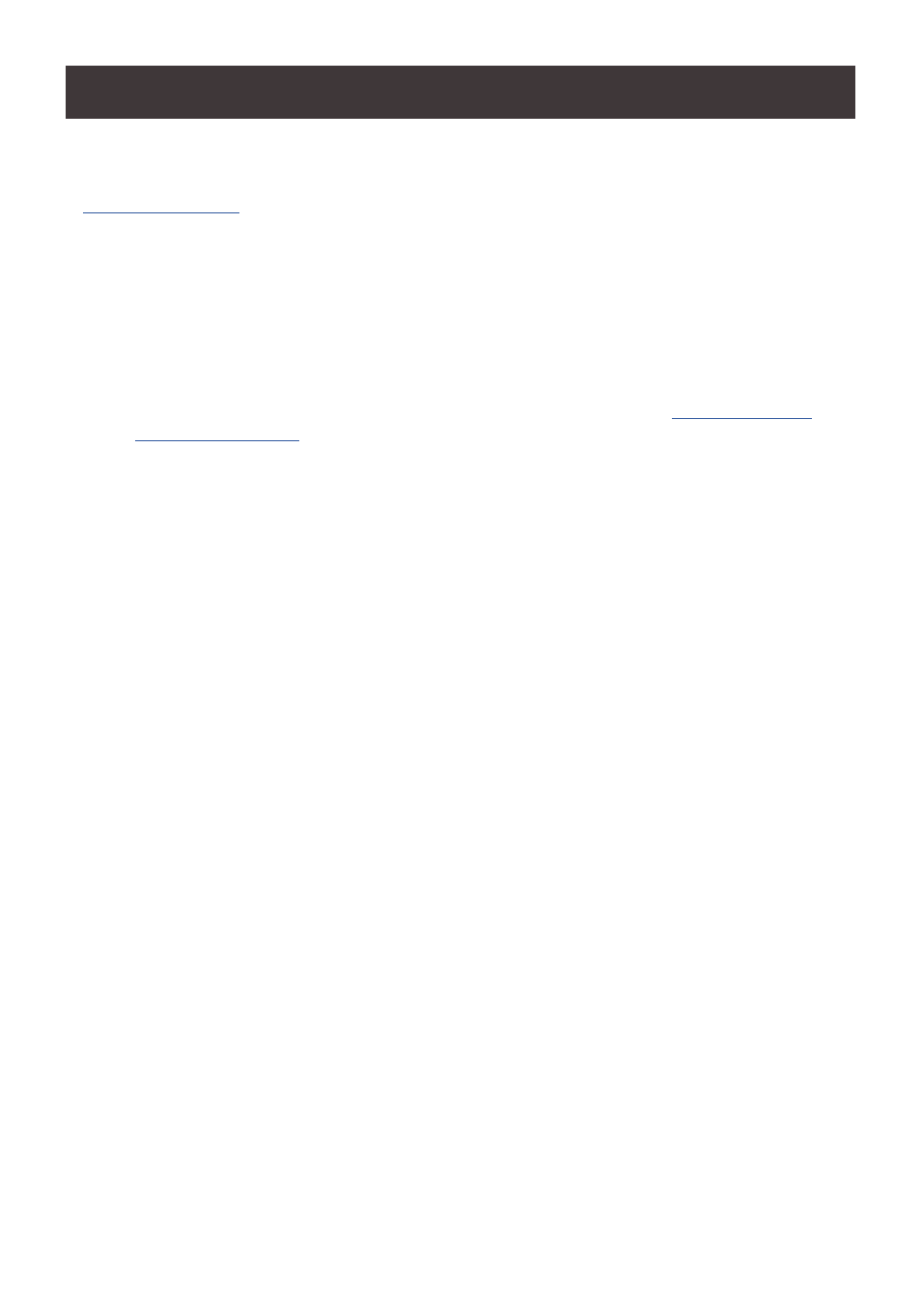
32
Firmware Upgrade Utility
GCMS1922 is firmware upgradable, enabling recent firmware upgrade for added
compatibilities or bug fixing. The Windows based (.exe) files is posted on
www.IOGEAR.com
. Please check the website for most current up to date firmware.
Before Starting Firmware Upgrade
To better perform a firmware upgrade, please connect to a computer that is not currently
connected to the GCMS1922.
To set GCMS1922 in firmware upgrade mode:
1. From a computer that is not part of GCMS1922 installation, go to
www.iogear.com/
product/GCMS1922
to get a list of available firmware upgrade packages.
2.
Choose the firmware upgrade package (usually the most recent one) to download
and unzip it.
3.
Disconnect the GCMS1922 from the installation and power it off.
4. Using the included USB/DisplayPort KVM cable, connect USB Type A connector to
the computer, which is not part of GCMS1922 installation with unzipped firmware
package.
5. From the same cable, connect the USB Type B connector to GCMS1922 Port 1
Type B port.
6. Two ways to invoke Firmware Upgrade Mode:
• Press and hold the Mode button or the Remote Port Selector button. Power on the
GCMS1922 to enter the Firmware Upgrade Mode
or
• Invoke HSM and press
[u][p][g][r][a][d][e]
The front panel LEDs will flash together, indicating the KVM is in Firmware Upgrade
Mode.