Using the projector – Optoma ZU725T 7800-Lumen WUXGA Laser DLP Projector User Manual
Page 51
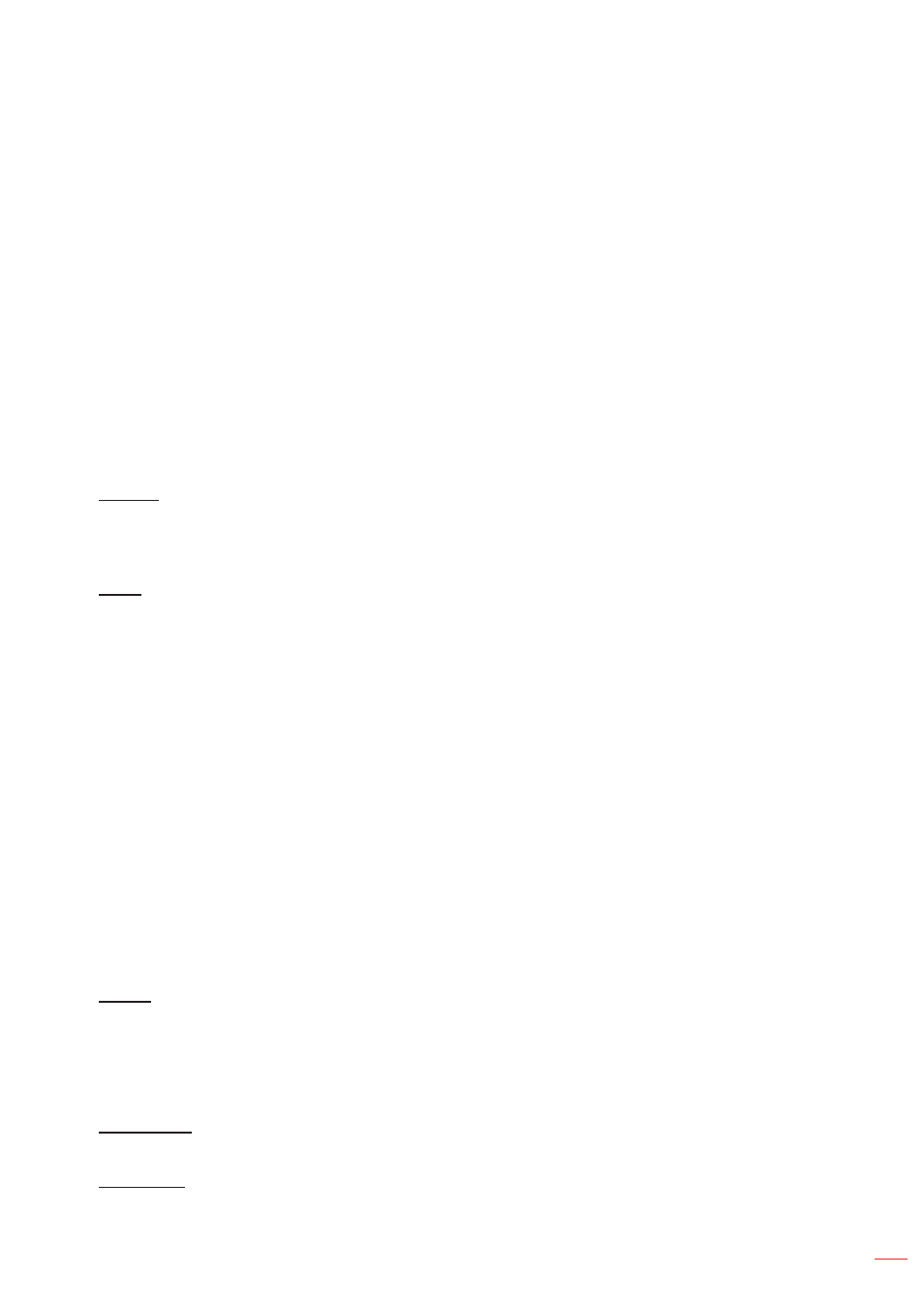
English 51
USING THE PROJECTOR
Black Level:
When two images overlap, the overlapping area can appear differently from the areas
that do not overlap. You can use the projector’s Black Level setting to make the difference less
noticeable.
±
Area:
Mark the area that needs adjusting.
±
Enable:
Enable or disable the black level adjustment in the selected area.
±
Edit Area:
Modify the black level of the selected area.
±
Add Point:
Add up to 32 area control points for black level adjustment.
±
Remove Point:
Remove at least 4 control points from the selected area.
Note:
After adding or removing a control point, press
Enter
to move to the next point
counterclockwise.
±
Brightness:
Adjust the brightness of the selected area.
±
Red/Green/Blue:
Adjust each color individually of the selected area.
±
Reset:
Reset the black level to factory default values either on the Bottom or on the Top area or
on both areas.
Memory
The projector allows the user to save up to five geometry memories, including the ones set directly on the
projector and the ones configured via external software tools. The available options are Save Memory, Apply
Memory, and Clear Memory.
Reset
Reset geometric settings to factory default values.
Edge Mask
The edge blending function allows you to hide one or multiple edges of the projected image. You can use this
function to remove the video encoding noise on the edges of the video images.
Note:
When 3D, 2D High Speed, or PIP/PBP is turned on, the Edge Mask will be unavailable.
Freeze Screen
Select to pause the display screen despite any change in the source device.
Test Pattern
Select a test pattern. The available options are Off, Green Grid, Magenta Grid, White Grid, White, Black, Red,
Green, Blue, Yellow, Magenta, Cyan, ANSI Contrast 4x4, Color bar, and Full screen.
PIP/PBP
PIP/PBP (picture in picture/picture by picture) allows simultaneously displaying two images from two input sources.
Note:
The PIP/PBP function does not support 3D, 2D High Speed mode, Aspect Ratio, Digital Zoom, and Image
Shift.
Screen
Select the appropriate PIP/PBP mode or disable the function.
Off:
Disable PIP/PBP mode.
PIP:
Display one input source on the main screen and the other input source in an inset window.
PBP:
Display two images of the same size on the screen.
Main Source
Select an input source for the main image. The available input sources are VGA, HDMI1, HDMI2, and HDBaseT.
Sub Source
Select an input source for the main image. The available input sources are VGA, HDMI1, HDMI2, and HDBaseT.