Info menu, Using the projector – Optoma ZU725T 7800-Lumen WUXGA Laser DLP Projector User Manual
Page 66
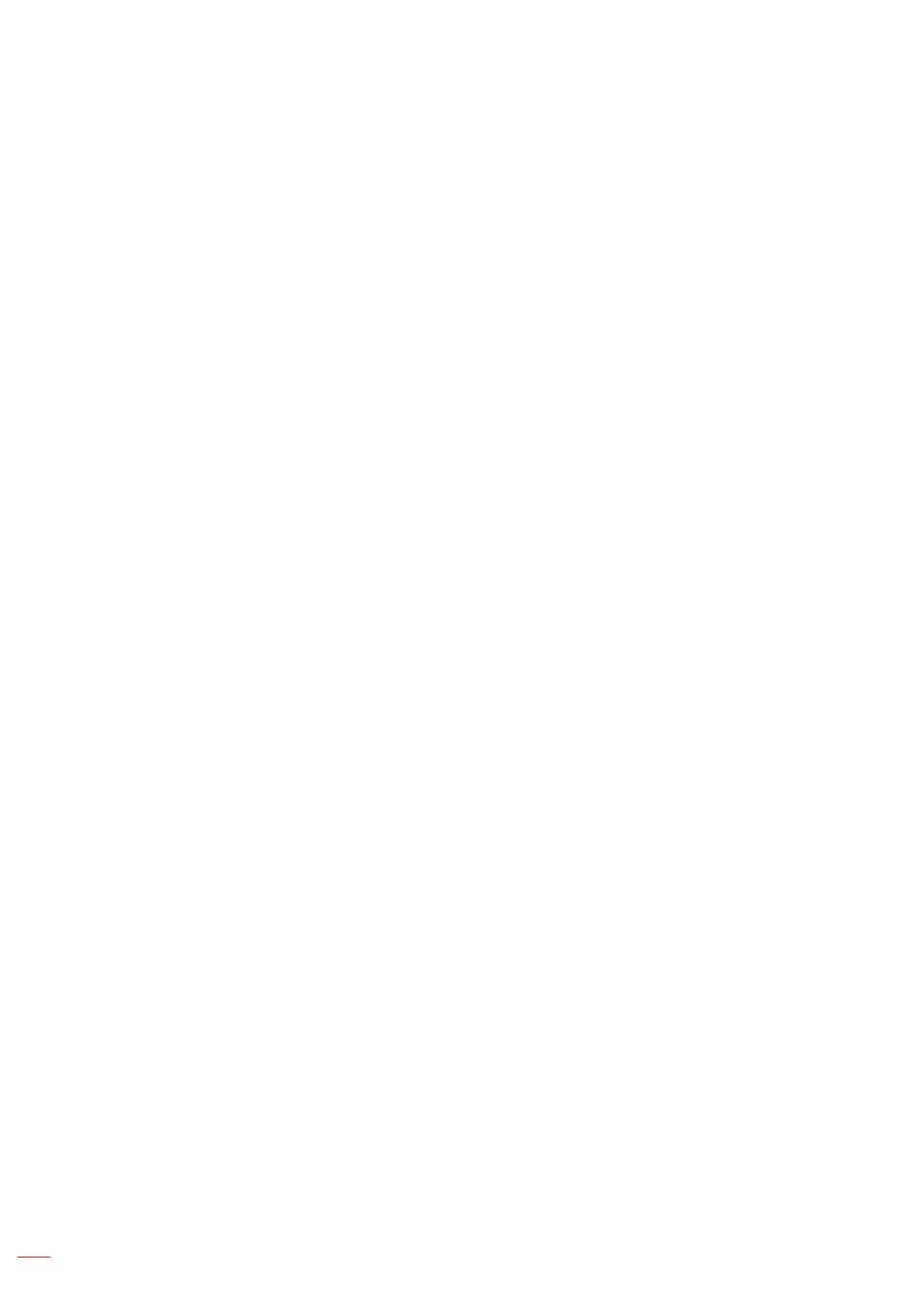
English
66
USING THE PROJECTOR
Using RS232 command by Telnet
This projector supports using RS232 commands through Telnet connection.
1.
Set up a direct connection between the projector and computer. Refer to
Directly connect the projector
to a computer
on page 65.
2.
Disable the firewall on the computer.
3.
Open the command dialogue on the computer. For Windows 7 operating system, select
Start > All
Programs > Accessories > Command Prompt
.
4.
Input the command “telnet ttt.xxx.yyy.zzz 23”.
Replace “ttt.xxx.yyy.zzz” with the projector IP address.
5.
Press
Enter
on the computer keyboard.
Specification for RS232 by Telnet
Telnet: TCP
Telnet port: 23 (contact service team for more details)
Telnet utility: Windows “TELNET.exe” (console mode).
Disconnection for RS232-by-Telnet control normally: Close
Below are the limitations for using Windows Telnet utility directly after TELNET connection is ready:
±
There is less than 50 bytes for successive network payload for Telnet-Control application.
±
There is less than 26 bytes for one complete RS232 command for Telnet-Control.
±
Minimum delay for next RS232 command must be more than 200 (ms). Information menu.
Info menu
View the projector information about its status and settings. The projector information is read only.
Submenus
Device
System Status
Communication
Signal
Firmware Version