Using the projector – Optoma ZU725T 7800-Lumen WUXGA Laser DLP Projector User Manual
Page 59
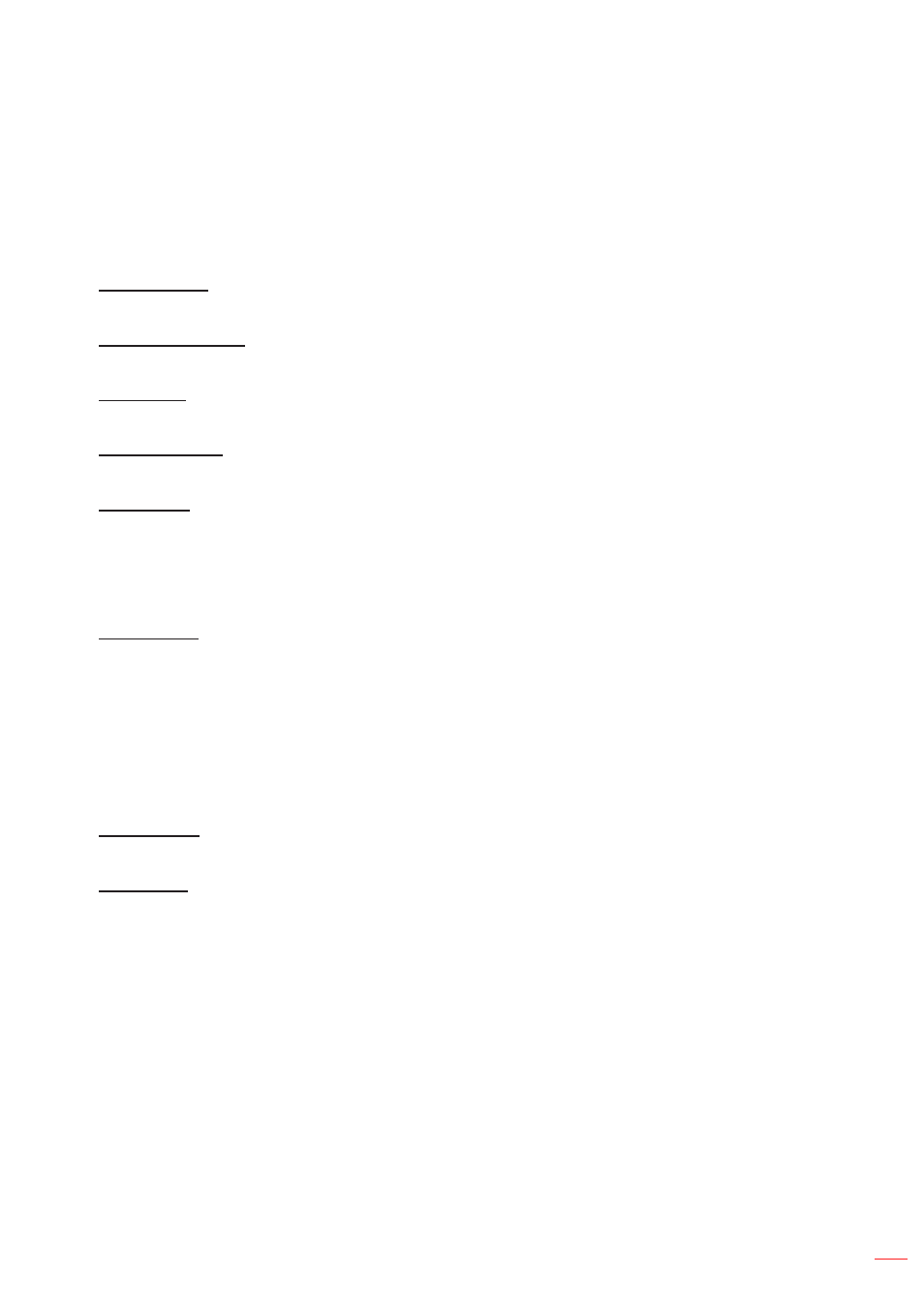
English 59
USING THE PROJECTOR
Note:
In the last minute before reaching a specified timer, including Auto Power Off, Sleep Timer, and Security
Timer, an on-screen message will pop up warning that the projector shuts down in 60 seconds. Press any
button on the remote control or projector keypad to reset the timer and the projector remains on.
On Screen Display
Set up the on screen display menus.
Menu Location
Select the menu location from Top Left, Top Right, Center, Bottom Left, and Bottom Right.
Menu Transparency
Set the menu transparency level.
Menu Timer
Set the length of time the menu displays on the screen.
Information Hide
Enable or disable the corner information messages, such as input source, IP address, and so on.
Background
Set a background color to display when no input signal is detected. The available options are Blue, Black,
White, and Logo.
Logo Setup
Set up the logo for the startup screen.
Change Logo
Change the logo for the startup screen. Apart from the Default logo, user can select from Default, Neutral,
User Logo, and Captured Logo.
Default:
The projector default logo.
Neutral:
The logo is not displayed on the startup screen.
User Logo:
The user logo uploaded from the web control panel.
Captured Logo:
The logo saved via the Logo Capture function.
Note:
The supported logo format is PNG and size is 1920 x 1200 pixels.
Logo Capture
Capture part of the projected image and save it as a customized logo.
Delete Logo
Delete the saved customized logo, including the Captured Logo and Use Logo.
High Altitude
Select On to increase the fan speed. To ensure the image quality and prevent damage to the projector, enable High
Altitude mode in high temperature, high humidity, or high altitude environment.
User Data
User can save the projector settings as user data and reload the settings later.
Save all settings:
Save all of the projector settings as user data. User can save up to 5 records.
Load all settings:
Load the previously saved user data.
System Update
Update the system automatically or manually.
Auto:
System checks for new updates automatically every time it is connected to the Internet.
Manual:
Manually update the system firmware.