Web controller, Alt button, Transition buttons – vMix Live Production Software Pro User Manual
Page 128: T-bar operation
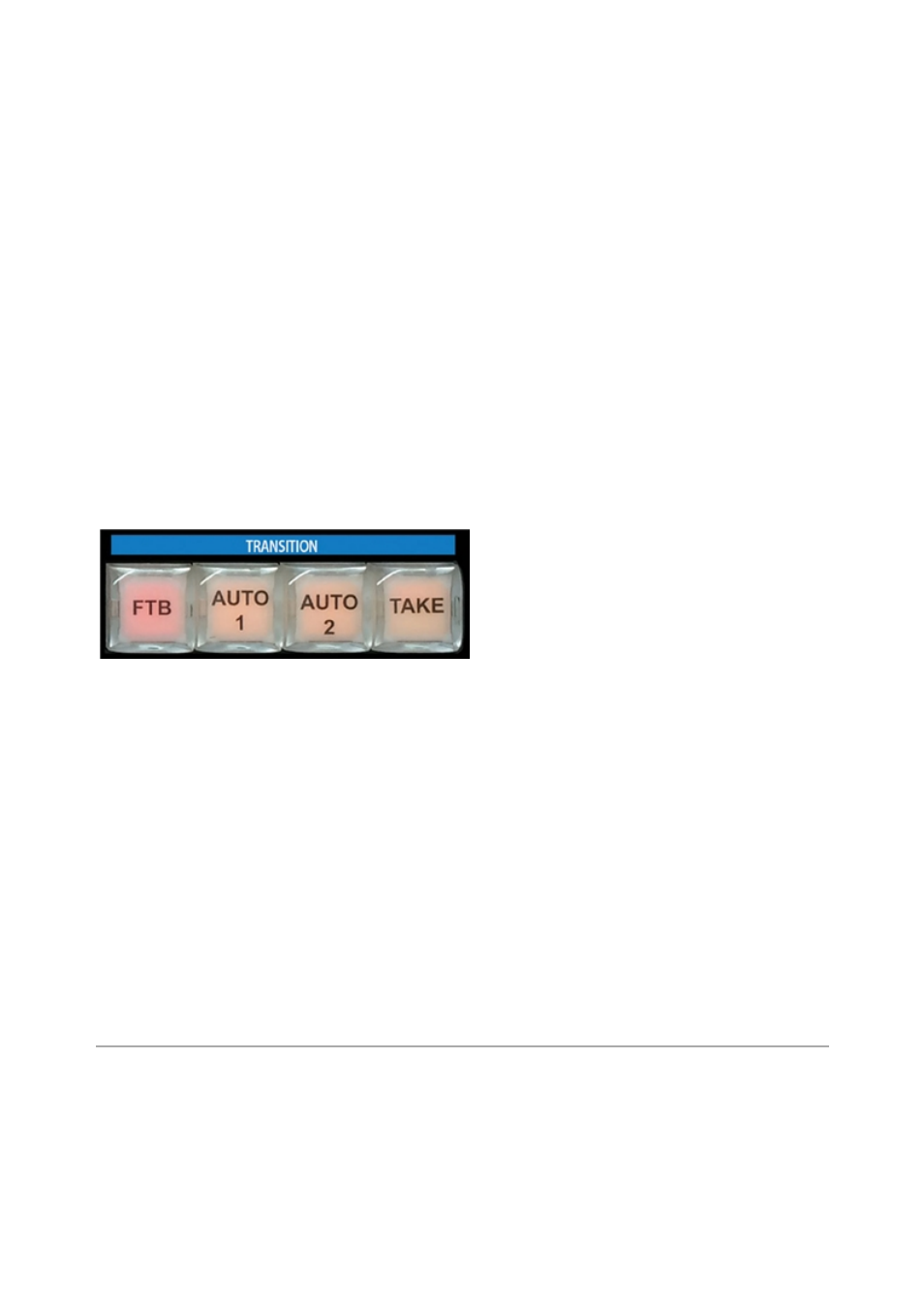
vMix User Guide
128 / 208
shortcuts.
3.
Click the Key drop down and scroll down to SurfaceF1, SurfaceF2, SurfaceF3. These correspond to
the F1, F2 and F3 keys on the Control Surface.
4.
Select the desired Function. Example: if you wanted a button to start recording, select Start
Recording.
5.
Press Ok and the selected function button is now ready to be used.
ALT Button
The ALT button can be held down in conjunction with other buttons in order to change their functionality.
This will allow enhancements to be added to future updates of vMix.
It presently operates as follows:
1. Hold down ALT while pressing a Preview row button to start playing that input if it is a video clip.
2. Hold down ALT while pressing one of the Overlay row buttons to turn on that overlay in the Preview
window instead of directly to Program/Output.
During the next transition the previewed Overlay will automatically be activated over the top of Program/
Output.
Transition Buttons
In live switching, changing from one camera or clip to another is called a transition. The vMix Control Surface
has three available transition types available, corresponding to transition buttons in vMix.
1.
For a hard cut between two inputs, press the
“Take” button
2.
To use a stylized transition such as a wipe, fade or zoom, there are customizable transitions
located at the top of the vMix interface.
“Auto 1” and “Auto 2” correspond to the first two transitions below
Cut. When these transition types are changed in the vMix window, the transition will also change for the
buttons.
3.
Press
“FTB” to fade the live output to a black screen. (Fade To Black)
T-Bar Operation
By default, the T-Bar allows a manual fade transition between Preview and Program.
The transition effect is linked with the Auto 1 and the first transition button in the vMix interface. If this button
is changed from Fade to Wipe for example the T-Bar movement will create a wipe transition instead of a
fade.
Web Controller
vMix Web Controller allows any web capable device to remotely control Shortcuts, Switching and Titles.
It can also be used to turn any mobile phone into a wireless tally light.
Examples of web capable devices include tablets, iPads and mobile phones.
The vMix Web Controller is turned on by default and you can find the web site address to type in our device
by clicking