Getting started, Delay, Shortcuts and macros – vMix Live Production Software Pro User Manual
Page 9: Activators, Scripting (4k and pro editions), Data sources languages
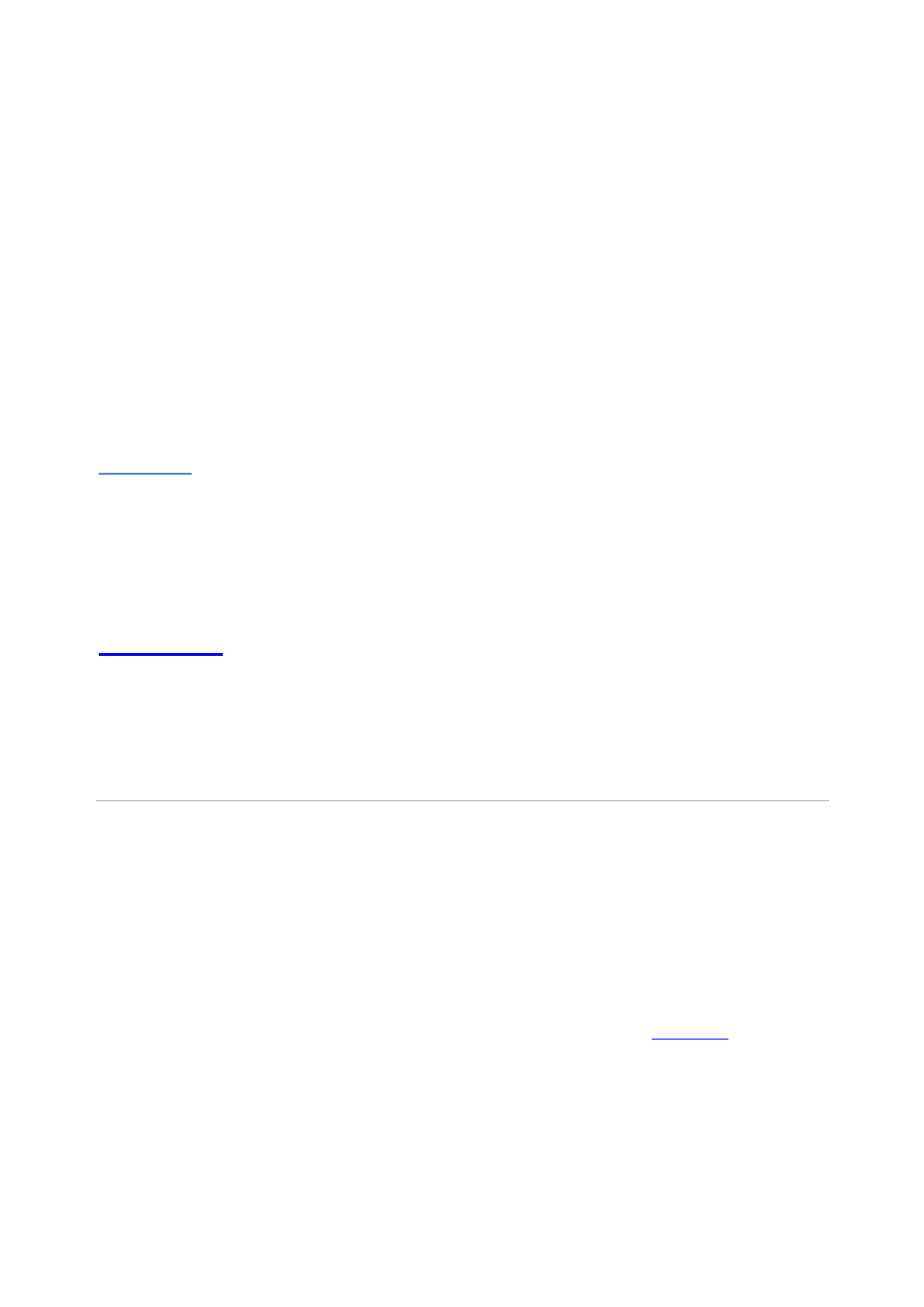
vMix User Guide
9 / 208
·
vMix Call allows you to add remote guests to your vMix production with high quality audio and up to HD
video.
Delay
·
vMix introduces approximately 2 frames of delay between input and output. This is similar in performance to
standard HD switchers. Other factors that will influence delay include delays in video cameras and video
capture hardware and delays causing by video scaling of the output (such as by a projector)
Shortcuts and Macros
·
Custom shortcuts to do everything from transitions to changing Title text
·
An unlimited number of functions can be assigned to Keyboard, MIDI, Control Surface, X-Keys and
ShuttlePROv2 buttons, faders and knobs.
·
Setup lights and faders in MIDI and X-Keys controllers to respond to changes in vMix
Scripting (4K and Pro Editions)
·
Create advanced code in VB.NET and assign it to a Shortcut
Languages
·
Support for multiple translations such as Spanish and Korean from Google Translate
Getting Started
A screenshot of the vMix user interface below.
This main window is where all the video mixing takes place.
If you have used traditional video switchers before, the main window might look familiar.
There are four main elements:
1. Output Window
(Top-Right hand corner with the Green Title Bar)
This is the Live or Program video output window. This output is also displayed in a
window that
defaults to the computer's secondary display.
This output is also what is used when setting up a recording.
2. Preview Window
(Top-Left hand corner with the Orange Title Bar)
Just like a traditional video mixer, an input you wish to display should be placed in this preview window first.
The
Preview Window
swaps with the
Output Window
whenever you select the Cut, Fade or Transition
buttons, located along the center.