Categories, Organise inputs into categories, Clock settings – vMix Live Production Software Pro User Manual
Page 20: Event settings, Create input
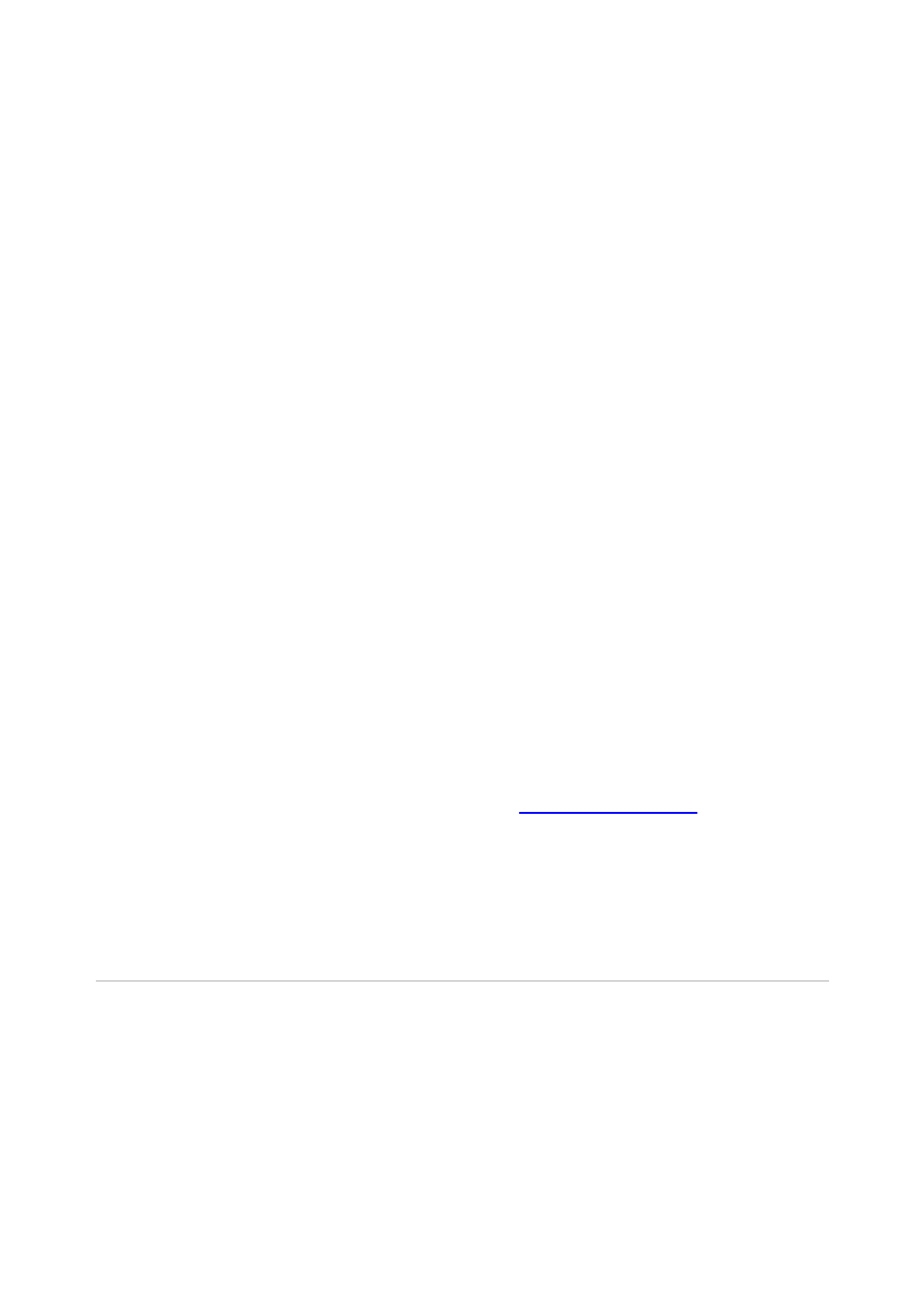
vMix User Guide
20 / 208
Inverted:
By default the display will have a black background. Click the Inverted button to switch this to
white.
Type:
Select the type of time to display out of Clock, Event, Recording and Streaming.
Precision:
Determine how accurate the time is that is displayed out of Minutes, Seconds and Fractions.
The font size will automatically decrease at higher accuracies so the entire time will still be displayed, so if
a bigger font
is desirable select Minutes here.
Clock Settings
Hour offset:
Select an offset, positive or negative in hours, to add to the current system time before display.
AM/PM:
Tick to show the time in 12 hour format with AM or PM next to the time on the display, otherwise
display in 24 hour format.
Event Settings
Start/End:
Select a start time and optionally an end time for the event.
Before the Start time, the clock will show a countdown in amber.
With End Time
During the event, the clock will show a green countdown.
After the End Time, the clock will show a red of the duration since the event ended.
Without End Time
After the Start time, the clock will show a green duration.
Create Input
Create Input will create a high resolution version of the clocks as a standard vMix input, allowing it to be
displayed
on the MultiView Output or on outputs such as Fullscreen.
If the
"Cameras / Calls / Audio Inputs"
tickbox is enabled in
be available
via NDI for display anywhere on the local network.
Note: Only one Production Clocks input can be created at a time.
Categories
Inputs can be placed into up to six (6) different colour coded categories.
These categories can be selected from the left hand side of the Inputs Row