Right click menus – vMix Live Production Software Pro User Manual
Page 24
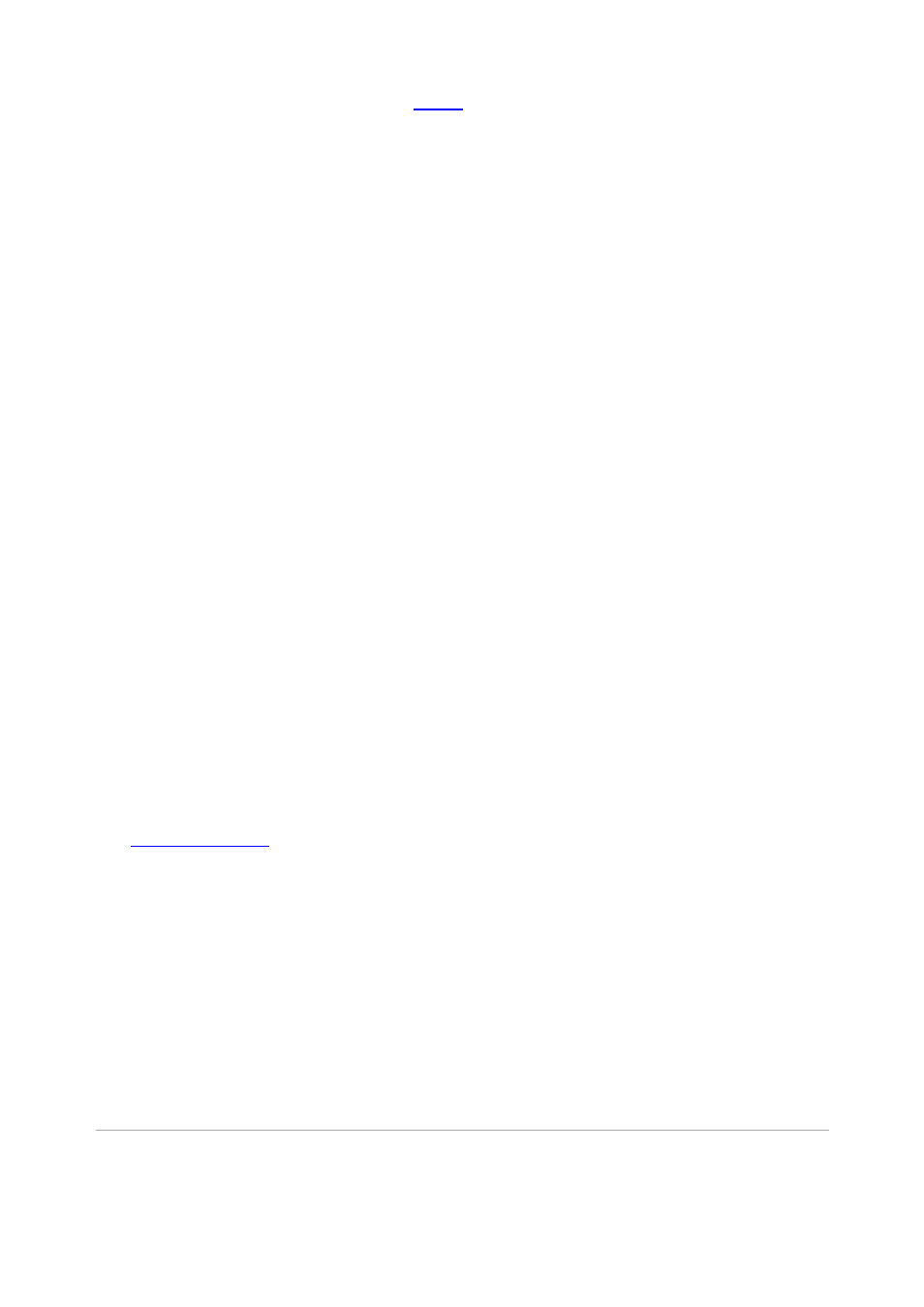
vMix User Guide
24 / 208
The Overlay Settings window specifies how an
will display.
The window can be accessed by clicking the
Overlay
button in the bottom right hand corner of the main
window.
Number
Select the overlay channel to configure. 4 Channels are supported in the SD and HD editions.
Type
There are two types of overlay available:
Fullscreen
Display on top of the currently selected Input.
Picture In Picture
Display on top of the currently selected Input using the specified Pan and Zoom settings..
The blue box will display a preview of what the Picture In Picture will look like.
Effect
Specify the transition effect to use when the Overlay is activated.
Animated transition effects will run forward when the overlay is activated and run in reverse when the overlay
is closed.
Effect Duration
Specify how long the effect should last, in milliseconds.
Duration
Specify how long the overlay should appear before automatically closing. Set this to 0 to disable automatic
closing.
Stinger Cut Point / Stinger Input
See
Border
A custom border can be specified for Picture In Picture overlays.
Colour:
Double click the colour box to set the border colour.
Thickness:
Specify how large the border will appear
Radius:
Specify how rounded the corners of the border will appear. Set to 0 for square borders.
Right Click Menus
Different types of Inputs provide a right click menu to quickly access advanced settings associated with a
particular input type.