Browsing to your board – Altera Nios Development Board User Manual
Page 55
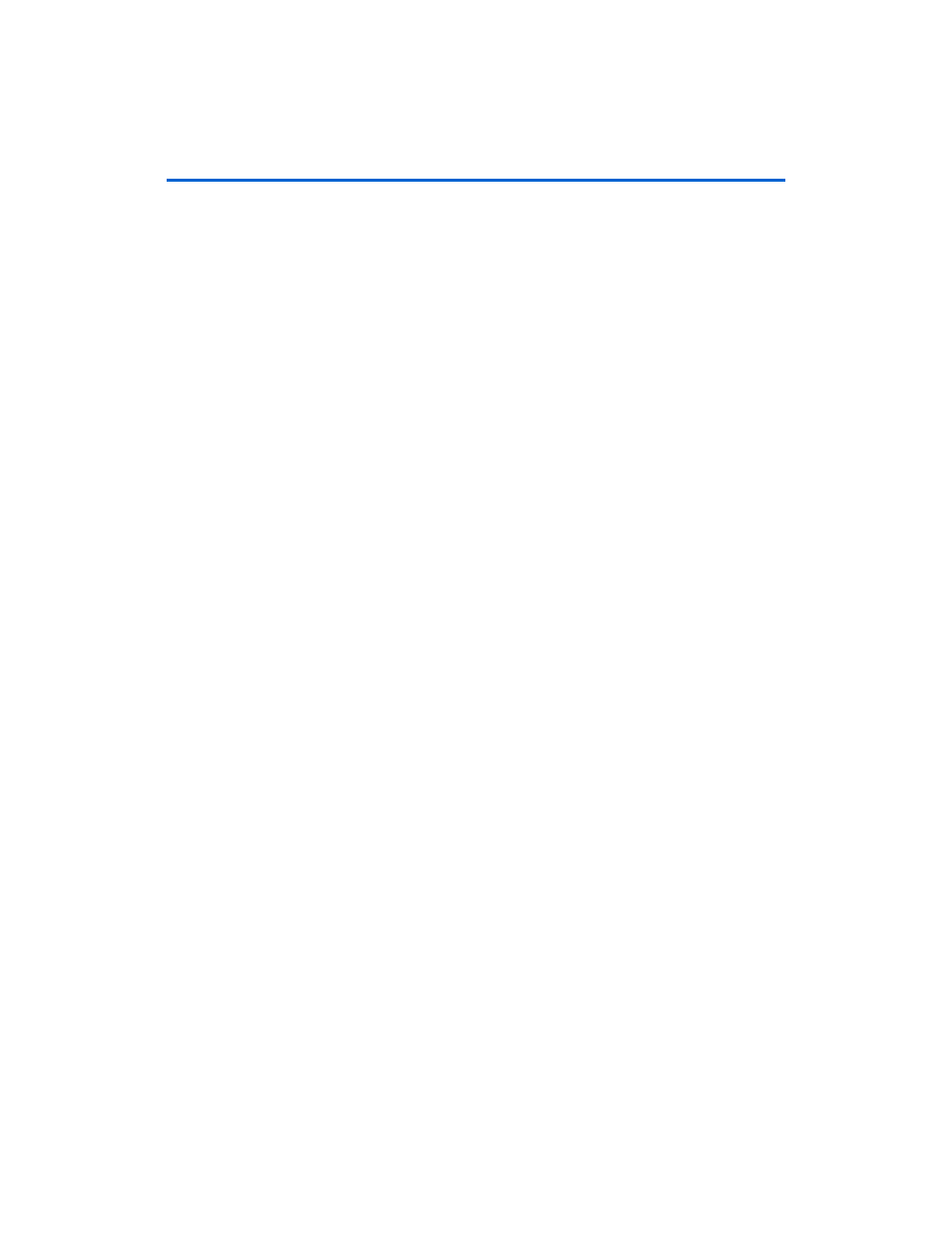
Altera Corporation
C–5
July 2005
Your host computer and the development board are the only two devices
connected to this simple point-to-point network. For most host operating
systems, it is necessary to assign your host computer an IP address on the
same subnet as the board. For example, the address 10.0.0.1 will work
fine. Any address in the 10.0.0.x subnet will work, and there is no
possibility of conflicting with another device on the network. After
modifying the host computer's IP address, your computer is ready to
connect to the web server. See
“Browsing to Your Board” on page C–5
continue.
If you don't have the ability to change the IP address of your host
computer, you could change the IP address of the board to match the
subnet of the host computer. For example, if your computer's IP address
is 1.2.3.4, then you could assign the address 1.2.3.5 to your board. To
change the board IP address, follow the steps in
.
Every time you reset the board, the web server will attempt to obtain an
IP address via DHCP, which takes two minutes to time out. You can abort
the DHCP process, or disable DHCP entirely by using the steps in
Browsing to Your
Board
Once your board has a valid IP address (obtained from either DHCP self-
configuration or from flash memory), you can access the board via a web
browser (e.g., Microsoft Internet Explorer). To browse this site, open a
web browser and type the IP address of the board (four numbers
separated by decimal-points) as a URL directly into the browser’s
Address
input field. You can determine your board’s IP address by
reading the messages displayed on the LCD screen