177a software – Monroe Electronics Electrostatic Fieldmeter - Static Monitor - model 177A User Manual
Page 24
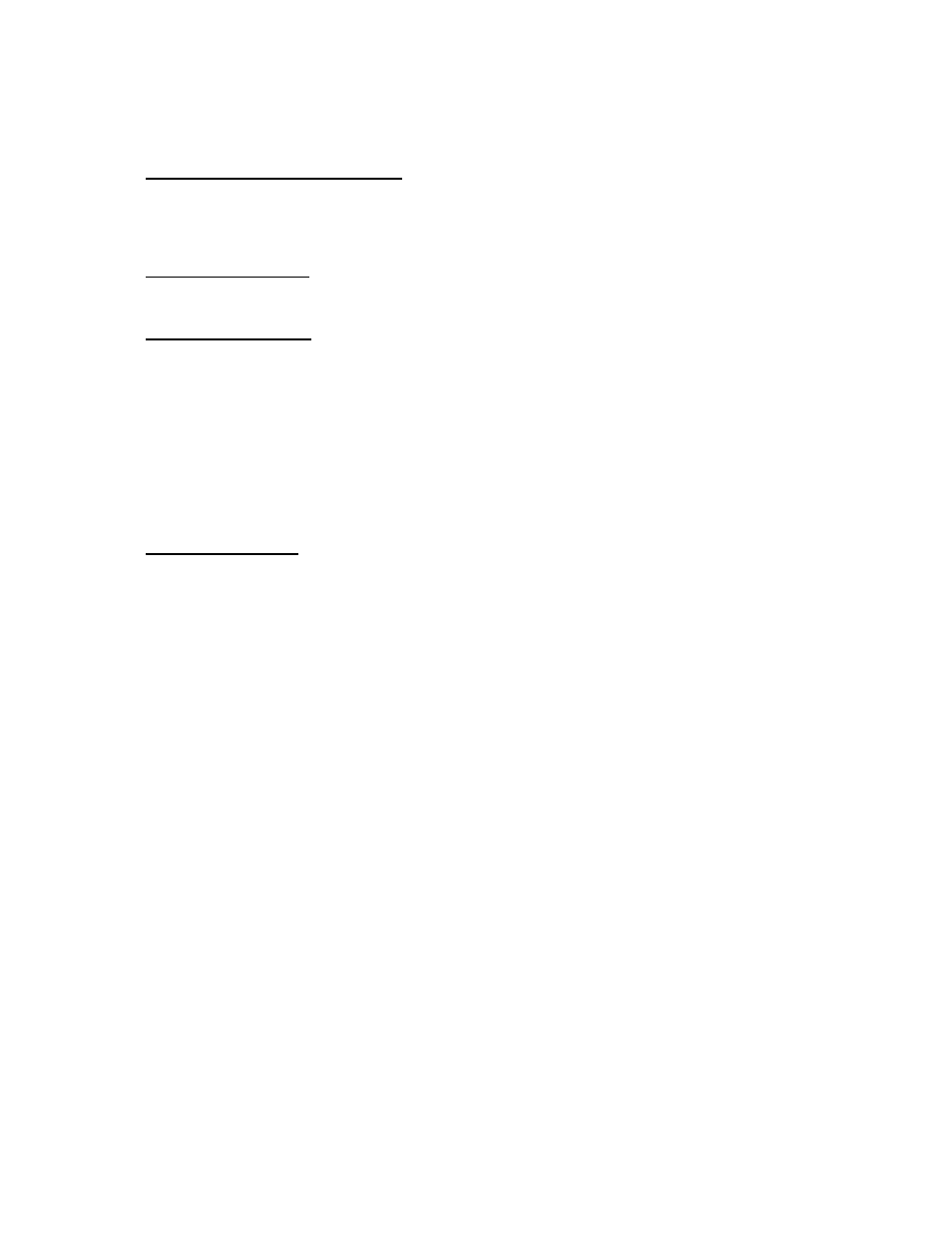
23
Section 9
177A Software
Connecting the instrument to a PC (via RS232 serial port)
Connect the 177A to your PC using the DB9-M/F straight through cable in your accessories. Plug
the male end of the cable into the RS-485/232 receptacle on the rear of the instrument. Plug the
female end of the cable into the appropriate connector on your PC.
Connecting via RS485
Refer to Appendix III for RS-485 connections details.
Installing the Software
Insert the supplied disk into the appropriate drive. A Launch program should automatically begin
running. Follow the instructions for the desired action. (i.e. to install the software click the
Installation button.) If the Launch program does not automatically start refer to the following
instructions:
Click on Start on your task bar and then select Run –
Type the appropriate drive letter for the disk and “Install-177A-105.exe”
(i.e. - a:\ Install-177A-105.exe) on the disk and follow the subsequent instructions.
Upon completion, the program icon will be displayed in a window. Click on and drag
the icon to your desktop to place a short cut there. Close the window.
Programming via PC
The software included with the 177A is designed to program, monitor and test the instrument via RS-
232 or RS-485 connections using the toolbar on the program’s main screen.
Connect – Select the appropriate comport and baud rate to be used for the monitor from the
drop-down menus. The baud rate should reflect the current Windows setting for this
comport.
Program Setup – Permits enable/disable of alarms; setting of warning and alarm levels; full
scale; alarm delay; auto zero time and level; and decimal position. Four user-defined
programs are available which can be set up and stored. The instrument is set to P0, the
default setup program. P1 – P4 are initialized to the default settings, resetting these four
programs is accomplished via the ME177A program.
From the Program Setup drop-down menu:
Click on Read Setup from 177A to select program 1 – 4, or retrieve the
active program.
Click on Open Program on disk to retrieve a program (*.prg) from a file.
Upon retrieving a program the following window will open: