Configure subscribed ied goose – Basler Electric BE1-11 IEC 61850 Protocol User Manual
Page 38
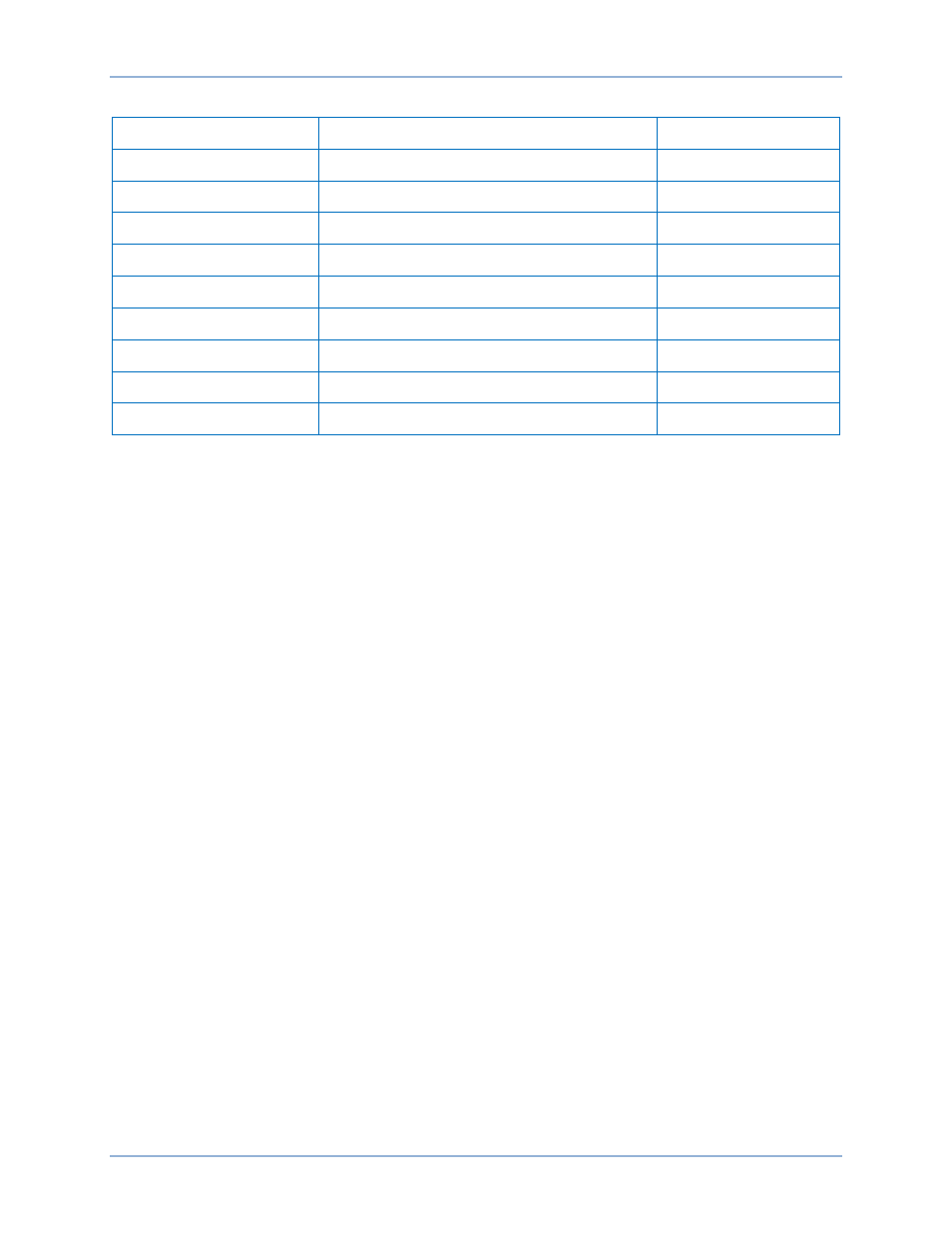
32
9424200892 Rev F
Table 9. Published IED GOOSE Example Values
Setting
Range
Value
GOOSE Control Name
String (65)
GCB1
Dataset
String (255)
DataSet01
Configuration Revision
1 to 65535
1
App ID
00 to FF
0001
Go ID
String (65)
testgoose
MAC Address
00 to FF (per each hexadecimal group)
01-0C-CD-01-00-01
VLAN ID
000 to FFF
0
VLAN Priority
0 to 7
0
Max Time
1 to 65536
20000
Step 4: Right-click on the BE1_11_1 file in the Workspace and select Validate. The round indicator
located on the left side of the file name changes from yellow to green if validation is successful.
Step 5: Repeat Steps 1 through 4 to configure additional Published IED GOOSE messages.
Configure Subscribed IED GOOSE
Step 1: Select the Subscribed IED GOOSE tab in BEST61850. See Figure 31. A maximum of 20
Subscribed IED GOOSE messages is allowed.
Step 2: Highlight the BE1_11_2 file in the Workspace. Click the New GOOSE Subscribe button. The
Add New Subscribed GOOSE screen appears. See Figure 32.
Step 3: Make the appropriate settings changes by selecting the Source IED (BE1_11_1) Data Tags
(INDGGIO1$Ind01$stVal) Mapped To (BE1_11_2) FCDA
CTLGGI01$CO$SPCSO1$Oper$ctlVal and click the Add button.
Step 4: Right-click on the BE1_11_2 file in the Workspace and select Validate. The round indicator
located on the left side of the file name changes from yellow to green if validation is successful.
Step 5: Repeat Steps 1 through 4 to configure additional Subscribed IED GOOSE messages.
BEST61850™
BE1-11