Operation, Control knob, Output meter – Metric Halo Production Bundle User Manual
Page 106: Ui mode button, 106 output meter, 106 ui mode button, 106 23.2. output meter, 106 23.3. ui mode button
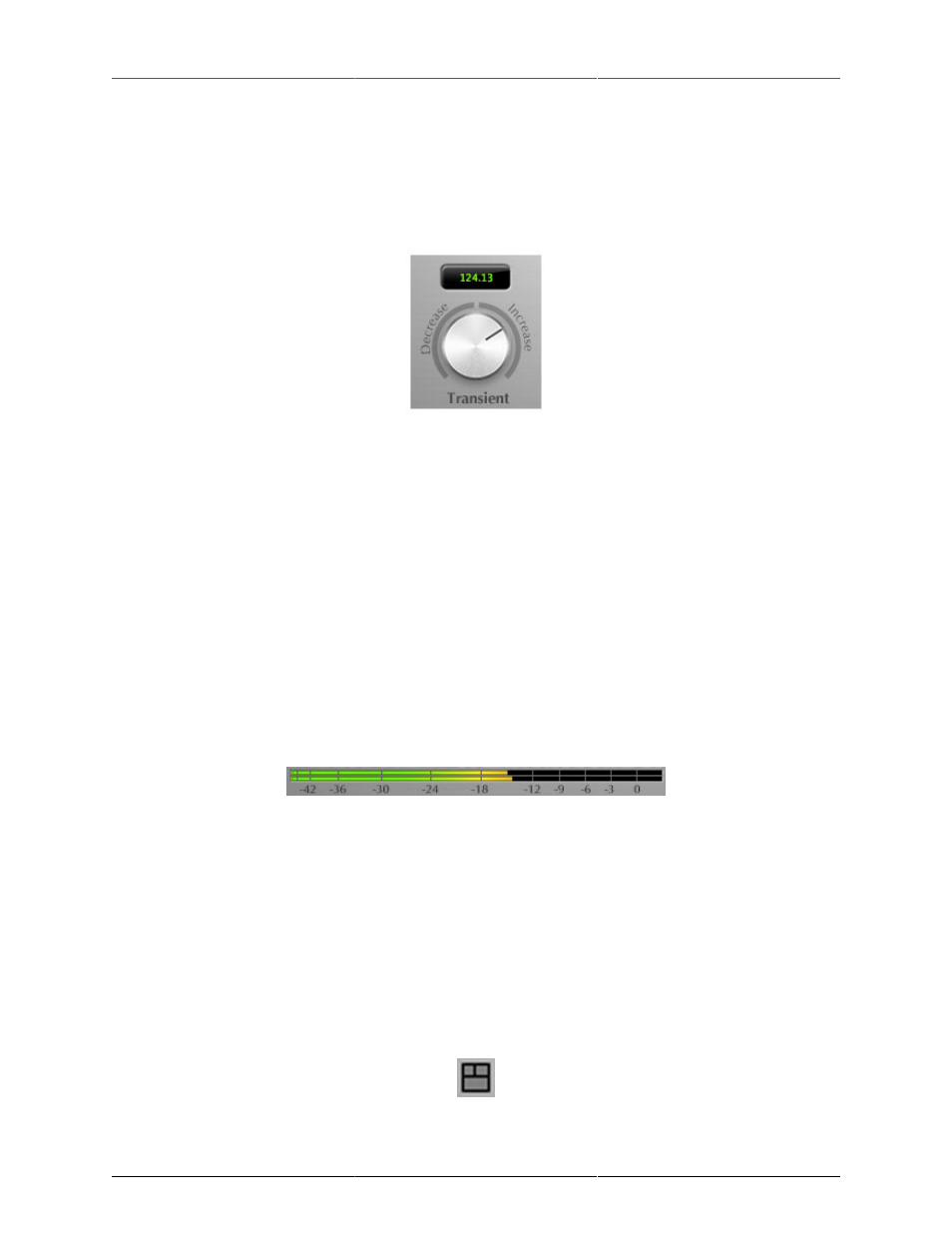
106
23. Operation
The TransientControl user interface uses a few different control elements to control its processing. These ele-
ments are:
Control Knob
Figure 23.1: Control Knob
Control Knobs are used to control the value of various continuous parameters of a process. Examples of these
types of parameters include: Transient, Sustain, Gain, etc. You can change the value of each knob in a number
of different ways. Click and drag the knob to change the value continuously. Dragging up or to the right will
increase the value, while dragging down or to the left will decrease the value. If you hold down the Mac
⌘
(Command) key or Windows
Control key when you click, you will be able to adjust the value with finer
precision. If you hold the Mac
⌥ (Option) key or Windows Alt key when you click, the knob will reset to its
default value. You may also double-click a knob to reset it.
Click on the number (readout) of the knob to display a text entry field that allows you to type in a number
directly. The pop-up will remain active until you dismiss it by clicking somewhere else or hitting the
return,
enter, tab, Mac ⌘. (Command + .), Windows Alt key or ESC keys. Hit return or enter to confirm the value
and dismiss the pop-up. Hit the
tab key to confirm the value and display an entry field for the next control. ⇧-
tab (Shift + tab) will display the entry field for the previous control). Hit the Mac ⌘. (Command + .), Windows
Control. (Control + .) or ESC (Escape) to dismiss the pop-up and cancel the change.
Output Meter
Figure 23.2: Output Meter
For the main output stage of TransientControl we have provided meters driven with SpectraFoo metering
technology. These meters show, in addition to the peak metering provided for the input stages, RMS level and
VU level. The peak level is represented by the floating colored bar, the RMS level by the solid colored bar and
the VU level by the overlaid gray bar. Both the Peak and RMS level are represented with fast PPM ballistics.
The VU meter shows IEEE standard 300 ms RMS average level. When TransientControl is on a mono insert
there will be a single meter. When TransientControl is running in stereo mode the top meter shows the left
channel output level and the bottom meter shows the right channel output level. The output section clip lights
activate if there is an over in the output stage or in any of the processing section input stages. It is reset by
clicking on the meter; Mac
⌥ (Option)–click or Windows Alt-click to reset the clip lights on all the meters.
UI Mode Button
Figure 23.3: UI Mode Button