Spectragraph display – Metric Halo Production Bundle User Manual
Page 89
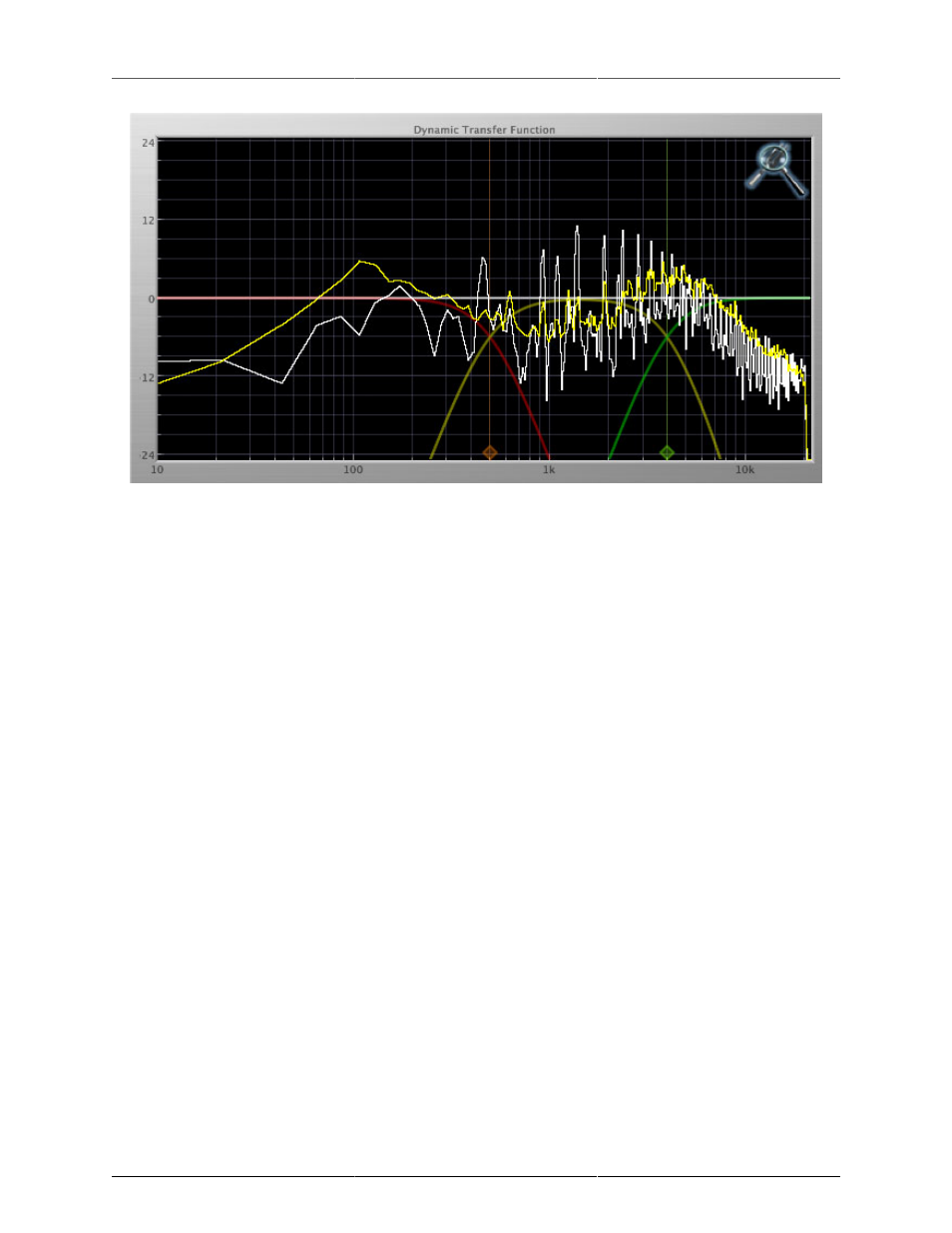
Operation
89
Figure 17.13: Spectragraph Display
The traces are:
• White: Left channel instantaneous display
• Red: Right channel instantaneous display
• Yellow: Left channel average display
• Blue: Right channel average display
The instantaneous trace updates in real-time, allowing you to see the immediate peak level of your audio. The
average trace displays the level as averaged over a short period, giving you a more general view.
The spectragraph analyses the signal post-output gain, allowing you to see the effects of the processors. To
disable the spectragraph entirely, click the active 'Foo icon.
If you right-click (Mac/Win) or Mac
⌃ (Control) click on the transfer function, you will see a menu to set
options for the spectragraph:
• Show Instantaneous Trace: Toggles whether the spectragraph shows the instant response of your audio.
• Show Average Trace: Toggles whether the spectragraph shows the averaged response of your audio.
• Show Left Channel: Toggles the left channel spectragraph display.
• Show Right Channel: Toggles the right channel spectragraph display.
These settings are stored for each transfer function window separately, and for each instance of Multiband
Expander.