Pro tools (mac/win), Plug-in window, Pro tools plug-in window – Metric Halo Production Bundle User Manual
Page 113: 113 25.2. compare button
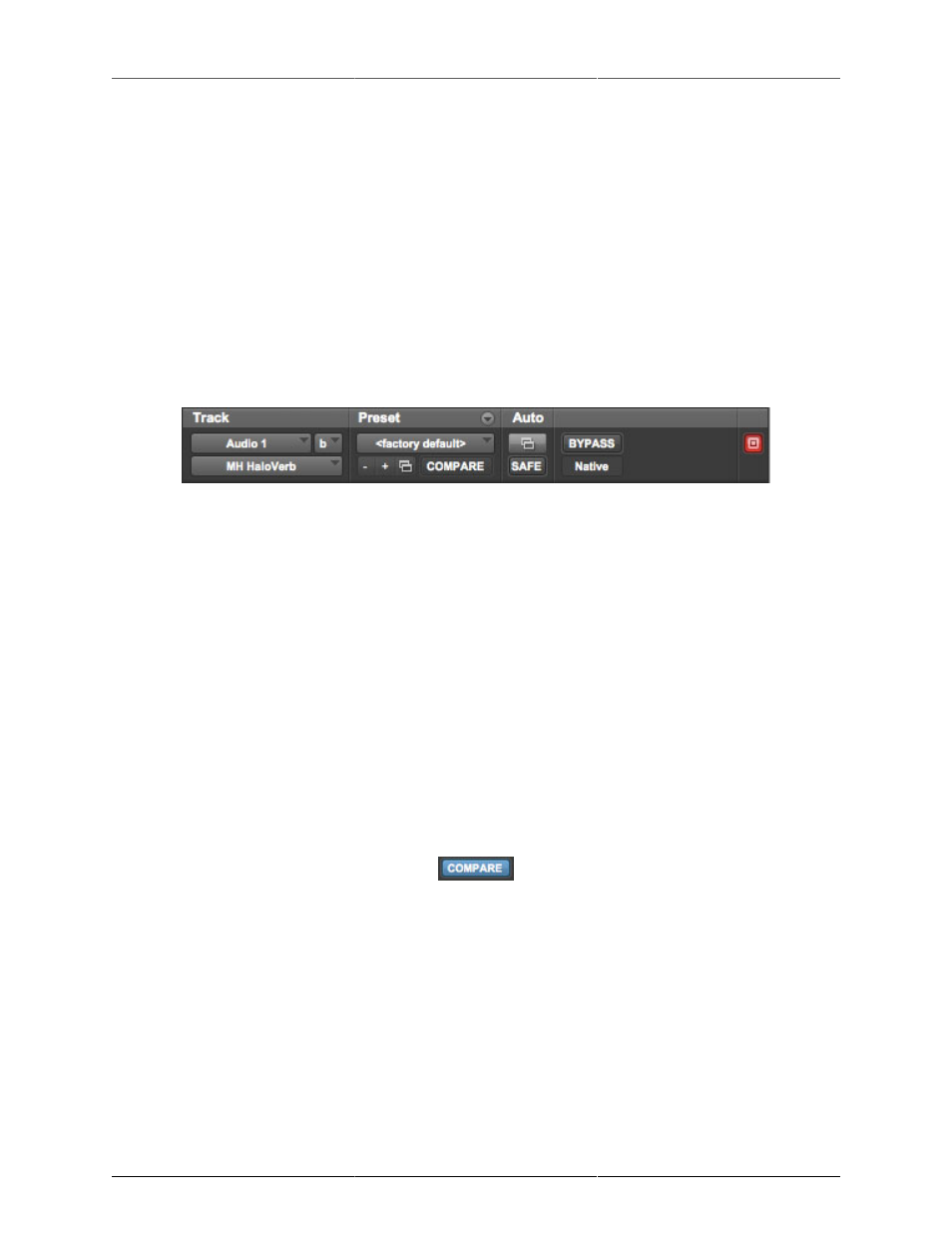
113
25. Pro Tools (Mac/Win)
Your Pro Tools software provides a standard interface for controlling various aspects of AAX plug-ins. While
you should refer to your Pro Tools documentation for a complete description, we will summarize the most
important points here.
If you wish to use a plug-in on multiple channels in your mix, you should Mac
⌥ (Option) or Windows Alt
insert the plug-in on the desired channels and ensure that the plug-in is inserted on the same insert point
on every channel (e.g. ensure that the plug-in is on insert “a” for every channel). This will allow you to take
advantage of a number of time saving features provided by Pro Tools.
Plug-in Window
The illustration below shows the standard Pro Tools plug-in window.
Figure 25.1: Pro Tools Plug-in Window
If you have inserted your plug-in(s) as we suggested above you can click on the channel name pop-up in the
upper left hand corner of the window (labeled “Audio 1” above) to switch from channel to channel.
The next pop-up in the window (labeled “b” above) allows you to switch to another insert on the same channel.
You would use this to switch to another plug-in on the same channel.
The bypass button allows you to bypass the effects of the plug-in.
The Pro Tools editor/librarian button (the small, downward pointing triangle) provides access to a pop-up menu
that allow you to manage presets and libraries of settings for the plug-in. Use this menu to save libraries or
open groups of libraries. See your Pro Tools documentation for more information.
The preset library pop-up menu (labeled “factory default” above) shows the active preset name (in italics if the
current settings do not match the library). Click this pop-up to select from the available presets.
The “Compare” button indicates when the controls have changed for the current preset settings. Click this
button to toggle between your current settings and the preset settings.
Figure 25.2: Compare Button
Clicking the “Automation” button causes Pro Tools to display the plug-in automation configuration dialog box: