Tooltip control, Deesser detector level meter, Gain reduction meter – Metric Halo Production Bundle User Manual
Page 98: 98 deesser detector level meter, 98 gain reduction meter, 98 20.5. deesser detector level meter, 98 20.6. gain reduction meter, Advanced process metering, Scalable gain reduction meter
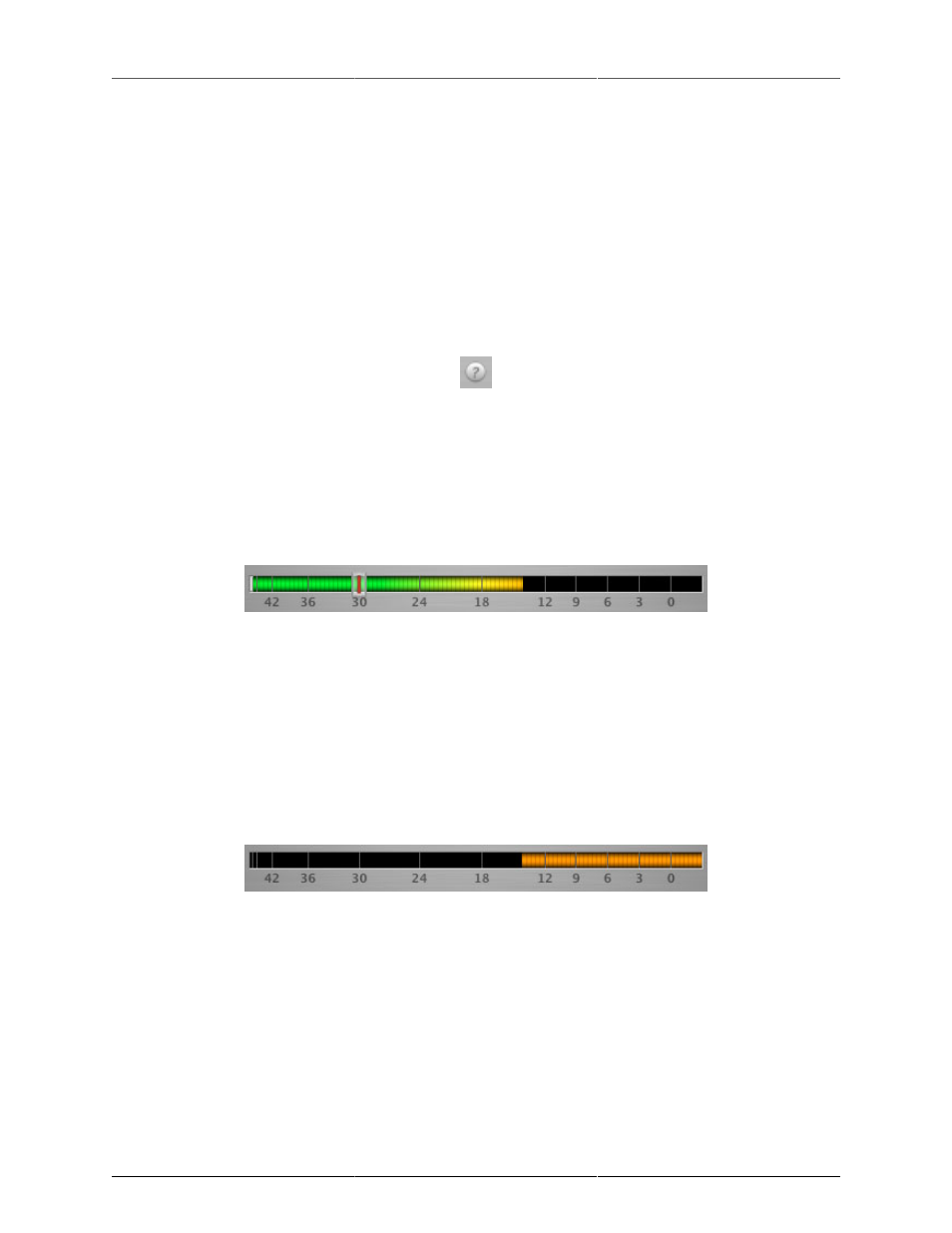
Operation
98
This button selects what part of the audio signal you are monitoring:
• DeEssed Signal: The final output of the plug-in after processing
• Esses: The output of the compressor, without the non-processed audio
• Detector Signal: This is the post-filter, pre-compressor audio
• Out-of-Band Signal: The Detector signal subtracted from the input; this allows you to hear audio that
is not being processed
• Removed Material: The Esses signal subtracted from the Detector signal; this allows you to hear only
the audio that is being removed
Tooltip Control
Figure 20.4: Tooltip Control
This button toggles the tooltip display. When enabled, tooltips wil be shown when the mouse hovers over a
control. When the tooltip display is disabled, you may still see tooltips by holding down the
? key and hovering
over a control.
DeEsser Detector Level Meter
Figure 20.5: DeEsser Detector Level Meter
The Precision DeEsser provides a meter displaying the level of the detector (derived from the from the Ess-band)
when the De-Esser is active. The processor threshold is indicated by the red threshold slider above the detector
meter. This red bar can be manipulated directly with the mouse. While this meter should never clip (the signal
would have to be exceedingly high), the top segment of the meter (above 0dB) is used as a clip indicator and
is illuminated red if the input section of the processor detects an over. The clip light remains illuminated until
you click on the meter. Mac
⌥ (Option)–click or Windows Alt-click the meter to reset the clip light.
Gain Reduction Meter
Figure 20.6: Gain Reduction Meter
The gain reduction meter, which has an orange bar and grows down from 0 dB, shows the amount of atten-
uation being applied by the dynamics processor at any given time. If you right-click (Mac/Win) or Mac
⌃
(Control) click on the meter, you may set the scale of the gain reduction meter to any of the following values:
• 54 dB
• 24 db
• 12 db
• 6 db
• 3 db