Toggle button, Fader, 35 fader – Metric Halo Production Bundle User Manual
Page 35: Toggle button (off), 35 8.6. toggle button (on), 35 8.7. master fader
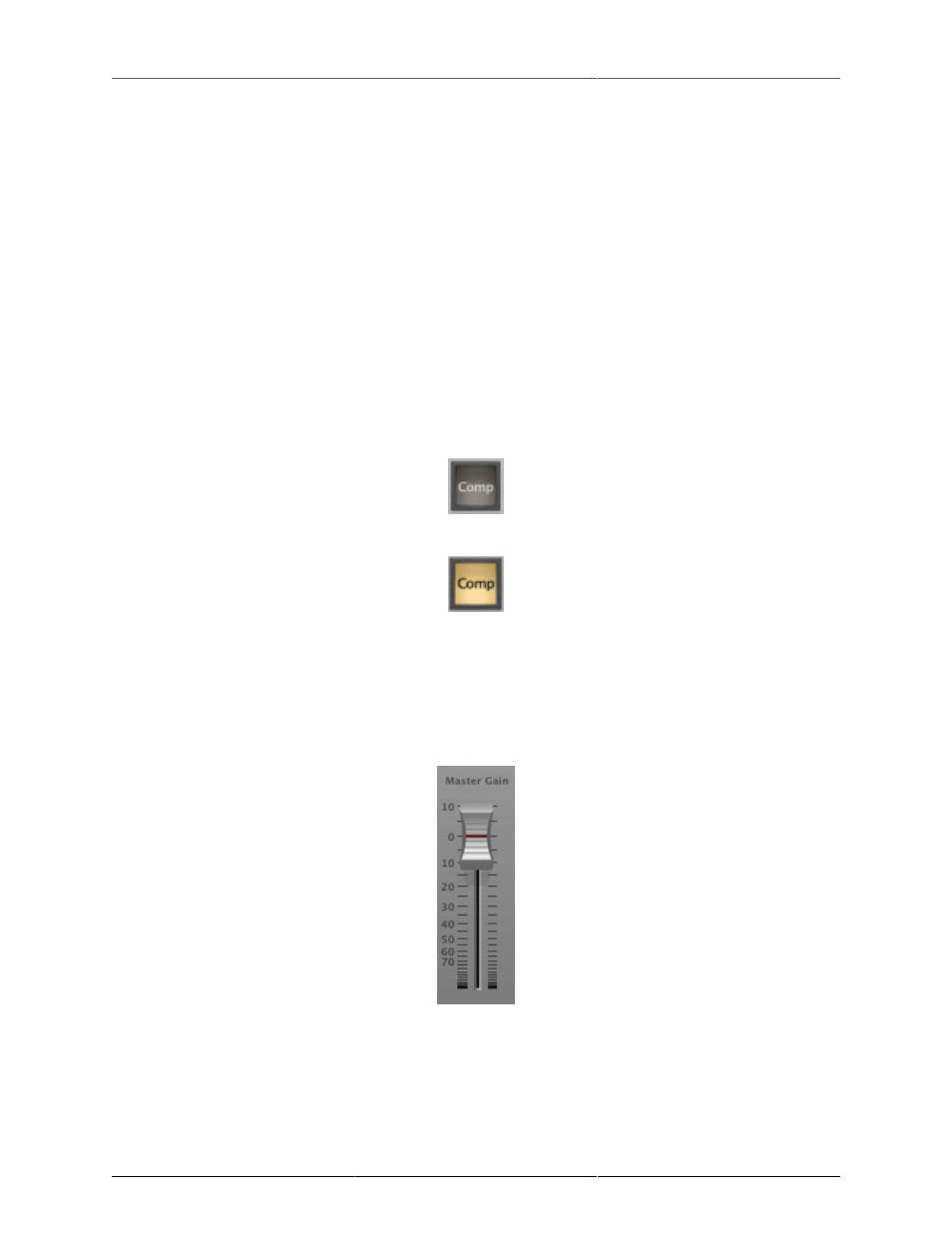
Operation
35
You can change the value of each knob in a number of different ways. Click and drag the knob to change the
value continuously. Dragging up or to the right will increase the value, while dragging down or to the left will
decrease the value. If you hold down the Mac
⌘ (Command) key or Windows Control key when you click,
you will be able to adjust the value with finer precision. If you hold the Mac
⌥ (Option) key or Windows Alt
key when you click, the knob will reset to its default value. You may also double-click a knob to reset it.
Click on the number (readout) of the knob to display a text entry field that allows you to type in a number
directly. The pop-up will remain active until you dismiss it by clicking somewhere else or hitting the
return,
enter, tab, Mac ⌘. (Command + .), Windows Alt key or ESC keys. Hit return or enter to confirm the value
and dismiss the pop-up. Hit the
tab key to confirm the value and display an entry field for the next control. ⇧-
tab (Shift + tab) will display the entry field for the previous control). Hit the Mac ⌘. (Command + .), Windows
Control. (Control + .) or ESC (Escape) to dismiss the pop-up and cancel the change.
When you enter a number into the pop-up entry, you can use a couple of abbreviations: “k” multiplies the
number by 1000 and “m” divides the number by 1000. So if you want to enter 16,500 Hz you can just type
16.5k.
Toggle Button
Figure 8.5: Toggle Button (Off)
Figure 8.6: Toggle Button (On)
Toggle buttons are simple on/off switches. They light up when they are on and are dark when they are off.
You toggle the state of the button by clicking on it. These buttons are used to enable processor sections, select
keying sources and to switch the order of processing within ChannelStrip.
Fader
Figure 8.7: Master Fader
The fader is unique in that only one fader is used in the interface for ChannelStrip. It works in much the same
fashion as the control knobs. Instead of dragging up/right or down/left to change the value, you directly drag
the fader knob. The other “tricks” described for the knobs also work with the fader. The fader is used to control
the master output gain of the plug-in before the limiter stage.