Tooltip control, Graph disclosure, Output level meter – Metric Halo Production Bundle User Manual
Page 59: 59 graph disclosure, 59 output level meter, 59 11.5. graphs closed, 59 11.6. graphs open, 59 11.7. haloverb output level meter
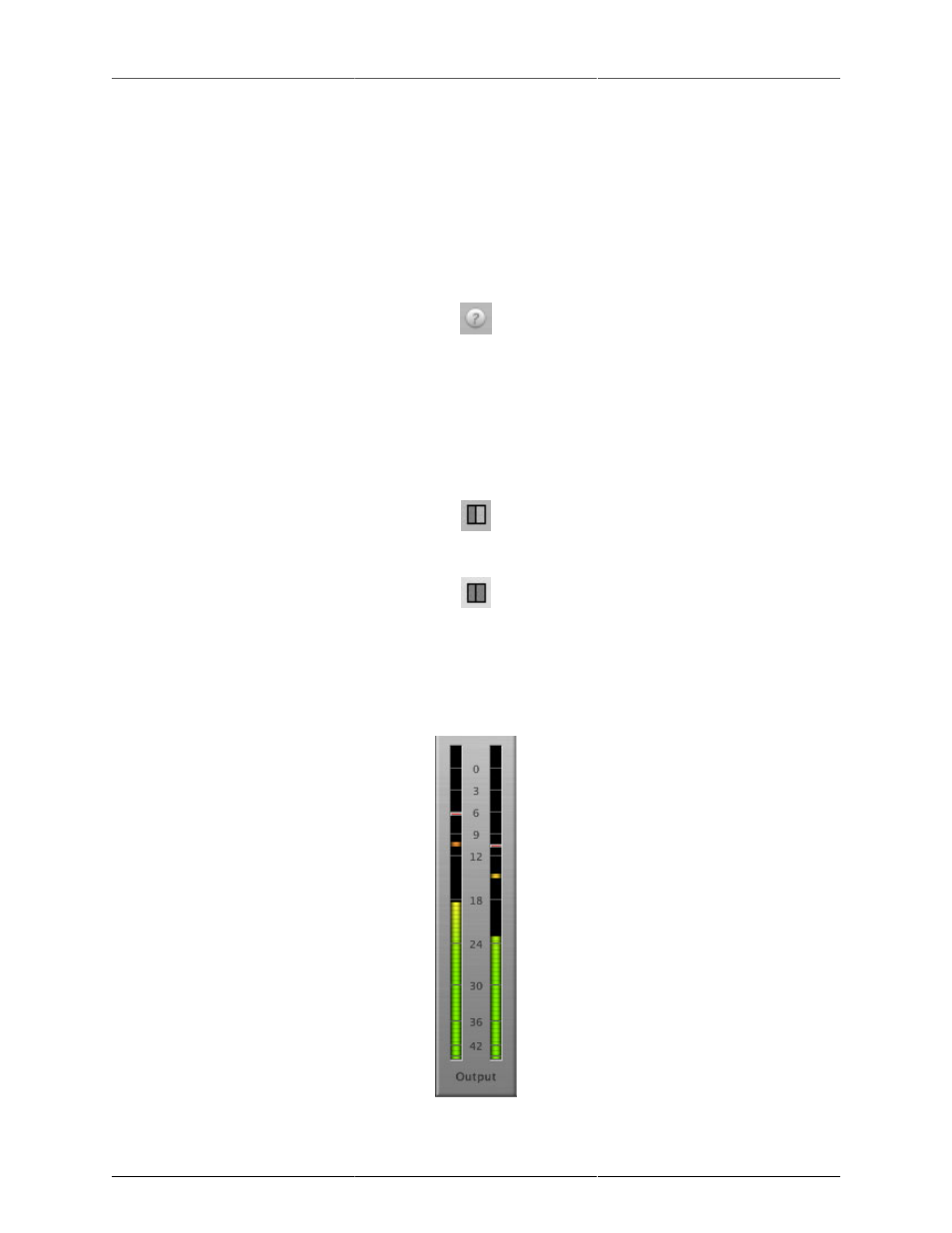
Operation
59
and dismiss the pop-up. Hit the
tab key to confirm the value and display an entry field for the next control. ⇧-
tab (Shift + tab) will display the entry field for the previous control). Hit the Mac ⌘. (Command + .), Windows
Control. (Control + .) or ESC (Escape) to dismiss the pop-up and cancel the change.
When you enter a number into the pop-up entry, you can use a couple of abbreviations: “k” multiplies the
number by 1000 and “m” divides the number by 1000. So if you want to enter 16,500 Hz you can just type
16.5k.
Tooltip Control
Figure 11.4: Tooltip Control
This button toggles the tooltip display. When enabled, tooltips wil be shown when the mouse hovers over a
control. When the tooltip display is disabled, you may still see tooltips by holding down the
? key and hovering
over a control.
Graph Disclosure
Figure 11.5: Graphs Closed
Figure 11.6: Graphs Open
This button toggles the display of the high frequency pre-filter and reverb impulse displays.
Output Level Meter
Figure 11.7: HaloVerb Output Level Meter