Dynamics knee, Auto enables, 41 auto enables – Metric Halo Production Bundle User Manual
Page 41: Processes are automatically enabled when adjusted
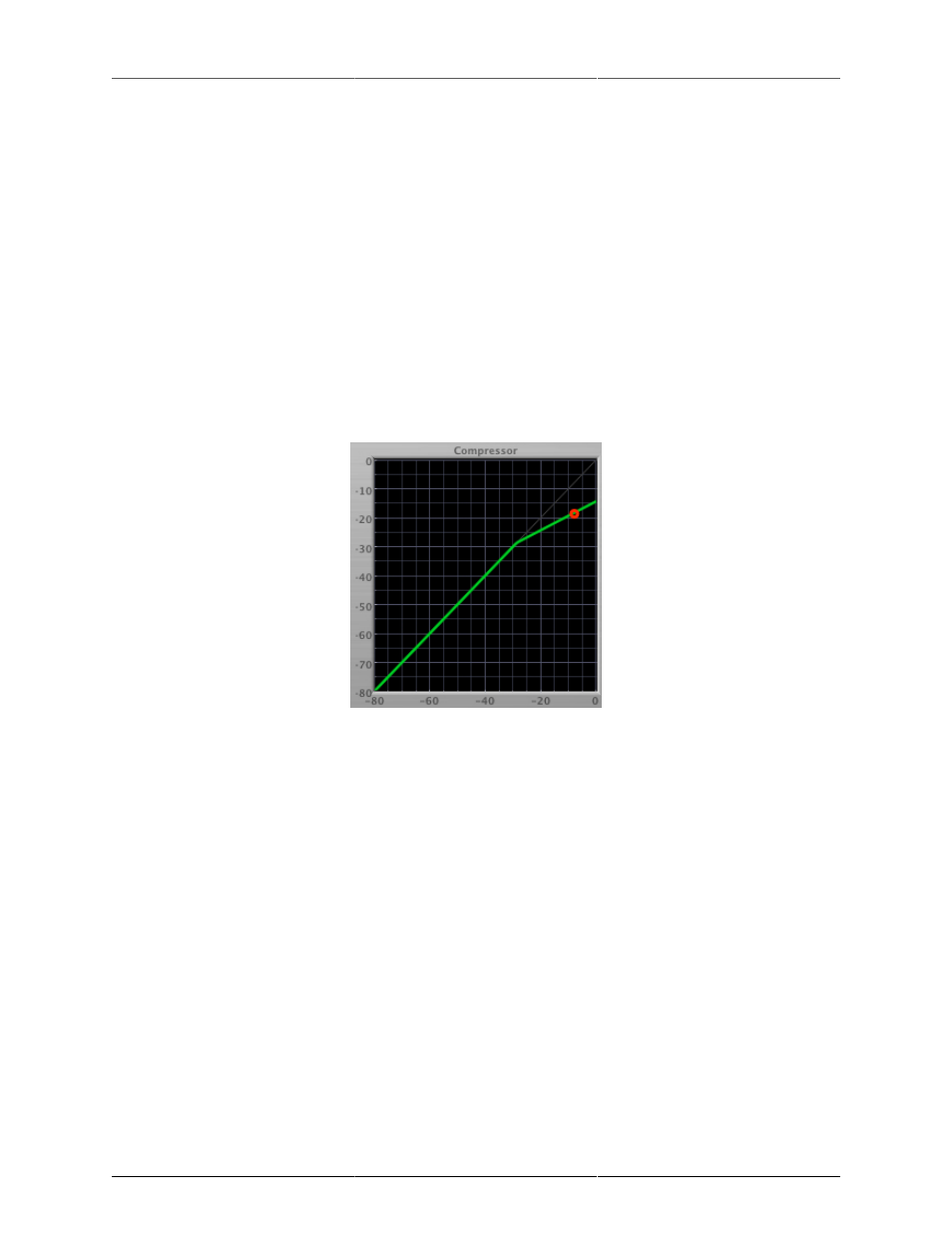
Operation
41
The spectragraph analyses the signal post-filter, allowing you to see the effect of your EQ filter(s); the EQ's
spectragraph is also after the Master Gain and Limiter. The spectragraph may only be used in one window at
a time and will toggle between sections. For example, if your are viewing the spectragraph in the EQ window
and then click the the SpectraFoo™ icon in the compressor's sidechain window, the spectragraph will switch
to that window. To disable the spectragraph entirely, click the active 'Foo icon.
If you right-click (Mac/Win) or Mac
⌃ (Control) click on the transfer function, you will see a menu to set
options for the spectragraph:
• Show Instantaneous Trace: Toggles whether the spectragraph shows the instant response of your audio.
• Show Average Trace: Toggles whether the spectragraph shows the averaged response of your audio.
• Show Left Channel: Toggles the left channel spectragraph display.
• Show Right Channel: Toggles the right channel spectragraph display.
These settings are stored for each transfer function window separately, and for each instance of ChannelStrip.
Dynamics Knee
Figure 8.26: Dynamics Knee
ChannelStrip contains a Dynamics Knee diagram for the gate and compressor processing sections. The diagram
provides feedback on the response of the associated dynamics processor. Both the horizontal and vertical axes
are calibrated in dBFS. The horizontal axis corresponds to the input level and the vertical axis represents the
output level. The heavy line shows the dynamic of the associated processing block. This means that if you
sent in a sine wave at a given input level, the output level would be equal to the level shown on the graph.
When the processor is working with real dynamic signals, the graph is a good approximation of the response
when the attack is fast and the release is slow.
In most cases, however, the dynamic response of the processor will not match its static response. In order to
represent this, we have included a “bouncing ball” meter for both the gate and the compressor. This metering
is shown as a red circle that is overlaid on the knee diagram. The red circle is placed so its horizontal position is
equal to the instantaneous input level and its vertical level is equal to the instantaneous output level. Examining
this meter while you are adjusting the dynamics controls will provide you with a great deal of information
about how the processor is operating and how the controls interact.
Auto Enables
The processing sections of ChannelStrip will automatically enable when one of its parameters are adjusted.
For example if the EQ master enable is off, adjusting any EQ parameter will turn it on. This way you will
never make “phantom” adjustments where you make adjustments and hear no change. The same is true for
the sidechain filters.