Release control, Using the sidechain key input w/selectable filter, Sidechain listen button – Metric Halo Production Bundle User Manual
Page 49: Sidechain routing button, Sidechain filter enable, Filter type button, Filter band boost/cut control, Filter band frequency, Filter bandwidth, 49 sidechain listen button
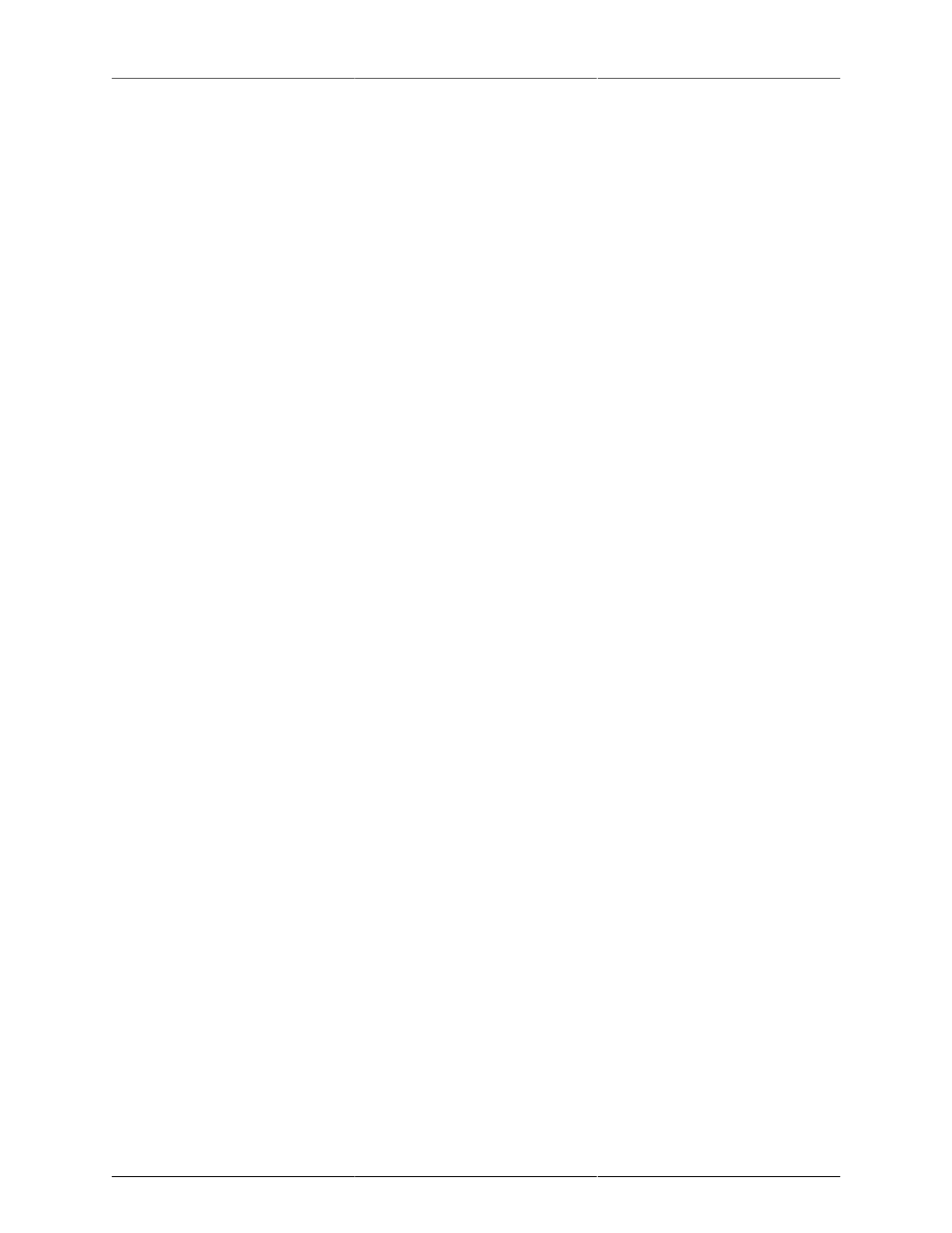
Processing
49
Release Control
The “Release” knob controls the release time of the compressor. This knob is calibrated in milliseconds and
can range from 5 ms to 5 sec. The release time controls how quickly the gain reduction returns to zero after
the detector drops below the threshold value. For settings below 40 ms or so the compressor releases pretty
abruptly and may introduce unwanted artifacts into your audio, depending on the signal. In addition, be careful
making the release time faster than the attack time.
Using The Sidechain Key Input w/Selectable Filter
The compressor provides a sidechain that processes audio before the detector determines the current level.
The sidechain can process either the channel signal or some external side chain input signal.
Sidechain Listen Button
This button (the speaker icon next to the Sidechain Enable) allows you to monitor the audio being sent to the
compressor's detector. This will allow you to listen to external audio that is being routed to the sidechain, and
also hear the effect of the sidechain filter. When you are done listening to the sidechain, click this button again
to hear ChannelStrip's normal output.
Sidechain Routing Button
This button (labeled “C” in the illustration) is used to control the routing of the input signal to the compressor
sidechain. When the button is in the “C” state, the signal used by the sidechain is the signal being processed
by ChannelStrip. When the compressor is in the “SC” state, the signal used by the sidechain is the input or bus
selected in the “side chain input” pop-up in your DAW's plug-in window header. If nothing is selected in that
pop-up, the input to the sidechain will be silence and the compressor will never compress.
You can use the filter to achieve a de-essing effect by using the bandpass filter to only compress when the
“ess” is present. You can also achieve a combined compression/de-essing effect by using a peaking filter to
accentuate the “ess” frequencies and adjusting the threshold and ratio to perform compression when the “ess”
is not present and limiting when the “ess” is present. Take a look a the presets for examples.
Sidechain Filter Enable
This button (labeled “SC Ena”) allows you to toggle the sidechain filter in and out of the audio path to the
detector.
Filter Type Button
This button (indicating a peaking/parametric filter in the illustration) is used to select the filter type of the single
band of side chain EQ. You may choose from 6 different types of filters detailed in the
“Operating the Strip”.
Filter Band Boost/Cut Control
Use this knob (labeled “dB” in the illustration) to adjust the gain of the filter band for the peaking, high and low
shelf filter types. This parameter is ignored for the other filter types. In the shelving filters the maximum boost
is +12 dB and the maximum cut is -24 dB. In the peaking filters the maximum boost/cut is ± 24 dB. When you
increase the boost for a filter band above 15 dB, the filter gets very aggressive and resonant.
Filter Band Frequency
Use this knob (labeled “Hz” in the illustration) to adjust the characteristic frequency of the filter. For the peaking
and bandpass filter types this controls the center frequency of the filter. For the high and low cut filter types this
control adjusts the 3 dB point of the filter. For the shelving filters this control adjusts the shelf transition point.
Filter Bandwidth
Use this knob (labeled “BW” in the illustration) to adjust the characteristic width of the filter. This control only
has effect for peaking, shelving and bandpass filter types. Please note that this parameter controls the bandwidth