Gate enable, Threshold control, Attack control – Metric Halo Production Bundle User Manual
Page 44: Release control, Using the sidechain key input w/selectable filter, Sidechain listen button, Sidechain routing button, Sidechain filter enable, Filter type button, 44 threshold control
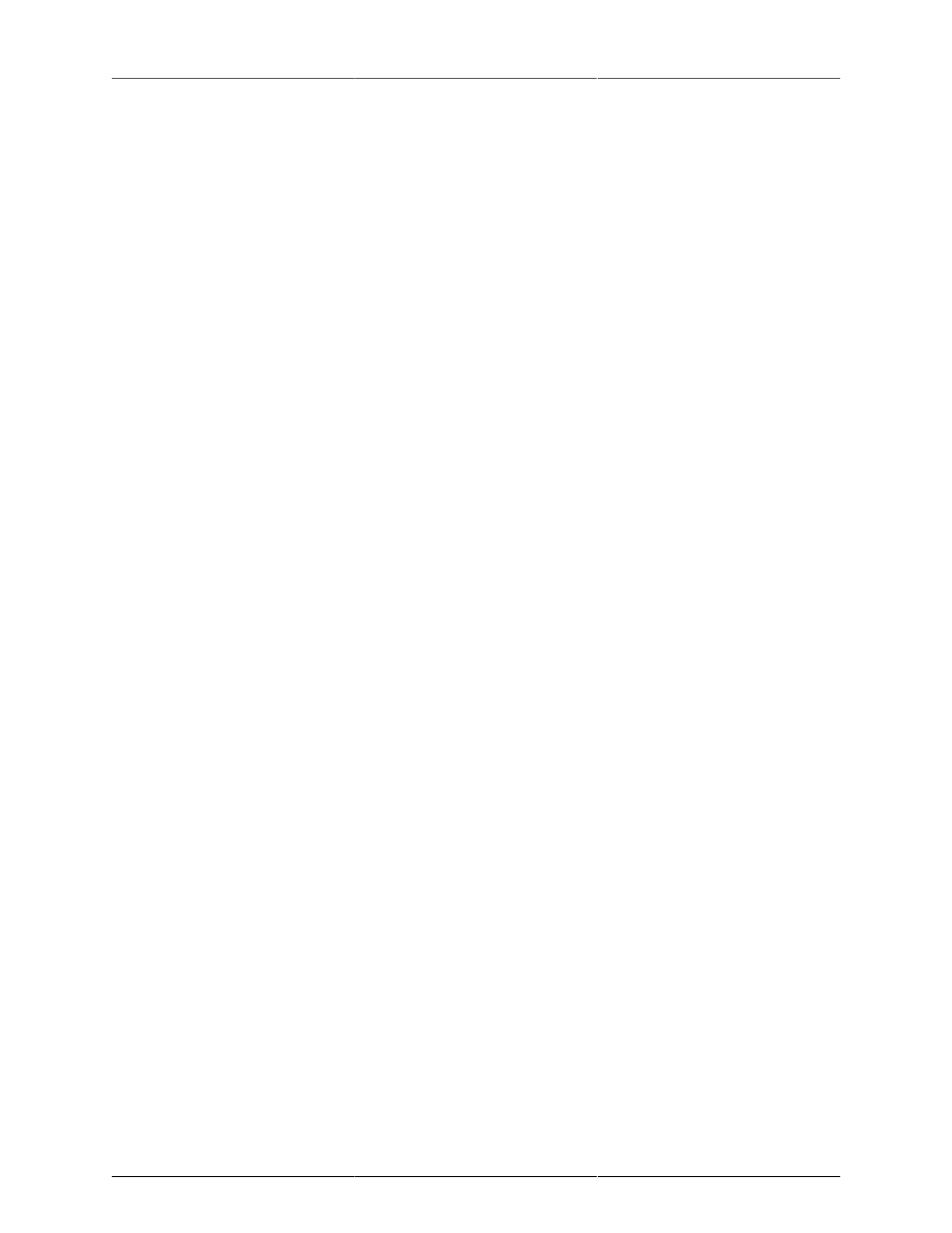
Processing
44
Gate Enable
This button is in the Master Enables section. When this button is off, the gate will not change the signal.
Threshold Control
The “Thresh” knob controls the level at which the gate opens and closes. When the detector level is above
the threshold level the gain through the gate is 0 dB. When the detector level is below the threshold level, the
gain is reduced at a ratio of 1:2. This means that if the detector is 3dB below the threshold the signal output
will be 6dB below the threshold or 3dB below the input level.
The gate threshold level is also indicated by the red bar above the gate input meter. You can adjust the threshold
level using this indicator as well as by using the “Thresh” knob.
Attack Control
The “Attack” knob allows you to adjust how quickly the gain reduction is decreased to 0 dB when the detector
level goes above the threshold level. When this control is set to Auto, the attack rate is controlled by how
much the detector level is above the threshold. When you set the attack to another value other than “Auto”
that value, measured in milliseconds, will control how quickly the gate opens. The maximum value is 100
milliseconds. Attack times other than auto are especially useful when using the gate as a trigger. If the key
signal is a little early you can use the attack to delay the trigger slightly. It is also useful to remove the initial
transients of impulsive sounds.
Release Control
The “Release” knob controls the release time of the gate. This parameter is measured in milliseconds and can
range from 5 ms to 5 sec. The release time controls how quickly the gate closes after the detector drops below
the threshold value. For settings below 90 ms or so the gate closes pretty abruptly and may introduce unwanted
artifacts into your audio, depending on the signal.
Using The Sidechain Key Input w/Selectable Filter
The gate provides a sidechain that processes audio before the detector determines the current level. The
sidechain can process either the channel signal or some external side chain input signal.
Sidechain Listen Button
This button (the speaker icon next to the Sidechain Enable) allows you to monitor the audio being sent to the
gate's detector. This will allow you to listen to external audio that is being routed to the sidechain, and also
hear the effect of the sidechain filter. When you are done listening to the sidechain, click this button again
to hear ChannelStrip's normal output.
Sidechain Routing Button
This button (labeled “C” in the illustration) is used to control the routing of the input signal to the gate sidechain.
When the button is in the “C” state, the signal used by the sidechain is the signal being processed by Chan-
nelStrip. When the button is in the “SC” state, the signal used by the sidechain is the input or bus selected in
the “side chain input” pop-up in your DAW's plug-in window header. If nothing is selected in that pop-up,
the input to the sidechain will be silence and the gate will never open.
Sidechain Filter Enable
This button (labeled “SC Ena”) allows you to toggle the sidechain filter in and out of the audio path to the
detector.
Filter Type Button
This button (indicating a peaking/parametric filter in the illustration) is used to select the filter type of the single
band of side chain EQ. You may choose from the 6 different types of filters detailed in the
section
in “Operating the Strip”.