System manager sd, Loop search and system alarm search, System alarm search – Orion System VCM-X/RNE Controller User Manual
Page 20
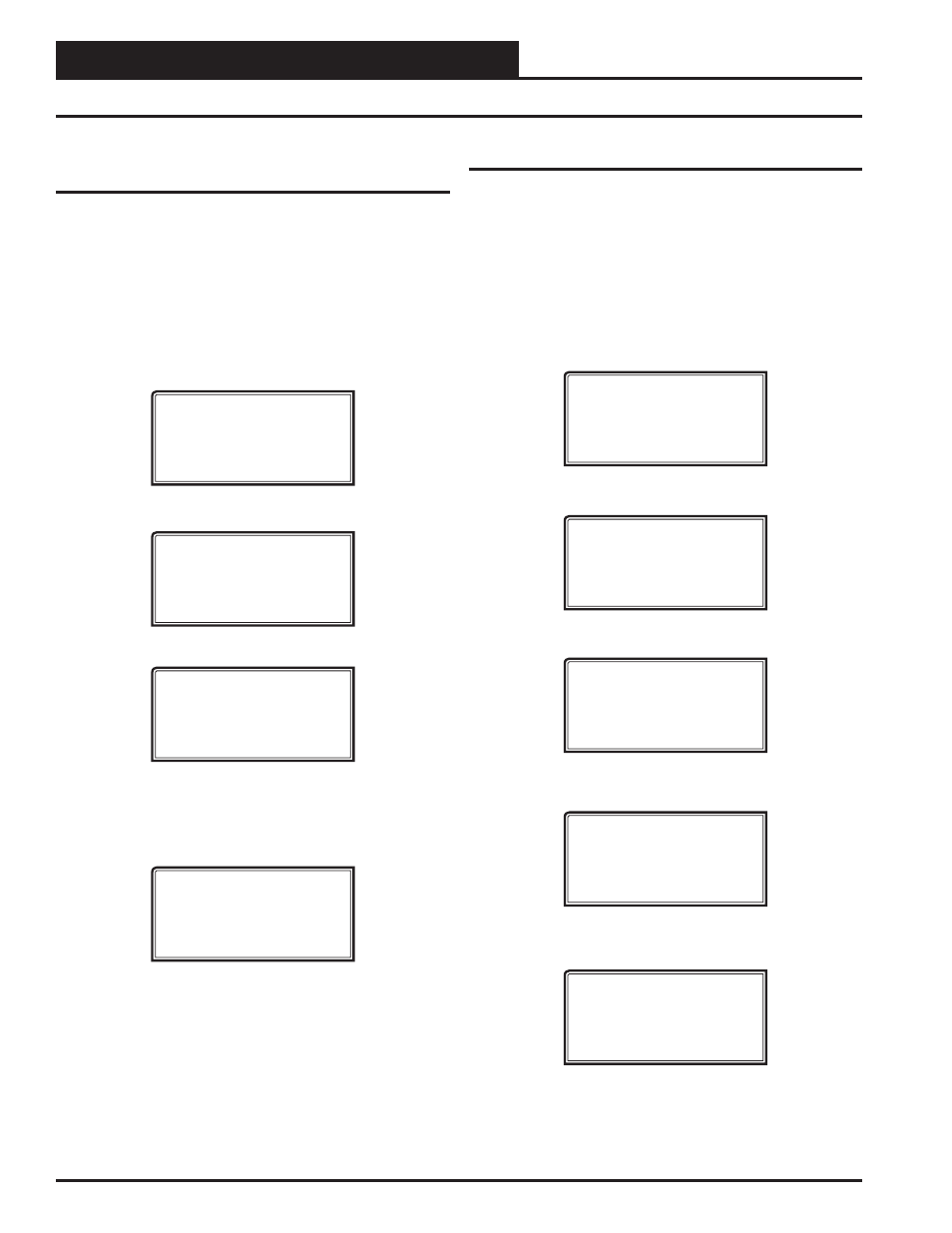
Zone
Zone
SYSTEM MANAGER SD
VCM-X / RNE Operator Interface SD
20
Network Mode & Multiple Managers
Loop Search
When the System Manager is confi gured for Network Mode, a loop
search must initially be performed for the System Manager to recognize
alarms or overrides. Also, when you have a system that has multiple
System Managers and you have one of the System Managers set to
(63) Network Mode for alarm and override indication, you must also
perform a loop search for that System Manager. This allows the System
Manager to be aware of all alarms and overrides for all local loops on
the entire system.
To access the Loop Search Screen, from the Setup Screen Screen, press
<ESC>
and then press
<PREV>
.
1) Set Time & Date
2) Communications
NEXT) More Options
ESC) Exit Menu
Press
<
>
for Next Menu. The following screen will be displayed:
3) Change Passcodes
4) Loop Search
NEXT) More Options
ESC) Exit Menu
Press
<4>
for Loop Search. The following screen will be displayed:
Loop Search
Current Loop = XX
Loops Found = XX
Searching
The System Manager will now proceed to search all loops to fi nd the
MiniLink PDs that are connected to the system. The screen will display
the current loop being searched and the number of loops currently found.
Once the search is completed, the following screen will be displayed:
Loop Search
Finished
Loops Found = XX
Press ESC to Exit
The screen will display the number of loops found on your system. The
information will be saved into the System Manager’s memory. No further
loop searches will be required unless you add an additional MiniLink
PD to the Network System.
Loop Search and System Alarm Search
System Alarm Search
The System Manager can be used to search for all active alarms on the
system. You must confi gure the MiniLink PD to allow for “ Alarm Poll-
ing” for each controller you want polled for alarms. See the MiniLink PD
programming section on page 75 of this manual for setting information.
This option will alert you of the number of alarms present on individual
units, but will not tell you what type of alarm are present. You will have to
perform and individual unit alarm search for detailed alarm information.
To access the Alarm Search Screen, from the Setup Screen Screen, press
<ESC>
and then press
<PREV>.
.
1) Set Time & Date
2) Communications
NEXT) More Options
ESC) Exit Menu
Press
<
>
for Next Menu. The following screen will be displayed:
3) Change Passcodes
4) Loop Search
NEXT) More Options
ESC) Exit Menu
Press
<
>
for Next Menu. The following screen will be displayed:
5) Alarm Search
NEXT) More Options
ESC) Exit Menu
Press
<5>
for Alarm Search. The entire system is searched from this
point. The following screen will be displayed:
Alarm Screen
SEARCHING!
Once the Alarm Search is complete, one of the following screens will
display:
Alarm Screen
XX ALARMS ON UNIT XX