Seaward 350 PrimeTest User Manual
Page 69
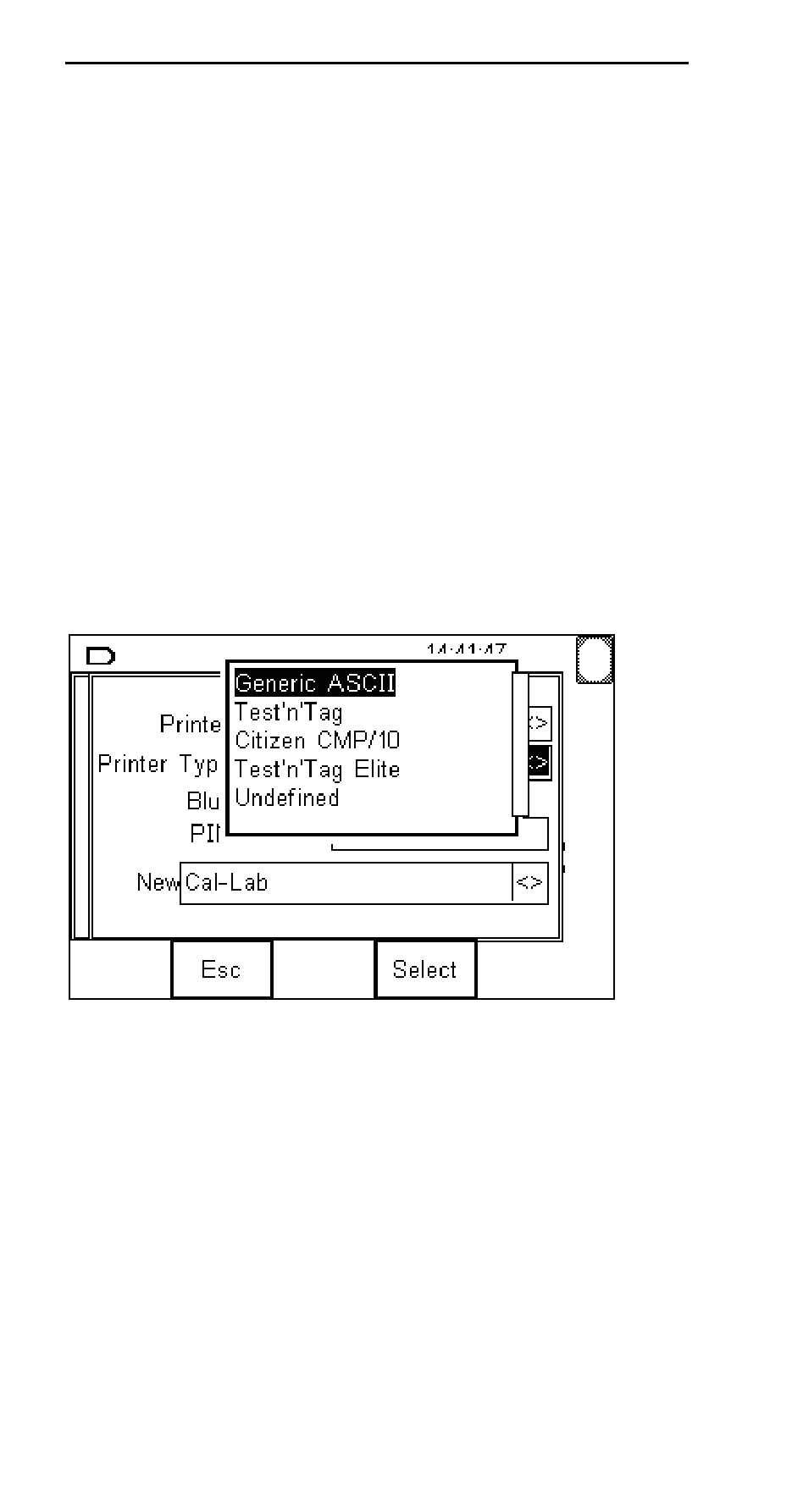
PrimeTest 350 Operating
Instructions
- 68 -
If your printer is not already in the “New” list then you
need to search for it now by pressing press Search
(F1).
Note: If the required device is not shown, check
that it is powered on with the Bluetooth
function active then repeat the search.
Use the arrow keys to highlight the required device (in
this case SELPC064) and press Select (F4). My
Laptop is now placed in the “New” field.
Now you need to specify what type of printer this
device is. Use the up/down arrow keys to highlight the
Printer Type, then press the Right arrow key to bring
up the list of available printers.
Note: Not all the printer types show above will be
in your list. The tester is undergoing
continuous development and some printer
types may be added or deleted as necessary .
Highlight the correct printer type and press Select (F4)
Press OK (F4) to return to the previous screen.
If necessary, you can select another device to be set
up.
When all your favourite devices have been set up,
press OK (F4) and they will be saved.