Seaward 350 PrimeTest User Manual
Page 70
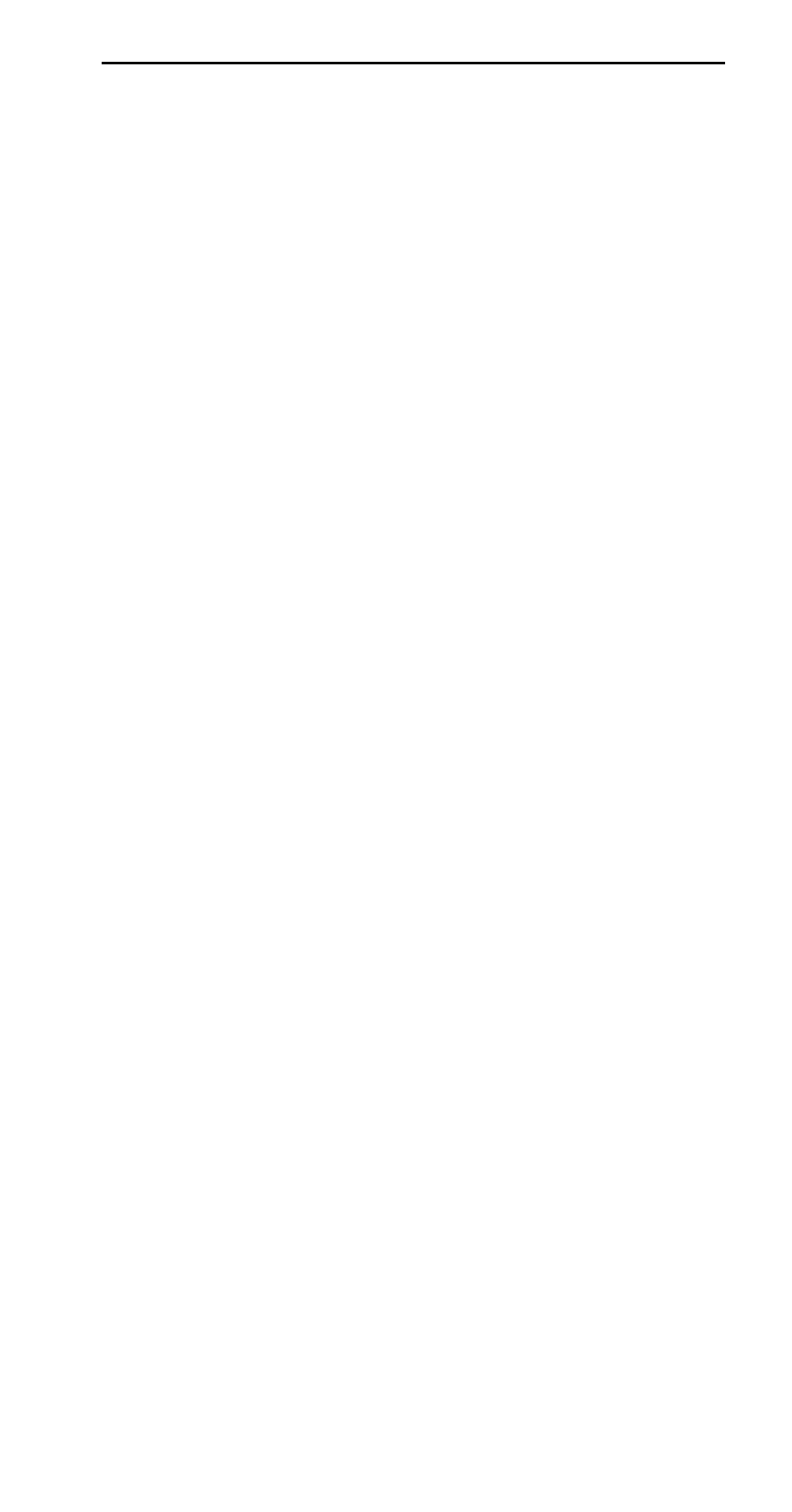
PrimeTest 350 Operating
Instructions
- 69 -
12.4 Bluetooth Connection to a PC
When the PrimeTest 350 is required to download data
to, or upload data from a PC it will automatically try to
connect to the PC entered in the Bluetooth
Favourites list (see 12.2 above). If the PC has been
set up using the USB adapter supplied (see 12.1
above) a message will appear on the PC screen
requesting a PIN number – enter 0000. This should
only happen the first time.
Note: Most Bluetooth devices use the default PIN
0000.
Each time a connection is attempted, after the first
time, a message box should appear stating “Bluetooth
Authorisation Request”. Click on this box then OK. This
message box can be prevented if the “Always allow
this device to access this service” box is ticked.
When a good Bluetooth connection is established with
the PC the Bluetooth icon on the PC screen will
change from white to green and the PrimeTest 350
LCD will show the Bluetooth icon in the top right corner
(this is true of a successful connection to any
device/accessory).