Connecting networking cables, Connecting twisted pair cables, Connecting optical fibers – H3C Technologies H3C SecPath M9000 Series User Manual
Page 29
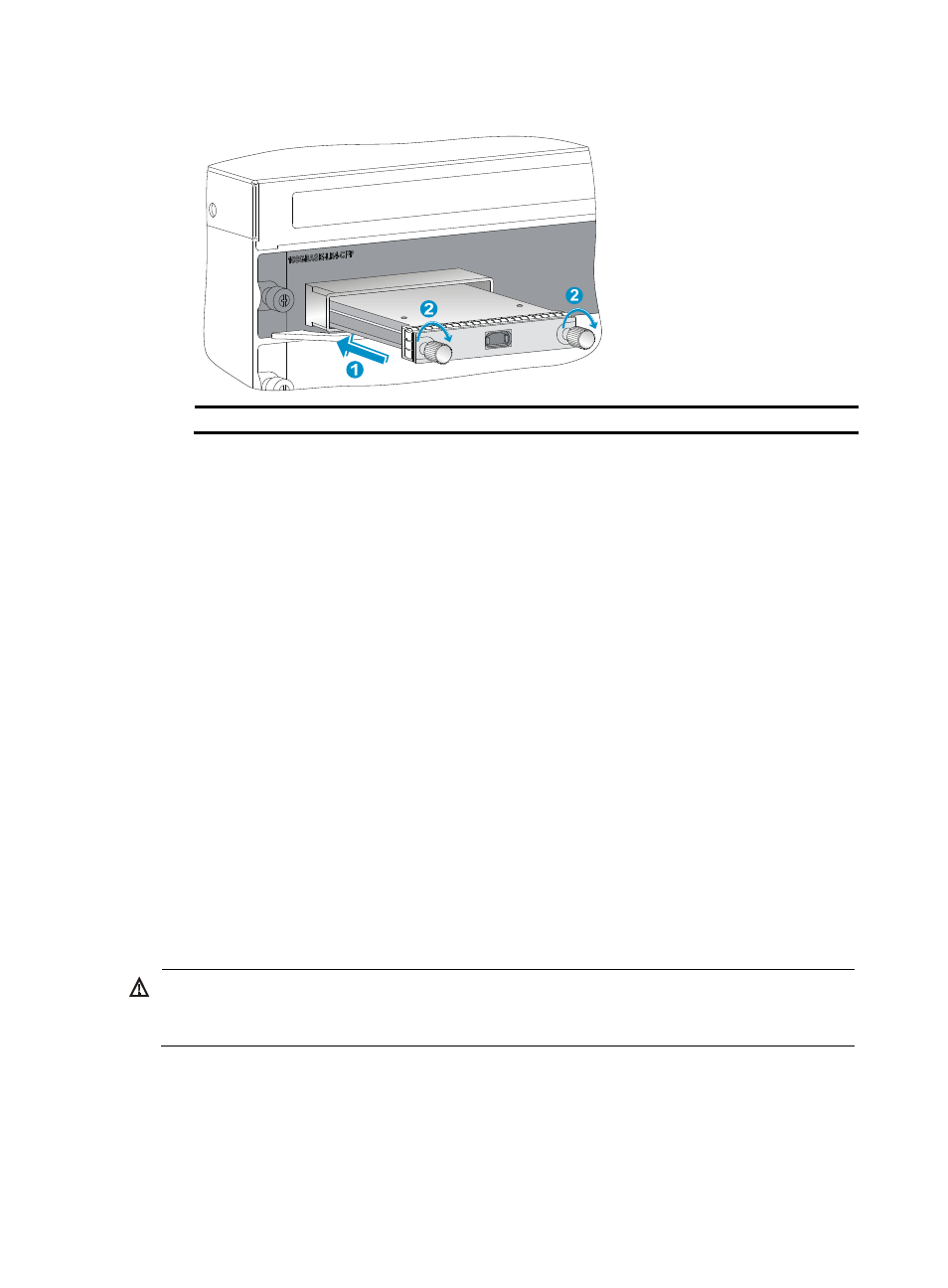
21
Figure 21 Installing a CFP module
(1) Gently push the CFP module into the slot
(2) Fasten the captive screws on the CFP module
4.
Connect the optical fiber to the CFP module. For information about connecting optical fibers, see
"
Connecting networking cables
Connecting twisted pair cables
The 10/100Base-TX ports, 1000Base-T ports, and 10GBase-T ports on your gateway use RJ-45
connectors and support MDI/MDI-X auto-sensing. Use category-6A or category-7 twisted pair cables to
connect 10GBase-T ports and category-5 or above to connect other ports. For more information about
twisted pair cables, see "Appendix D Cables."
To connect a 10/100Base-TX, a 1000Base-T port, or a 10GBase-T port to a peer device:
1.
Plug one end of a twisted pair cable into the RJ-45 Ethernet port on the gateway.
2.
Plug the other end of the twisted pair cable into the RJ-45 Ethernet port of the network access
device.
3.
Examine the port LEDs to verify the connection after the gateway is powered on.
For more information about the LED status, see "Appendix C LEDs."
Connecting optical fibers
WARNING!
To avoid injury to your eyes, do not stare at the optical ports and optical fiber connectors when connecting
optical fibers.
You can install a transceiver module (see "
Installing an XFP/SFP+/SFP/QSFP+ transceiver module
") in a fiber port and use optical fibers to connect the port to the network. For
more information about optical fibers, see "Appendix D Cables."
To connect a fiber port to a peer device through optical fibers:
1.
Remove the dust cover of the optical fiber connector, and clean the end of the optical fiber.