Interface failure – H3C Technologies H3C SecPath M9000 Series User Manual
Page 44
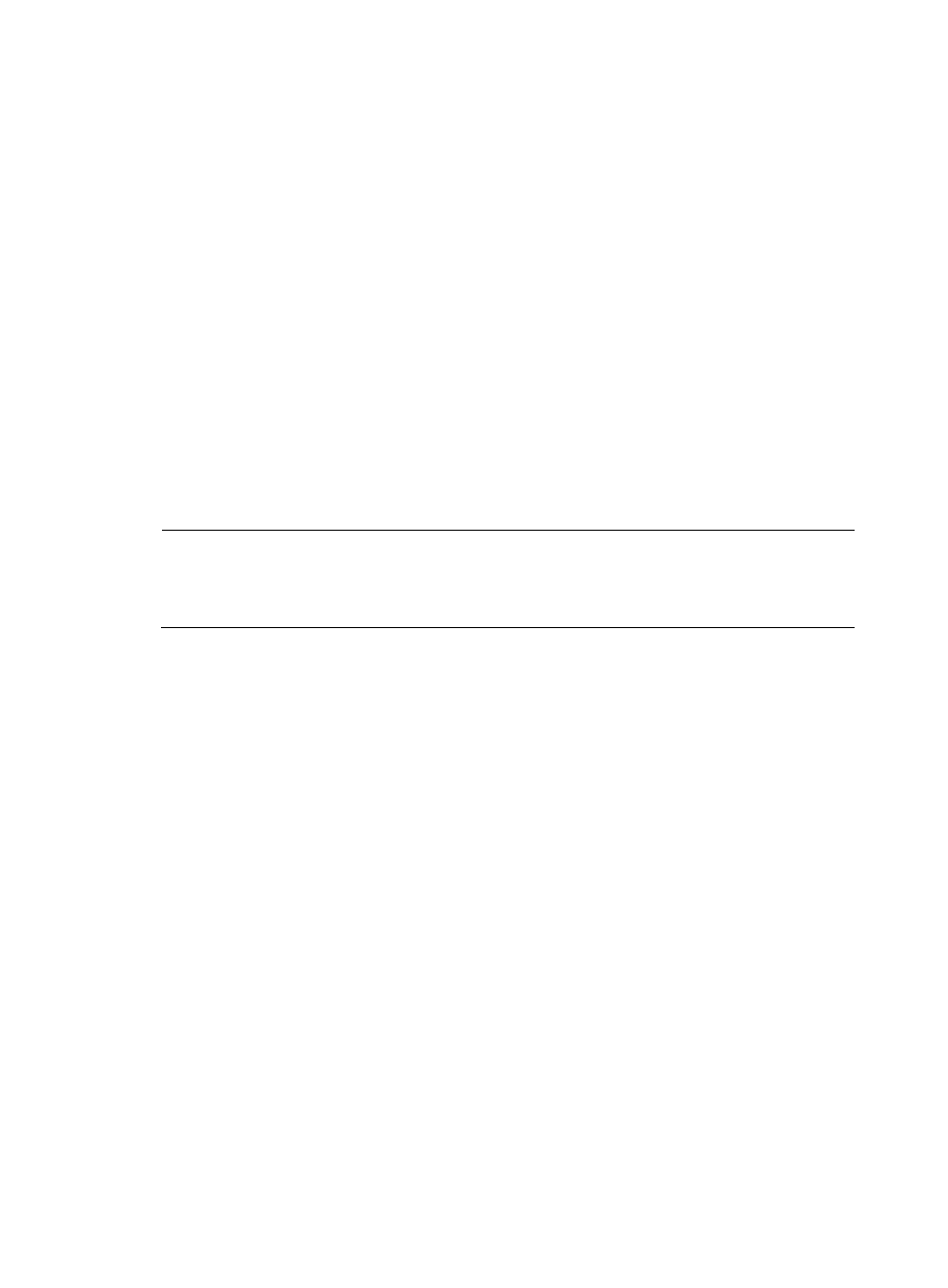
36
If a card is operating correctly, the RUN LED flashes and the ALM LED is off. When the RUN LED is off,
the card fails. To troubleshoot the card:
1.
Verify that the MPU is operating correctly. For more information, see "
."
2.
Verify that the software version is compatible with the card. If not, upgrade the software to a
compatible version.
3.
Calculate the total power consumption, and make sure your power modules can provide enough
power. For more information, see "Appendix B FRUs and compatibility matrixes."
4.
Verify that the card is fully seated. You can unplug the card, plug it again, and press the ejector
levers inward until the ejector levers touch the panel tightly.
5.
If the gateway has empty card slots, plug the card into an empty card slot, and verify that the card
can operate correctly.
6.
If the problem persists, contact H3C Support.
Interface failure
The interfaces provided by MPUs, LPUs, and service modules all have corresponding LEDs. When an
interface connected to the network operates correctly, the corresponding LED is on.
NOTE:
A management Ethernet interface or XFP interface each has two LEDs, LINK and ACT. The LED mentioned
in this section for such an interface refers to the LINK LED. Each interface of any other type has only one
LED.
If the LED of an interface connected to the network is off, the interface or the connecting cable may fail.
To troubleshoot the interface:
1.
Make sure that the MPU, LPU, or service module where the interface resides operates correctly. For
more information, see "
LPU, service module, and switching fabric module
2.
Examine the cable connection of the interface. For how to correctly connect the cable to an
Ethernet interface with an RJ-45 connector or an optical interface, see "Logging in to the gateway
and configuring basic settings."
3.
Verify that the cable is in good condition. Use the cable to connect two interfaces of the same type
that operate correctly. If the LEDs of the two interfaces are on, the cable is normal. Otherwise, the
cable fails. Use a compliant cable to connect the interface. For more information about the
compliant cables, see "Appendix D Cables."
4.
If the interface uses a transceiver module, make sure the interface type is compatible with the
transceiver and that the transceiver is compatible with the cable. For more information, see
"Appendix B FRUs and compatibility matrixes."
5.
If the interface uses a transceiver, make sure the current transceiver operates correctly by replacing
a normal transceiver.
6.
If the interface is a combo interface (which contains a fiber and a copper port), make sure the port
used for connection is activated. If the port is not activated, use the combo enable { copper | fiber }
command to activate the port, and verify the LED.
7.
Verify that the speed and duplex settings of the interfaces of a link are the same. Make sure that
two interfaces can work together.