Logging in using telnet, Configuring basic settings for the gateway – H3C Technologies H3C SecPath M9000 Series User Manual
Page 38
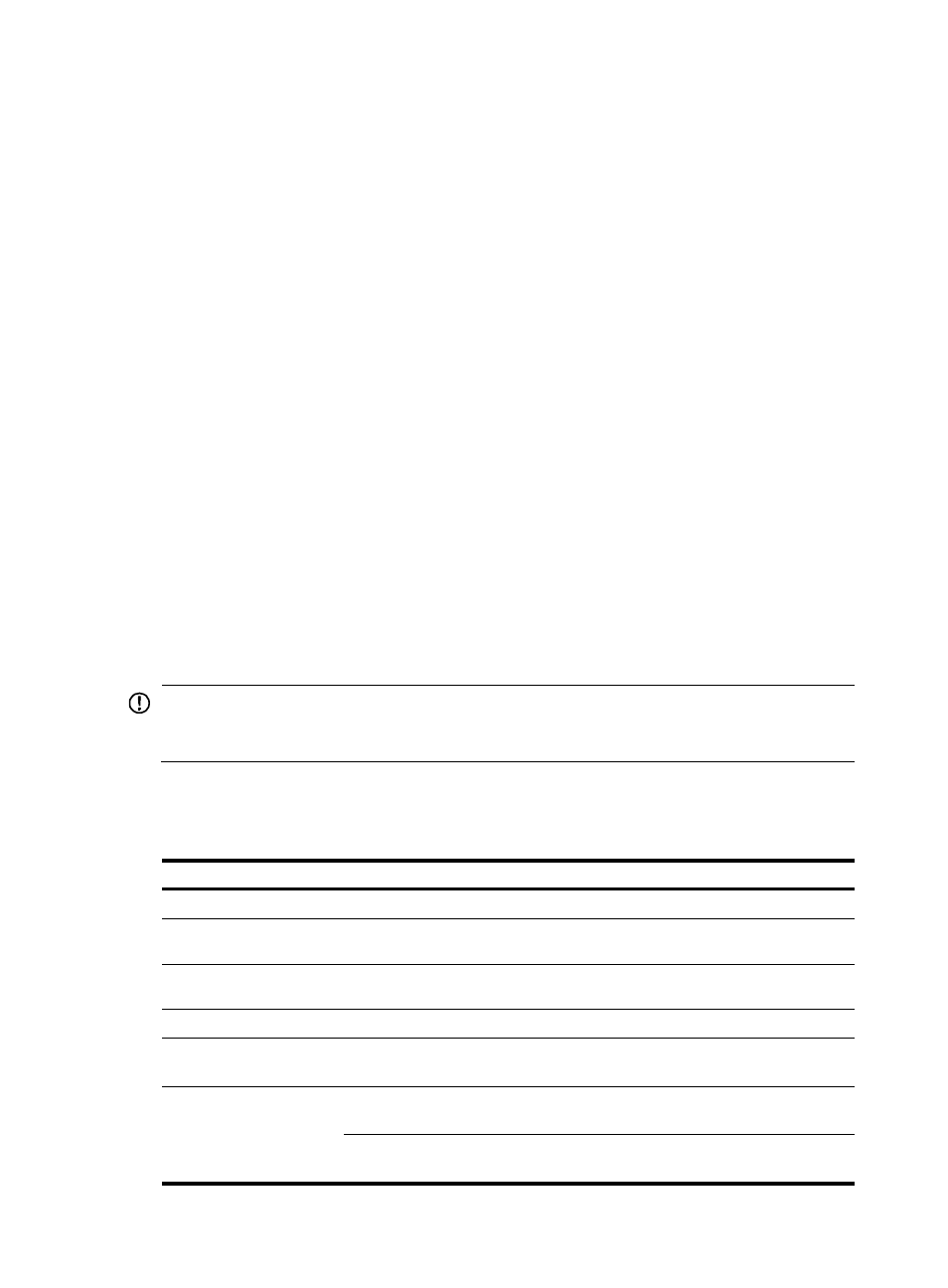
30
•
After the POST, the system prompts you to press Enter. When the command line prompt appears,
the gateway is ready to configure.
Logging in using Telnet
1.
Log in to the gateway through the console port.
2.
Execute the telnet server enable command in system view to enable the Telnet function.
3.
Execute the line vty command to enter VTY line view.
4.
In VTY line view, configure authentication mode, user role, and common properties for Telnet
login.
By default, password authentication is enabled for VTY lines.
5.
Connect one end of an Ethernet cable to the PC's network port and the other end to the
management Ethernet port on the gateway's MPU.
6.
Assign IP addresses to the PC's network port and the gateway's management Ethernet port,
making sure the PC and gateway can reach each other.
You can use the ping command to verify the reachability between the PC and gateway. For more
information about the ping command, see the command references that come with your gateway.
7.
Run the Telnet client on the PC and enter the default login information.
For more information about how to log in to the gateway by using Telnet, see the configuration guide that
comes with your gateway.
Configuring basic settings for the gateway
IMPORTANT:
If a port is used as a service port, add the port to the security zone (non-administration zone) before
configuring network functions on the port.
After you log in to the gateway, you can follow these steps to configure basic settings on the gateway for
network communications. For more information, see the configuration guides and command references
that come with your gateway.
Step Command
Remarks
1.
Enter system view.
system-view
Available is user view.
2.
Set a name for the
gateway.
sysname sysname N/A
3.
Enable the Telnet
server function.
telnet server enable
N/A
4.
Enter interface view.
interface interface-type interface-number
N/A
5.
Assign an IP address
to the interface.
ip address ip-address { mask-length | mask }
[ sub ]
N/A
6.
Configure outbound
dynamic NAT on the
interface.
Configure a NAT address group:
nat address-group group-number
Available in system view.
Add members to the NAT address group:
address start-address end-address
Available in NAT address
group view.