Garbled terminal display, Troubleshooting the gateway during the operation, Power supply system failure – H3C Technologies H3C SecPath M9000 Series User Manual
Page 42
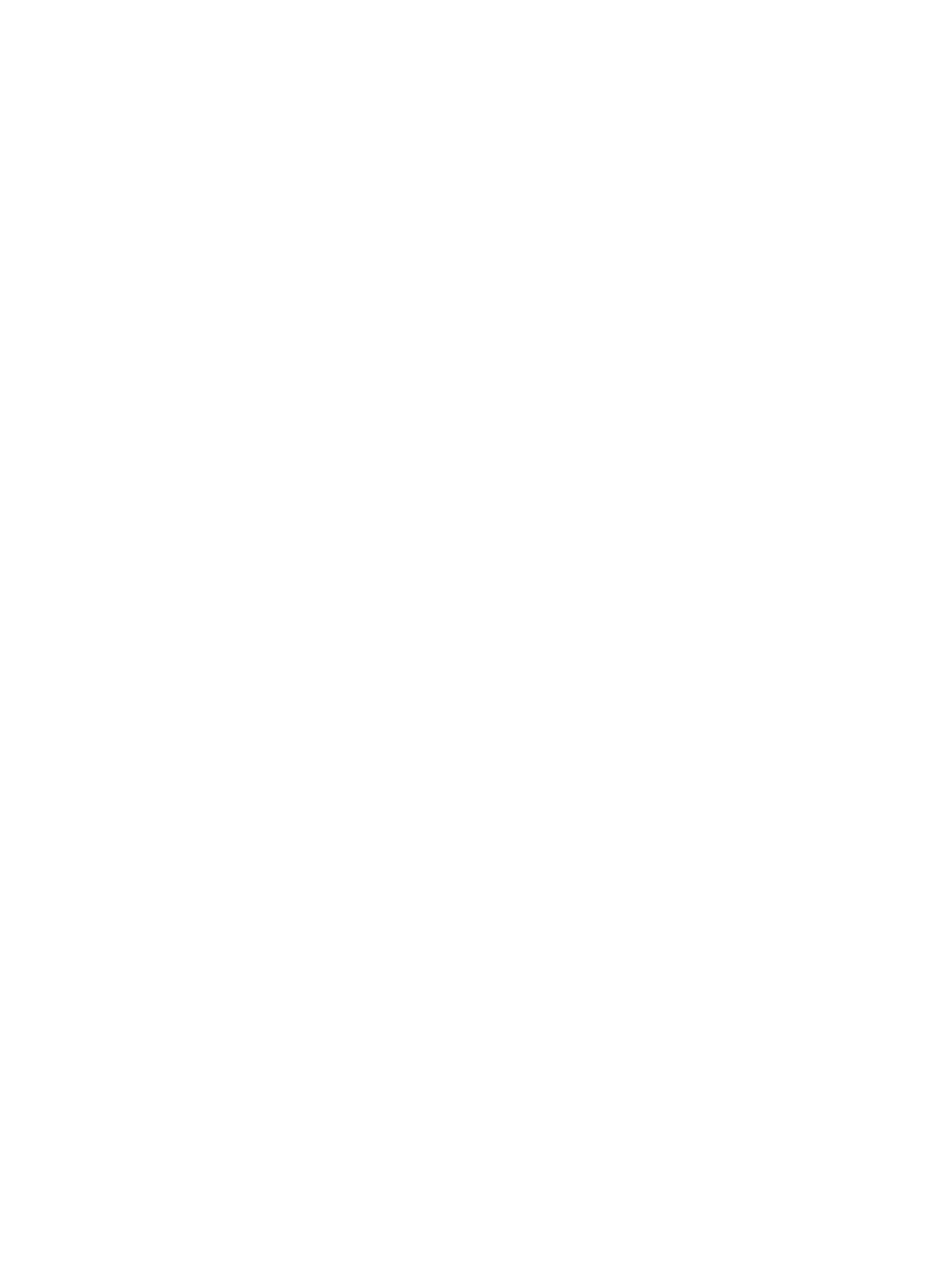
34
Garbled terminal display
If terminal display is garbled, verify that the following settings are configured for the terminal, for
example, HyperTerminal:
•
Baud rate—9,600
•
Data bits—8
•
Parity—none
•
Stop bits—1
•
Flow control—none
When you modify the settings for the console port of the gateway, configure the same settings for the
console terminal.
Troubleshooting the gateway during the operation
Use display commands to examine the configuration for configuration errors or examine statistics for
exceptions.
If any configuration error is found, re-configure the gateway or restore the factory-default settings.
Power supply system failure
If the gateway is operating correctly, the LEDs on the power supply (AC LED and DC LED) are green. For
more information, see "Appendix C LEDs."
After a power supply is disconnected from its power source, it is normal that the power LEDs stay ON for
several seconds.
If the power LEDs are off or not green, examine the power supply for an exception, as follows:
1.
If the DC LED is orange, the power supply has transitioned to the over-temperature protection state.
Examine the cooling system for inadequate ventilation, and make sure every empty slot has been
covered by a blank filler panel.
2.
If the DC LED is red, the power supply has transitioned to a self-protection state because of a power
supplying problem. Examine the power supply for output short circuit, output over-current, output
over-voltage, input under-voltage, or remote disconnection.
The DC LED also turns red if the input of the power supply is disconnected while the other power
supply is operating correctly. In this case, connect the input or keep the input disconnected as
needed.
3.
Examine the power cable connections. If a power cable is loose, re-plug the power cable. If a
power cable is broken, replace it.
4.
Examine the power module installation. If the power module is not fully seated, re-install the power
module to make sure it has a close contact with the backplane of the gateway.
5.
Examine the power supply system. Make sure that the power supply system operates correctly and
provides a normal voltage.
6.
If the gateway has empty power module slots, unplug the power module, plug the power module
into an empty power module slot after all LEDs on the power module are off, and verify that the
power module can operate correctly.