Logging in through the console port, Setting up the configuration environment – H3C Technologies H3C SecPath M9000 Series User Manual
Page 33
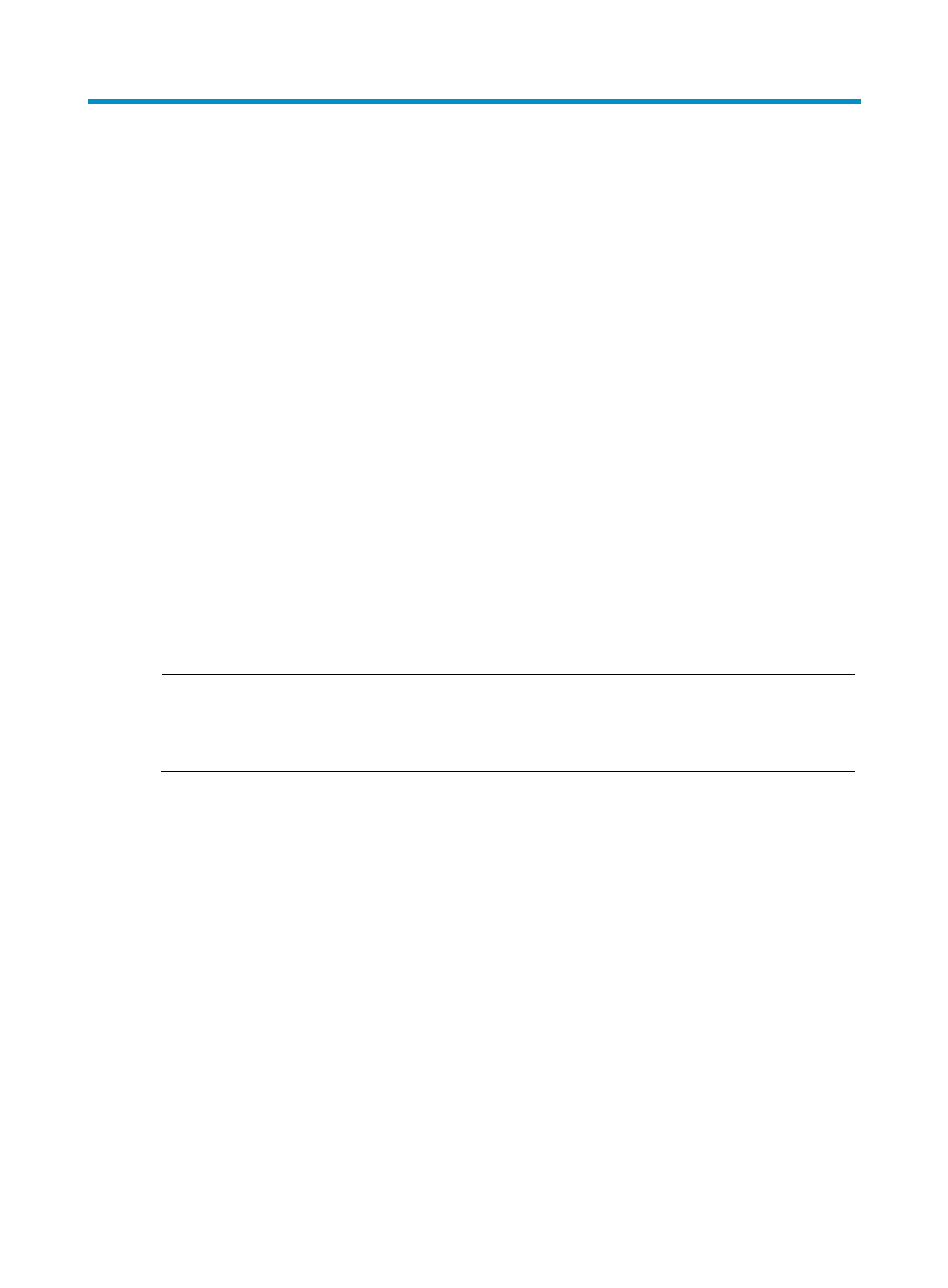
25
Logging in to the gateway and configuring
basic settings
The first time you access a gateway you must log in through the console port. After login, you can
configure Telnet or SSH for remote access through Ethernet ports. For more information about login
methods, see configuration guides that come with your gateway.
Logging in through the console port
To log into the gateway through the console port, prepare:
•
A console cable—An 8-core shielded console cable with a crimped RJ-45 connector at one end
and a DB-9 female connector at the other end.
•
A console terminal—For example, a PC that has a serial port.
Setting up the configuration environment
To connect a terminal (for example, a PC) to the gateway:
1.
Plug the DB-9 female connector of the console cable to the serial port of the PC.
2.
Plug the RJ-45 connector of the console cable to the console port of the gateway.
NOTE:
The serial ports on PCs do not support hot swapping. If the gateway has been powered on, connect the
console cable to the PC before connecting to the gateway, and when you disconnect the cable, first
disconnect from the gateway.