Assigning discovered devices – Grass Valley K2 Summit Storage Area Network v.7.1 User Manual
Page 119
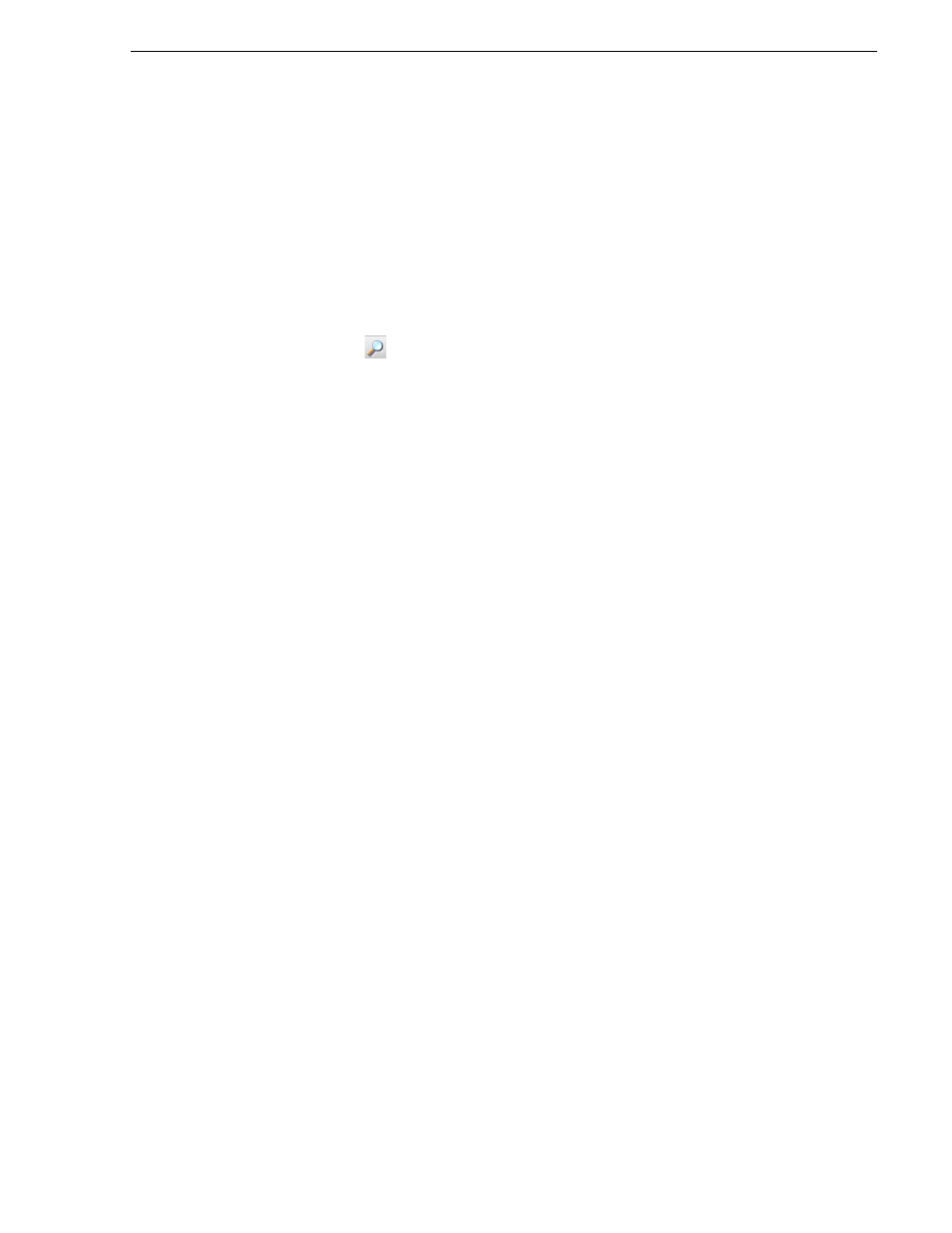
26 October 2009
K2 Storage Area Network Installation and Service Manual
119
Assigning discovered devices
Assigning discovered devices
Prerequisites for this task are as follows:
• Devices have been discovered by SiteConfig
• Discovered devices are not yet assigned to a device in the system description
• The system description has placeholder devices to which to assign the discovered
devices.
1. If the Discovered Devices Dialog box is not already open, click the discover
devices button
.
The Discover Devices dialog box opens.
2. Identify discovered devices.
• If a single device is discovered in multiple rows, it means the device has multiple
network interfaces. Choose the interface that represents the device's currently
connected control connection. This is typically Ethernet ... 0.
• If necessary, select a device in the list and click
ID Device
. This triggers an action
on the device, such as flashing an LED or ejecting a CD drive, to identify the
device.
3. To also view previously discovered devices that have already been assigned to a
device in the system description, select
Show … currently assigned devices
.
The currently assigned devices are added to the list. Viewing both assigned and
unassigned devices in this way can be helpful to verify the match between
discovered devices and placeholder devices.
4. In the row for each discovered device, view items on the Device Id drop-down list
to determine the match with placeholder devices, as follows:
• If SiteConfig finds a match between the device-type discovered and the
device-type of one or more placeholder devices, it displays those placeholder
devices in the list.
• If SiteConfig does not find a match between the device-type discovered and the
device-type of a placeholder device, no placeholder device is displayed in the
list.
5. In the row for a discovered device, click the Device Id drop-down list and select
the placeholder device that corresponds to the discovered device.
If there is no corresponding placeholder device currently in the system description,
you can select
Add
to create a new placeholder device and then assign the
discovered device to it.
6. When discovered devices have been assigned, click
OK
to save settings and close.
7. In the
Network Configuration | Devices
tree view, select each of the devices to which
you assigned a discovered device.