Grass Valley K2 Summit Storage Area Network v.7.1 User Manual
Page 92
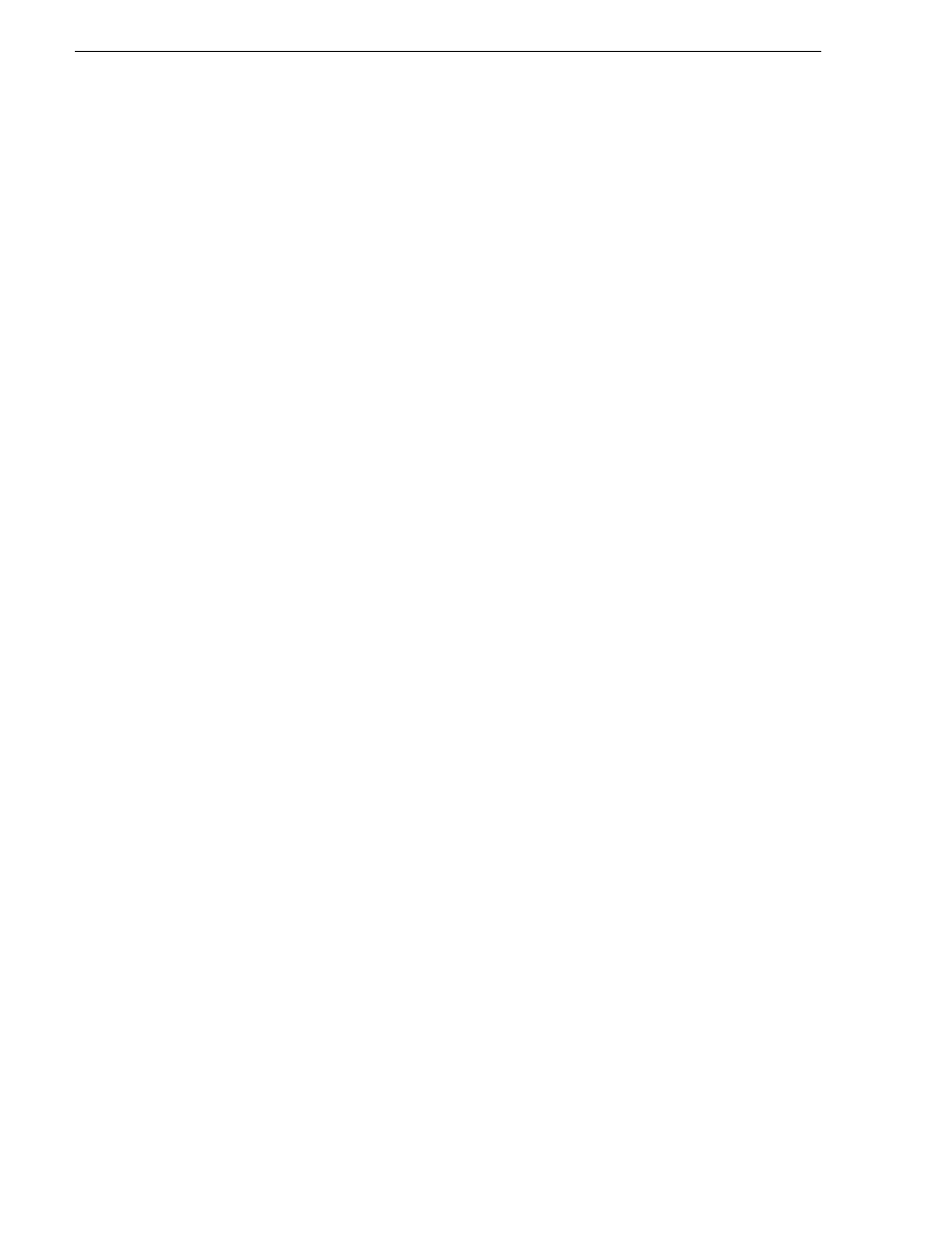
92
K2 Storage Area Network Installation and Service Manual
26 October 2009
Chapter 4 Setting up K2 SAN infrastructure
monitoring, which already has RW permissions set as required by NetCentral,
proceed to the next step.
22.Enter the SNMP community and IP address of the NetCentral server PC. For
example, if the IP address is “192.168.40.11” and the community is “public”, you
type the following, then press
Enter
:
snmp-server host public 192.168.40.11
23.Enable Authentication traps. Type the following, then press
Enter
:
snmp-server enable traps snmp-authentication standard
This allows NetCentral to test the switch to verify that it can send its SNMP trap
messages to NetCentral.
24.Type the following, then press
Enter
:
menu
When prompted, save the configuration by pressing the y key. The main menu
opens.
25.If you need a trunk for ISLs to gang switches together, use the following steps.
These steps illustrate trunking the last three 1 Gig ports for three 1 Gig ISLs, which
is the recommended configuration for ISLs on all multi-switch K2 SANs. Consult
with your Grass Valley representative if your requirements deviate from the
recommended policy:
a. At the main menu, select
Switch Configuration
and press
Enter
.
b. Choose selection
Port/Trunk Settings
and press
Enter
.
c. Press the right-arrow key to choose
Edit
, then press
Enter
.
d. Down arrow until at the bottom of the list of ports and select the last (highest
port number) 1 Gig port in the list.
e. Right-arrow over to the Group column.
f. Use the Space bar and set the bottom 1 Gig port to
Trk1
.
g. Set the next port up also to
Trk1
.
h. Set the next port up also to
Trk1
.
i. Press
Enter
, then right-arrow to
Save
. Press
Enter
and revert to previous menu.
26.Select
Return to Main Menu
and press
Enter
.
27.From the main menu, tab to
Command Line (CLI)
and press
Enter
. The command
prompt appears.
28.Check the version of firmware currently installed on the switch. Type the
following, then press
Enter
:
show flash
Information is displayed similar to the following example:
HP_iSCSI_switch1# show flash
Image Size(Bytes) Date Version
----- ---------- -------- -------