Cabling k2 summit clients for a k2 san – Grass Valley K2 Summit Storage Area Network v.7.1 User Manual
Page 87
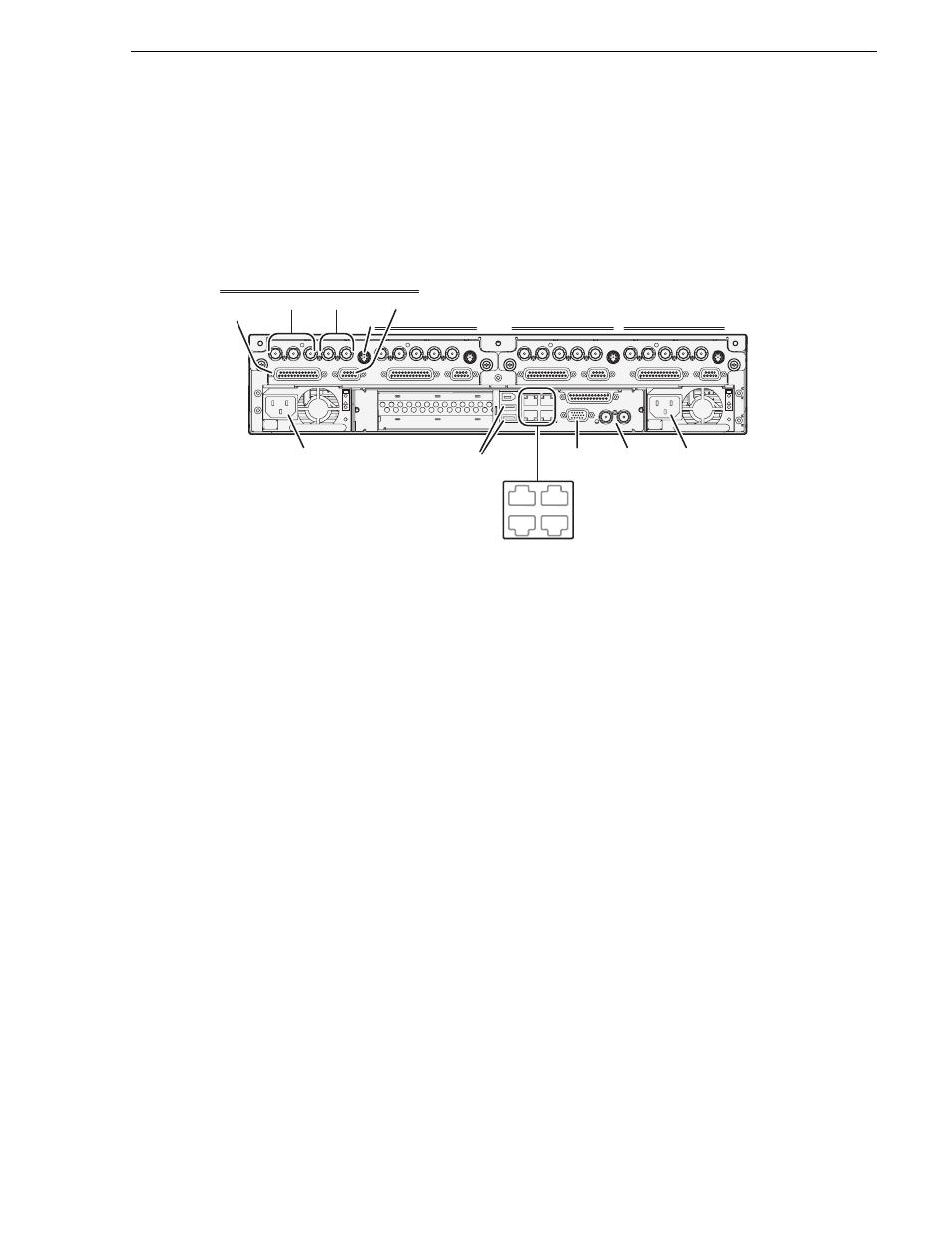
26 October 2009
K2 Storage Area Network Installation and Service Manual
87
Cabling K2 Summit Clients for a K2 SAN
Cabling K2 Summit Clients for a K2 SAN
• Install the K2 Summit Client in its permanent location.
• Provide power to the K2 Summit Client.
• Connect cables as follows:
Connect GigE port 1 to a control port on the K2 Ethernet switch. For a redundant
connection connect GigE port 1 to a control port on the A Ethernet switch and
GigE port 4 to a control port on the B Ethernet switch.
Connect GigE port 2 to a media (iSCSI) port on the K2 Ethernet switch. For a
redundant connection connect GigE port 2 to a media port on the A Ethernet
switch and GigE port 3 to a media port on the B Ethernet switch.
NOTE: The connections to GigE ports documented here are valid for external
storage K2 Summit Clients that access shared storage on a K2 SAN. Refer to the K2
System Guide for GigE connections for internal storage or direct-connect storage
(stand-alone) K2 Summit Clients.
Connect keyboard, mouse, and VGA monitor, if configuring locally. You can
also access the Windows desktop remotely with Windows Remote Desktop
Connection.
Connect other cabling as required.
•
!
OK
~AC
!
OK
~AC
SDI IN1
SDI OUT1
SDI OUT2
LTC I/O
AES AUDIO
RS422
SDI OUT1
SDI OUT2
USB/1394
100BT/1000BT
GPI
VGA
REF. LOOP THROUGH
AES AUDIO
RS422
LTC I/O
SDI IN2
SDI IN3
SDI IN1
SDI IN2
SDI IN3
SDI IN1
SDI OUT1
SDI OUT2
LTC I/O
AES AUDIO
RS422
SDI OUT1
SDI OUT2
AES AUDIO
RS422
LTC I/O
SDI IN2
SDI IN3
SDI IN1
SDI IN2
SDI IN3
GigE Ports
Keyboard/Mouse
VGA
Display
House
Reference
Power
C2
C3
C4
Power
SDI In
C1 (Channel 1)
AES
audio
RS-422
LTC
SDI out
1
3
2
4