Working on the media file system and database, Checking the media file system – Grass Valley K2 Summit Storage Area Network v.7.1 User Manual
Page 439
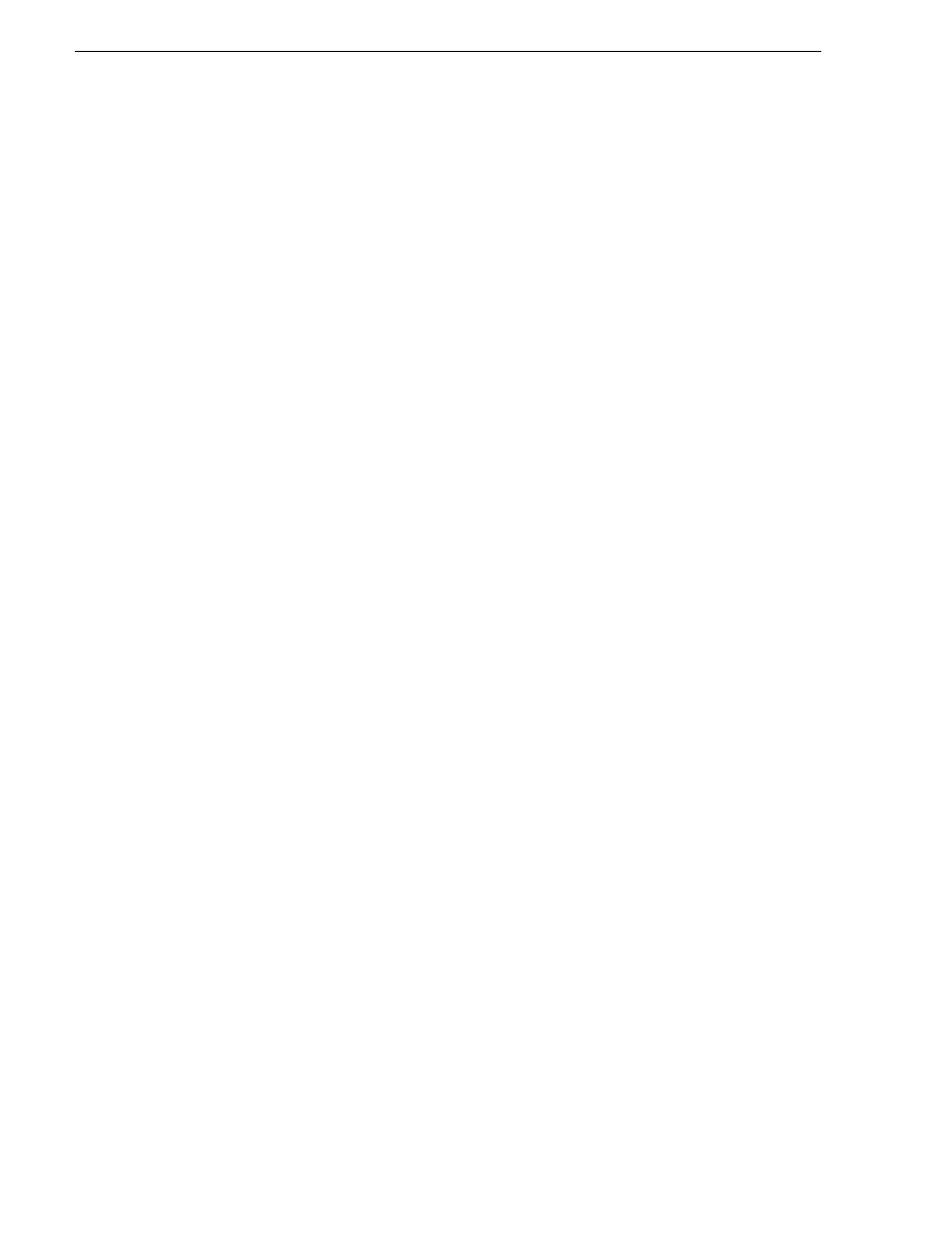
439
K2 Storage Area Network Installation and Service Manual
26 October 2009
Chapter 12 Administering and maintaining the K2 SAN
modules.
Disks
- Represents the disk modules.
The Storage Utility detects disks available and lists them on the opening screen.
Refer to “About RANKs and LUNs in Storage Utility” in
Refer to the following procedures to use Storage Utility for maintenance and
configuration tasks
Working on the media file system and database
Use the procedures in this section when doing configuration or service work on the
media file system or the media database of an existing K2 SAN. Procedures are as
follows:
•
“Checking the media file system” on page 439
•
“Cleaning unreferenced files and movies” on page 440
•
“Making a new media file system” on page 440
•
“Expanding the media file system by capacity” on page 442
•
“Expanding the media file system by bandwidth” on page 444
Checking the media file system
This procedure checks the media file system but retains current media files. The
requirements for this procedure are as follows:
• You must access Storage Utility (via the K2 System Configuration application
login) with permissions equivalent to K2 administrator or higher.
• When you access Storage Utility, the K2 SAN must be offline.
• All iSCSI clients and K2 clients in the K2 SAN must be offline.
• K2 Media Servers with role of file system/metadata server, both primary and
redundant, must be powered up but offline.
NOTE: This procedure can take 20 hours or more on a large SAN. Do not start this
process unless you have adequate time set aside.
To check the media file system, do the following:
1. In Storage Utility, click
Tools | Check File System
.
2. A message box appears “Checking media file system. Please wait”. Observe
progress.
If problems are discovered they are reported. If the check process passes, when the
process is complete a message appears to confirm success.
3. Click
OK
to dismiss the results.
Your file system has been checked.