Grass Valley K2 Summit Storage Area Network v.7.1 User Manual
Page 146
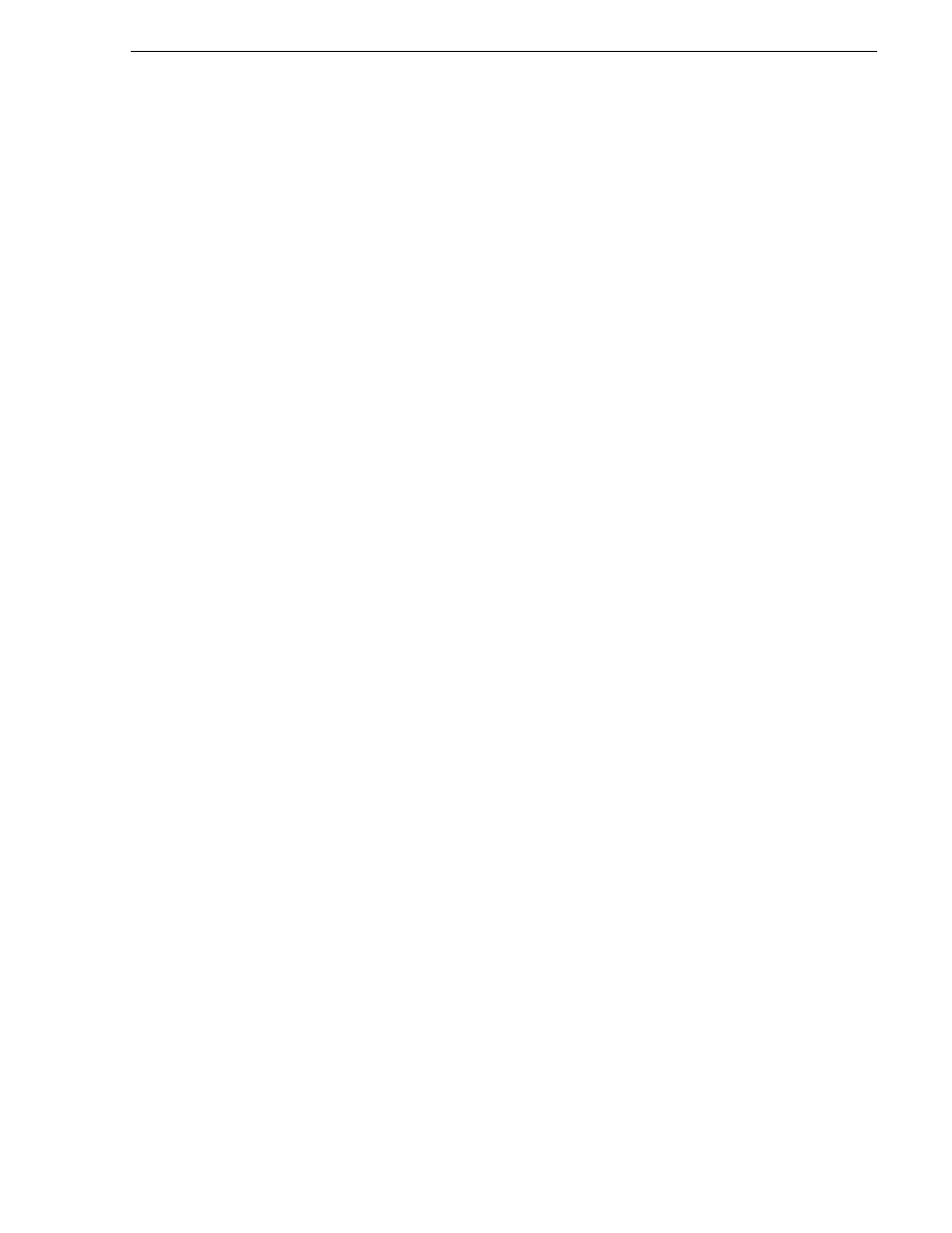
26 October 2009
K2 Storage Area Network Installation and Service Manual
146
Restoring from the generic recovery disk image on E:
NOTE: This procedure restores the K2 Media Server (both C: and D: partitions) to
its factory default condition. Passwords and other site-specific configurations are
reset to factory defaults.
1. Make sure that media access is stopped and that the K2 Media Server on which you
are working is out of service.
2. If you have not already done so, connect keyboard, monitor, and mouse to the K2
Media Server.
3. Insert the Recovery CD and restart the machine. If there is a problem restarting,
hold the standby button down for five seconds to force a hard shutdown. Then press
the standby button again to startup.
The machine boots from the disc. The Acronis True Image program loads.
4. At the startup screen, select
True Image Server (Full Version)
.
The Acronis True Image program loads.
The Acronis True Image main window appears.
5. In the Acronis True Image main window, click
Recovery
.
The Restore Data Wizard opens.
6. On the Welcome page, click
Next
.
The Archive Selection page opens.
7. In the tree view expand the node for the E: partition and select the image file, then
click
Next
:
The Verify Archive Before the Restoring page opens.
8. Leave the selection at
No, I don’t want to verify
and then click
Next
.
The Partition or Disk to Restore page opens.
9. Select
System (C:)
and then click
Next
.
The Restored Partition Location page opens.
10. Select
System (C:)
and then click
Next
.
The Restored Partition Type page opens.
11. Leave the selection at
Active
and then click
Next
.
The Restored Partition Size page opens.
12. Leave settings at their defaults. The size reported in the upper pane is the size
detected of the actual C: partition. This should be the same as that reported in the
Partition size field in the middle of the page. Free space before and Free space after
should both be reported at 0 bytes. Click
Next
.
The Next Selection page opens.
13. Depending on the partitions you are restoring, do one of the following:
• If you are restoring only the C: partition, select
No, I do not
and then click
Next
.
The “…ready to proceed…” page opens.
Skip ahead to step 20.