Creating a recovery disk image for storing on e – Grass Valley K2 Summit Storage Area Network v.7.1 User Manual
Page 141
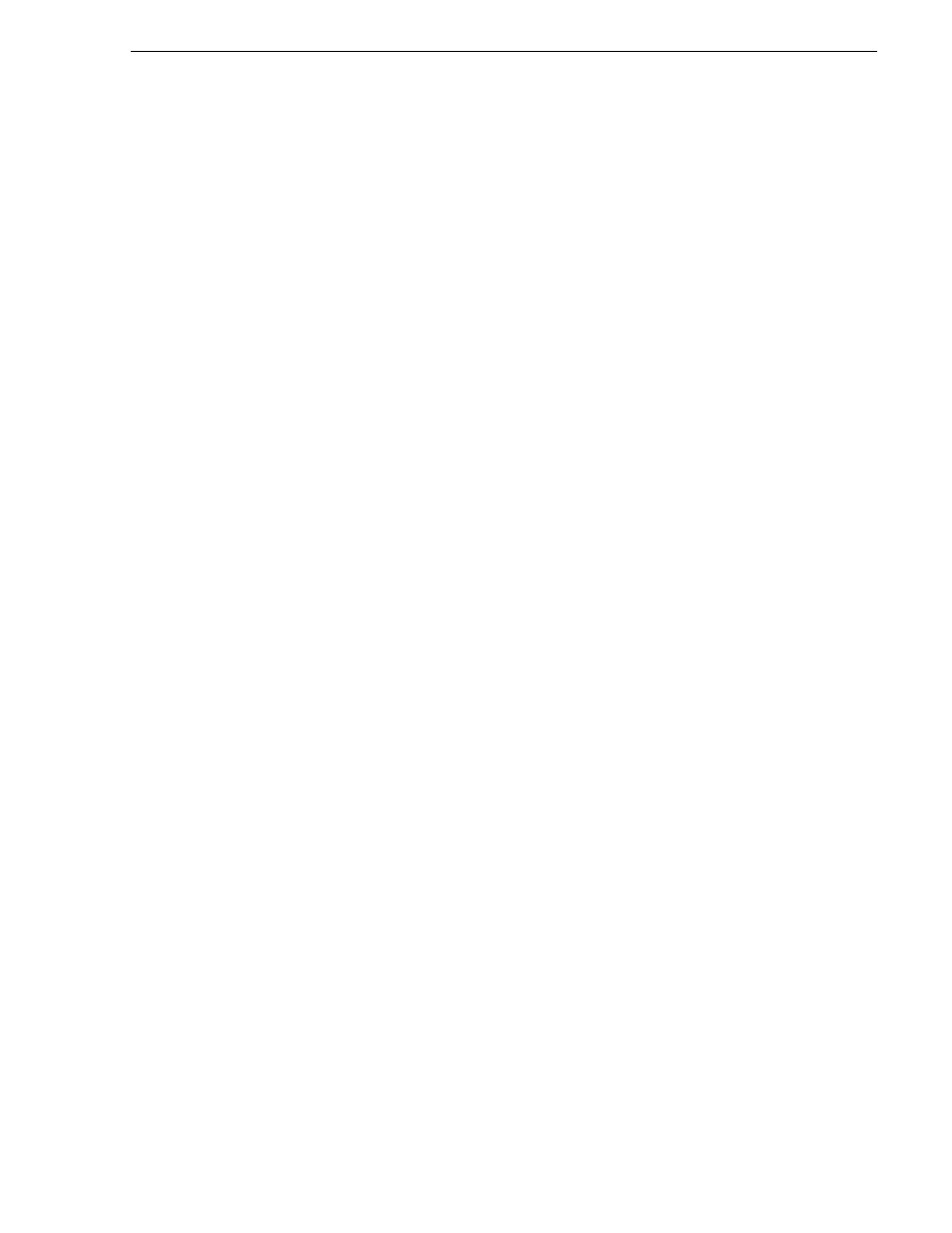
26 October 2009
K2 Storage Area Network Installation and Service Manual
141
Creating a recovery disk image for storing on E:
The recommended recovery disk image process is summarized in the following steps.
At the K2 Media Server first birthday…
1. Boot from the Recovery CD.
2. Create a set of disk image recovery CDs. These CDs contain the C:, D:, and E:
partitions.
3. Create a disk image, writing the disk image to the E: partition. This disk image
contains the C: and D: partitions.
4. Copy the disk image from the E: partition to another location, such as a network
drive.
At milestones, such as after software upgrades…
1. Boot from the Recovery CD.
2. Create a disk image, writing the disk image to the E: partition. This disk image
contains the C: and D: partitions.
3. Copy the disk image from the E: partition to another location, such as a network
drive.
If you need to restore the K2 Media Server…
1. Boot from the Recovery CD.
2. If the E: partition is accessible, read the image from the E: partition to restore the
C: partition, restore the D: partition, or restore both partitions.
3. If the E: partition is not accessible, do the following:
a. Read the disk image from your set of CDs and restore all three partitions.
b. Restart into Windows.
c. Copy your most recent disk image to the E: partition.
d. Boot from the Recovery CD.
e. Read the image from the E: partition to restore the C: partition, restore the D:
partition, or restore both partitions.
Plan a recovery strategy that is appropriate for your facility, then refer to the following
procedures as necessary to implement your strategy.
Creating a recovery disk image for storing on E:
Do the following at the local K2 Media Server to create a disk image of the C:
partition and the D: partition and store the image file on the E: partition:
1. Make sure that media access is stopped and that the K2 Media Server on which you
are working is out of service.
2. If you have not already done so, connect keyboard, monitor, and mouse to the K2
Media Server.
3. Insert the Recovery CD and restart the machine.
The machine boots from the disc. The Acronis True Image program loads.
4. At the startup screen, select
True Image Server (Full Version)
.