3 control panel functions and settings, Changing function settings – iSys V12 Thermal Printer User Manual
Page 19
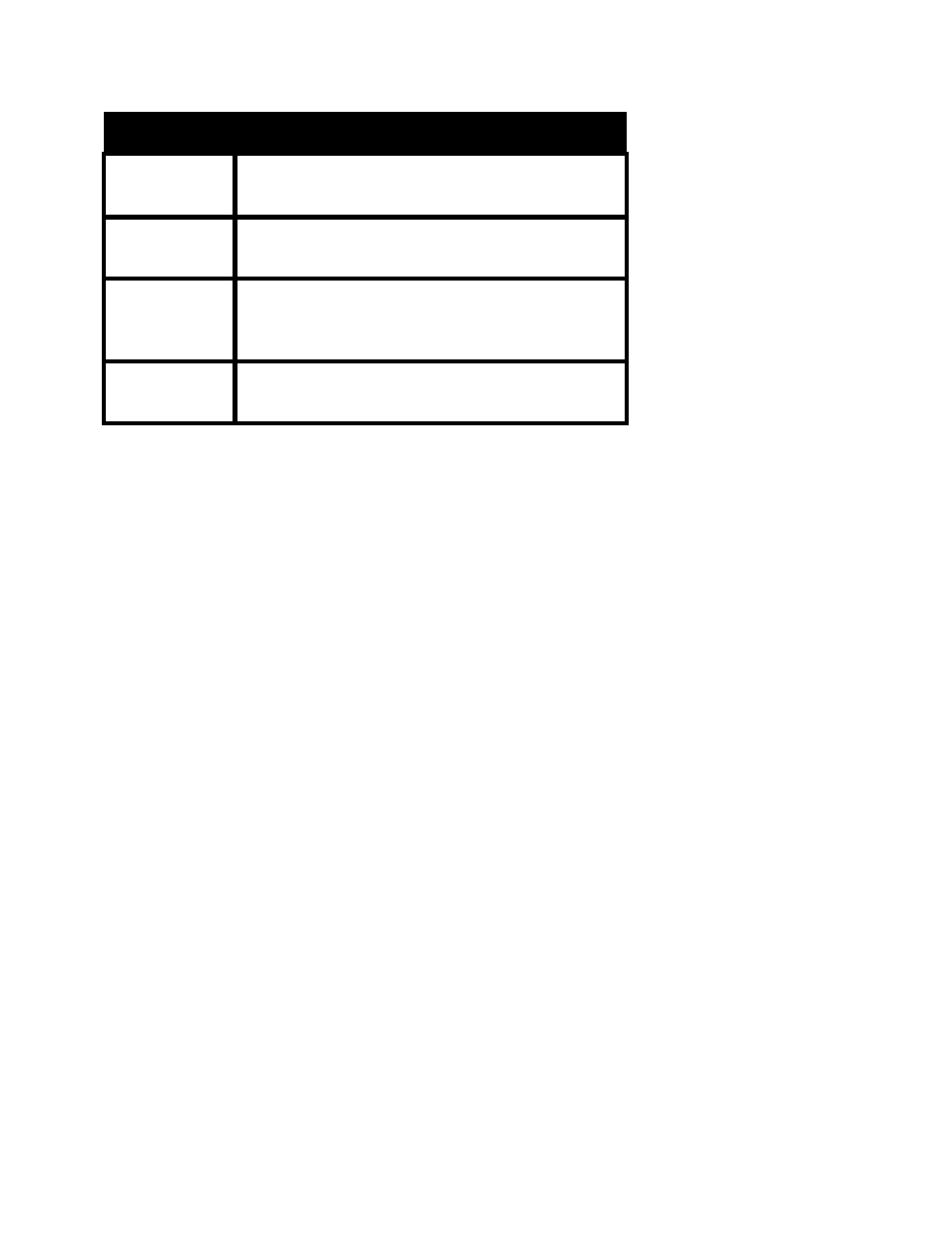
19
BUTTON
FUNCTION
ON/OFF LINE Toggles between ONLINE and OFFLINE modes.
Changes to control panel settings can only be
made on OFFLINE mode.
UP ARROW /
FORM FEED
Selects sub-menu settings. Acts as form feed
command in OFFLINE mode.
DOWN
ARROW /
MANUAL
ADVANCE
Selects sub-menu settings. Acts as manual
media advance in OFFLINE mode.
MENU
Accesses user modes and sub-menus. Scrolling
is from first to last, returning to first.
Table 4-1. Control panel button functions
Table 4-1 shows the control panel button functions. Pressing the MENU button displays the
name of the function for one second, and then displays the current set value for that setting.
For example: accessing the CONTRAST function results in a one second display of
CONTRAST, then a display of the current setting for that function, such as C3.
4.3 CONTROL PANEL FUNCTIONS AND SETTINGS
Control panel settings are saved as presets for either USER M1 or USER M2. Presets are
initially set to defaults for all menu functions. See Table 4-2 for default settings and organization.
Changes to function settings are stored upon setting the plotter to ONLINE. Changes are
retained even while the main power is off. To restore the default settings for both USER modes,
turn the power switch on while pressing down the MENU button.
Changing function settings:
1. Put the plotter into OFFLINE mode by pressing the ON/OFFLINE button.
2. Access functions by pressing the MENU button. SEL MODE is displayed briefly, then USER
M1.
3. To make changes to the USER M1 settings, proceed to step 5.
4. To make changes to the USER M2 settings, select by pressing the up button after SEL
MODE is displayed. USER M2 is now displayed and the USER M2 settings can be changed.
5. Press the MENU button to scroll through the function menus. When a change is desired in
the function menu, press the up or down arrow within that sub-menu and leave display on
desired setting.
6. Press ONLINE/ENTER to save the settings in the selected menus of USER M1 or USER M2.
7. Once the settings have been saved, the display will read either IDLE M1 or IDLE M2
depending on which menu the changes were made in.