Removing the side panels, Opening the back panel, Accessing the bottom of the plotter – iSys V12 Thermal Printer User Manual
Page 81: Cleaning the air filter
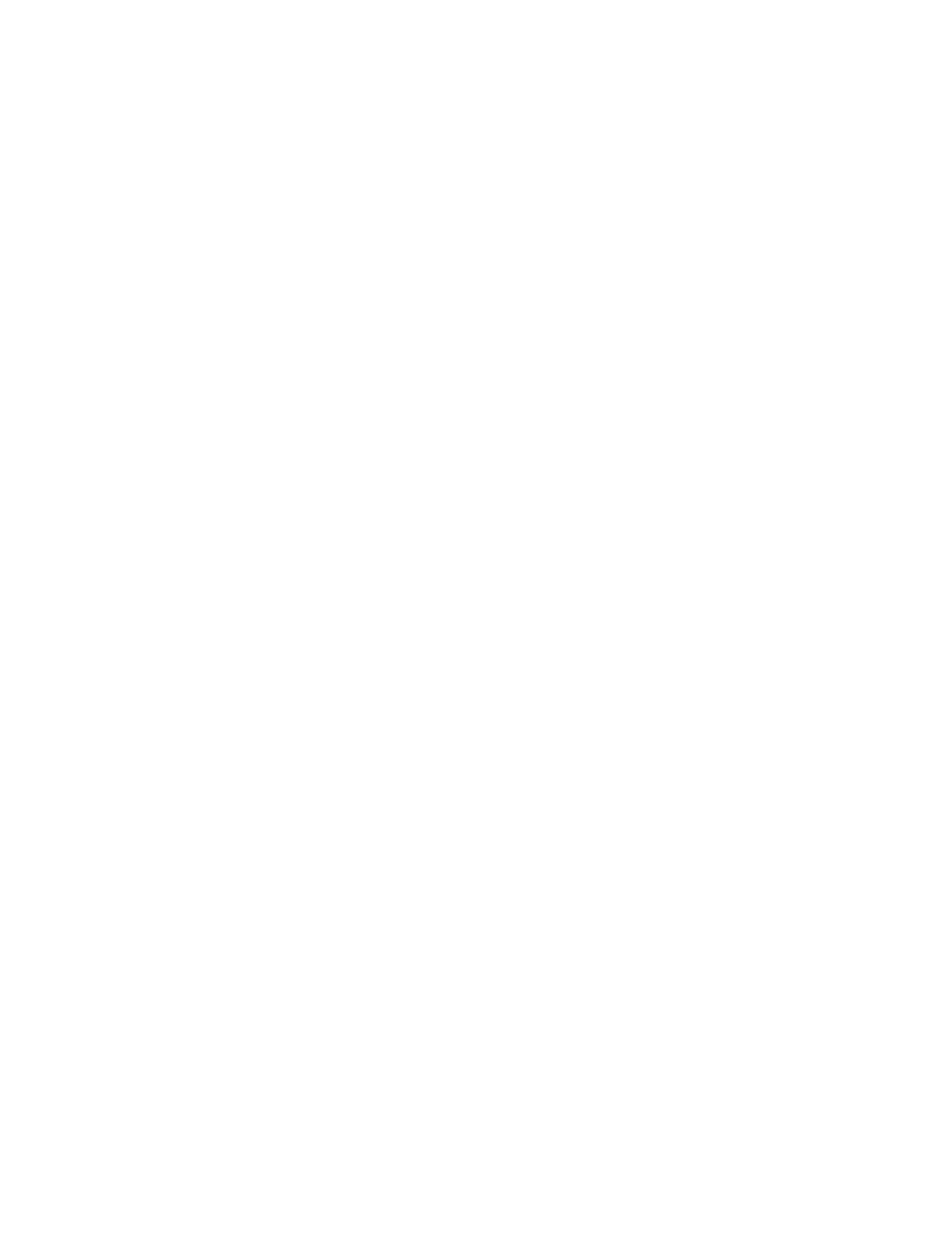
81
Removing the side panels
For certain procedures the side panels may be removed without removing the plotter from the
rack. If in doubt, remove the plotter from the rack first.
1. Loosen the two thumbscrews on the front of the plotter.
2. Pull the drawer tray forward.
3. Remove the handle screws for the appropriate side. Remove the handle.
4. Open the plotter lid. Remove the two interior side panel screws from the appropriate side.
5. Remove the three bottom screws securing each side to the chassis.
6. Slide the side panels upwards to remove. Reverse steps to reassemble.
Opening the back panel
1. Loosen the two thumbscrews on the front of the plotter.
2. Pull the drawer tray forward to access the back panel.
3. You may wish to remove the plotter from the rack for easier access. If you do not wish to
remove it, proceed to step 5. Detach the AC cable and the data cable from the back of the
plotter.
4. Loosen the tray stop bracket screws (see Figure 9-3) and move the brackets inwards.
5. Remove the two washered screws from the top left and top right of the back panel, shown in
Figure 9-3. The back panel hinges down.
Accessing the bottom of the plotter
The plotter tray acts as the bottom panel of the plotter. You do not have to remove the plotter
from the tray for most repair and maintenance procedures. Access the bottom of the plotter as
follows:
1. Remove the plotter from the rack as described in this addendum.
2. Remove both side panels as described in this addendum.
3. Detach the power switch connections.
4. Detach the display board cable connections.
CAUTION: To avoid damage to the plotter, detach the power switch connections and cable
connections before raising the plotter off the tray.
5. Remove the six chassis screws.
6. Tilt the plotter chassis upwards to 90º to access the bottom. Reverse steps to reassemble.
Cleaning the air filter
Clean the air filter regularly. If you are operating the plotter in a dirty environment, frequently
check the filter for cleanliness. A clogged filter will prevent the cooling fans from working
effectively, and could contribute to the plotter overheating.
1. Remove the four phillips screws from the filter panel on the front of the plotter.
2. Remove the air filter from the panel.
3. Rinse the filter with clean water and squeeze out the excess. Repeat as necessary. Make
sure the filter is dry before reinstalling.
4. Replace the filter in the panel and attach the panel to the plotter.