Cleaning the top of form/media out sensors, 3 repair procedures, Tools – iSys V12 Thermal Printer User Manual
Page 29: Opening the plotter lid, Removing the top cover, Opening the back panel
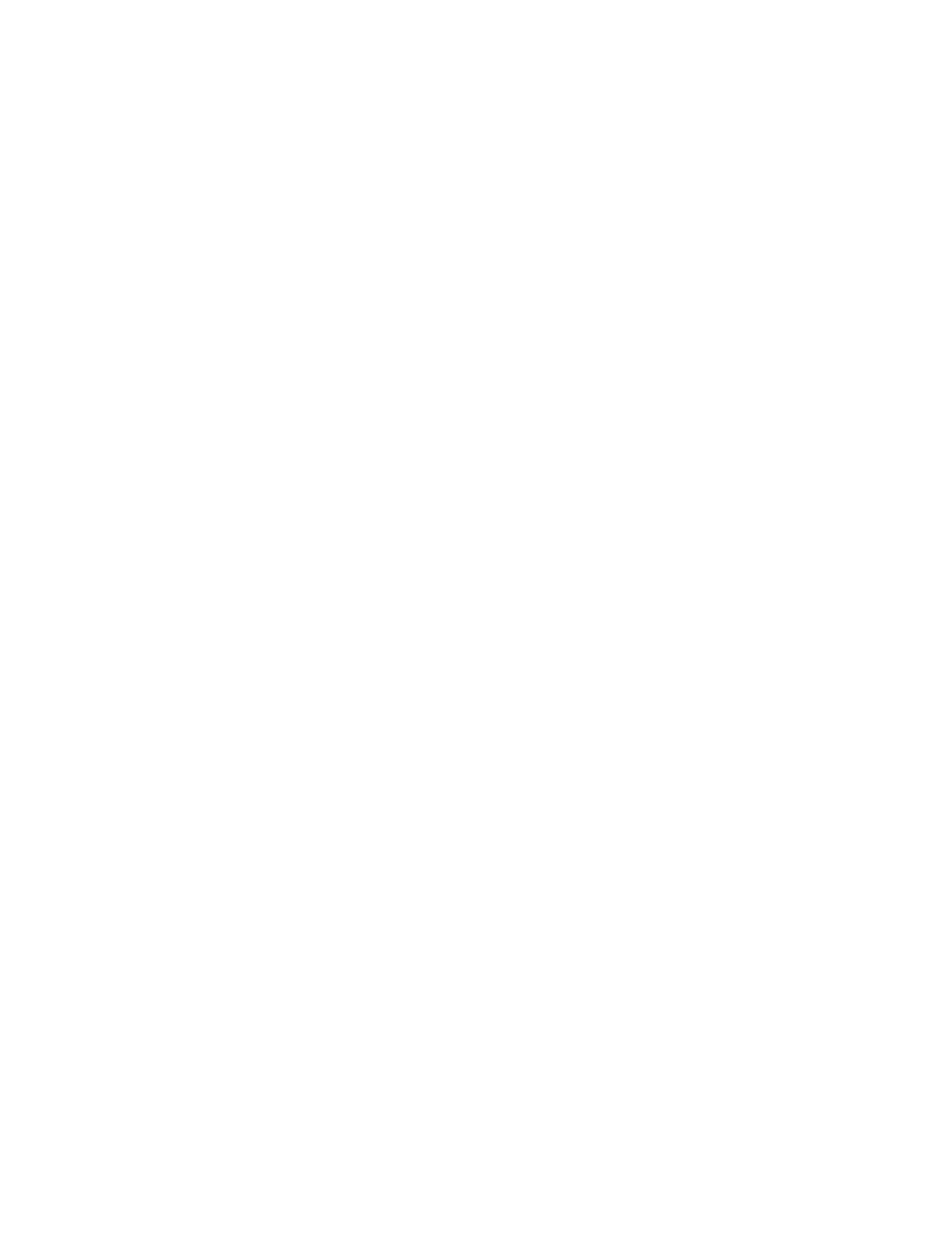
29
Cleaning the Top of Form/Media out sensors
After prolonged use, especially in field use, the plotters optical sensors will begin to become
covered with fibers from the media passing above them, as well as dust in the air. This residue
will reduce the effectiveness of the sensors. Clean the sensors when every three rolls of paper
or film is installed, to retain the factory set sensitivity of the sensors.
1. Turn the plotter power off.
2. Moisten a Q-tip with 99% isopropyl alcohol. Wipe gently over the optical sensors making sure
to get past the outer plastic protective case on the sensors when cleaning.
3. Allow the alcohol to evaporate completely before using the plotter.
6.3 REPAIR PROCEDURES
Please refer to Chapter 8, Troubleshooting, before attempting any repair procedure.
Tools
A selection of tools is necessary to perform most of the maintenance and repairs on the V12.
These tools include, but may not be limited to:
Phillips screwdrivers:
#1, #2
Flat screwdriver:
#0
Allen keys:
5/32 inches
Hex socket drivers:
5/16 inches
11/32 inches
3/8
inches
Needle nose pliers
Small wire cutters
Digital multi-meter
Potentiometer trimmer tool
Opening the plotter lid
1. Release the lid assembly by grasping underneath the black latch bar and pulling it upwards-
Figure 7-1. Open the plotter lid by lifting it straight upwards. Note the lid does not fully open to
90
0
.
Removing the top cover
Remove the four philips pan head screws located behind the head assembly and on the rear
support plate.
Opening the back panel
1. Remove the two 6/32” x 2” Phillips pan head screws and washers from the top left and top
right of the back panel as shown in Figure 7-2. The back panel hinges down- Figure 7-3.