Media, Scaling, Beeper – iSys V12 Thermal Printer User Manual
Page 21
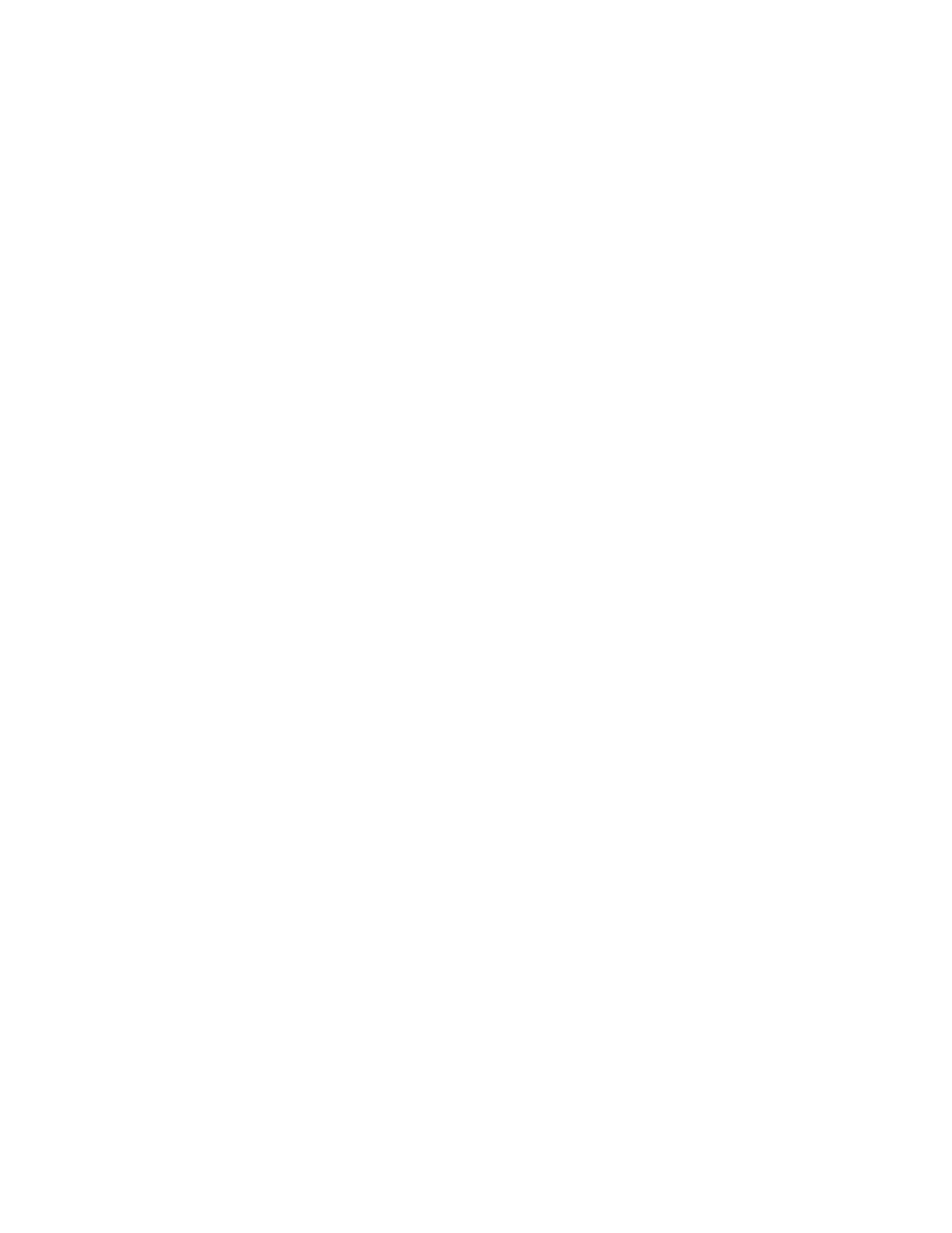
21
Media
The MEDIA function adjusts the printhead for various papers or film. The default setting is LT
PAPER (light paper). Note that if you are using other media, you must adjust the media setting.
Incorrect settings can damage the printhead. If unsure of the media specifications, start at the
LT PAPER setting and then increase the setting to HV PAPER if necessary.
Change the media setting by pressing the up or down arrows in the MEDIA sub-menu. Select
LT PAPER (light paper), HV PAPER (heavy paper), LT FILM (light film) or HV FILM (heavy film).
Note that in FILM mode the print head’s normal strobe time is raised to compensate for the
thicker media, which requires a slower plot speed- see “Speed” section of this chapter. Do not
use film settings on any other media.
CAUTION: Thermal plotting technology involves high temperatures. Incorrect media or contrast
settings can damage the printhead or other components and void the warranty. Media damage
can also occur.
Scaling
The SCALING function stretches or scales the plot over a 36-inch length. The default setting is
NO SCALE. To determine if scaling is needed, plot a job of a known length and measure it.
Adjustments can be made to the scaling in increments of 1/64-inch.
Change the scaling setting by pressing the up or down buttons in the SCALING sub-menu. The
up button accesses positive (stretch) increments from +1/64-inch to +30/64-inch.
Beeper
The BEEPER function changes the error sound properties. The plotter beeps when an error
condition is determined. Error conditions result when the plotter is out of paper or when the
printhead is too hot to operate. These conditions display on the control panel as NO MEDIA or
*_HOT_!*. The error status light below the display flashes.
The default audio setting is PULSED. On this setting, the plotter will emit four long beeps upon
error detection.
If the plotter is in a noisy environment or if immediate action must be taken regarding error
detection, change the audio setting to ON. Change the beeper setting using the up or down
buttons in the Beeper sub-menu. On this setting, the plotter will emit a continuous beep tone
until the error is corrected. This setting does not apply to the *HOT* error, since stopping the
tone would require turning the power off (see “Automatic head temperature feedback” in
Chapter 5, Theory of Operation). If you do not require an audible error signal, turn the audio off.
Change the setting by pressing the up or down buttons in the BEEPER sub-menu.