Models, Front panel – Rose Electronics QuadraVista QF User Manual
Page 10
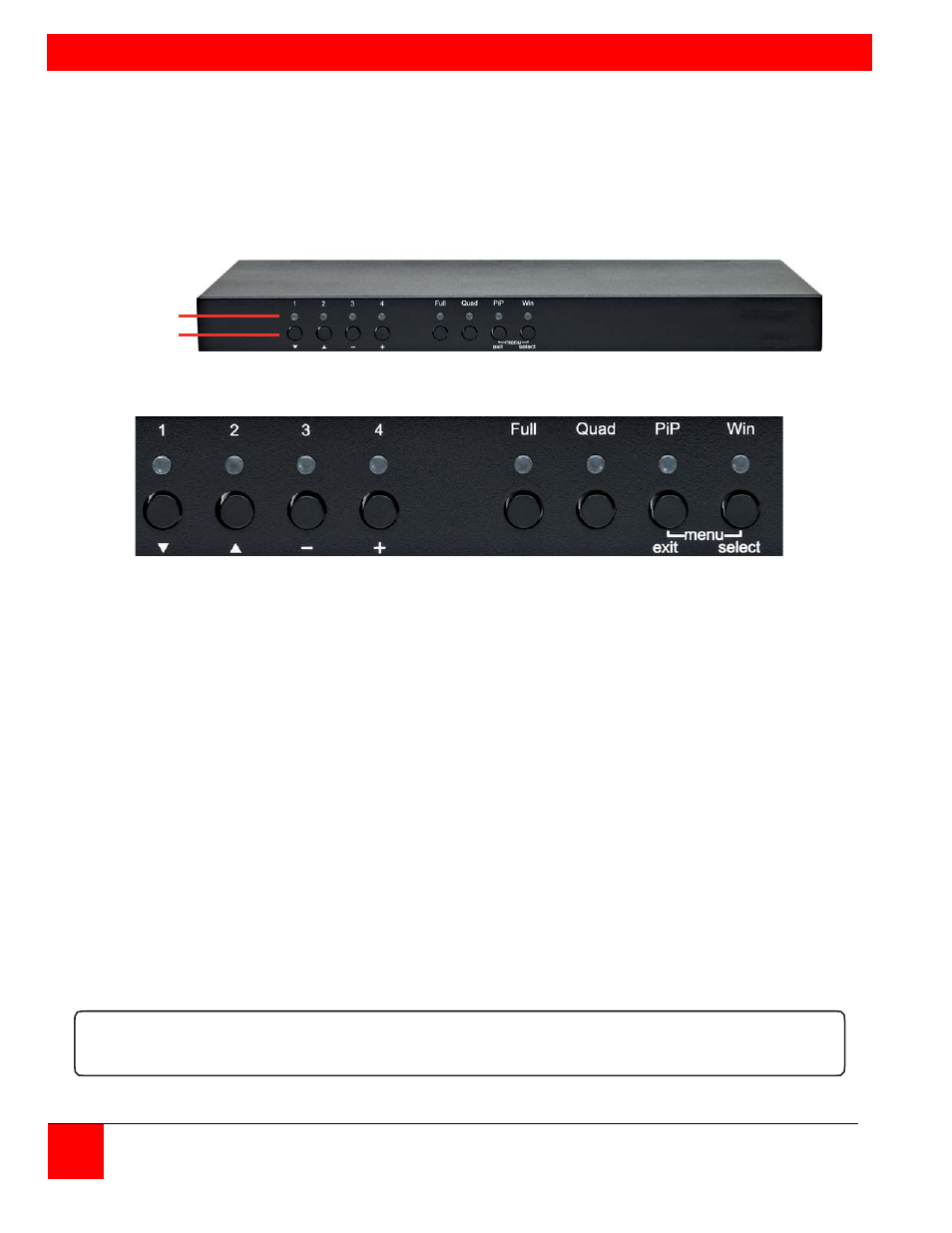
MODELS
4
QuadraVista Installation and Operations Manual
Front Panel
The QuadraVista QF front panel has eight LED status indicators and eight buttons.
Buttons 1 through 4 switch between channels, and LEDs 1 through 4 indicate the status of the individual
channels. Full, Quad, PiP, and Win buttons are used to switch display modes, and the corresponding
LEDs indicate the current mode. The Pip and Win buttons are also used to display the OSD menus and
make selections.
Status LEDs
Buttons
Figure 1. Front Panel
Figure 2. LED Indicators
- LEDs 1 to 4:
When these LEDs light up green, the corresponding channel (computer port)
has been selected and is available for keyboard and mouse access. When a
LED flashes green, there is no signal at the video input of the selected channel.
When the LED lights up yellow, there is a signal at the video input, but another
channel has been selected.
When the LED is dark, there is no signal at the video input and another channel
has been selected.
The LEDs light up blue when Win Mode preset window configuration is being
selected.
- LED Full:
This LED lights up green when the unit is in Fullscreen mode.
- LED Quad:
This LED lights up green when the unit is in Quad mode.
- LED PiP:
This LED lights up green when the unit is in PiP mode.
- LED Win:
This LED lights up green when the unit is in Win mode.
Note:
While the OSD menu is open, the active computer can still be operated by mouse or touch screen.
FRONT PANEL (continued)