Rose Electronics QuadraVista QF User Manual
Page 25
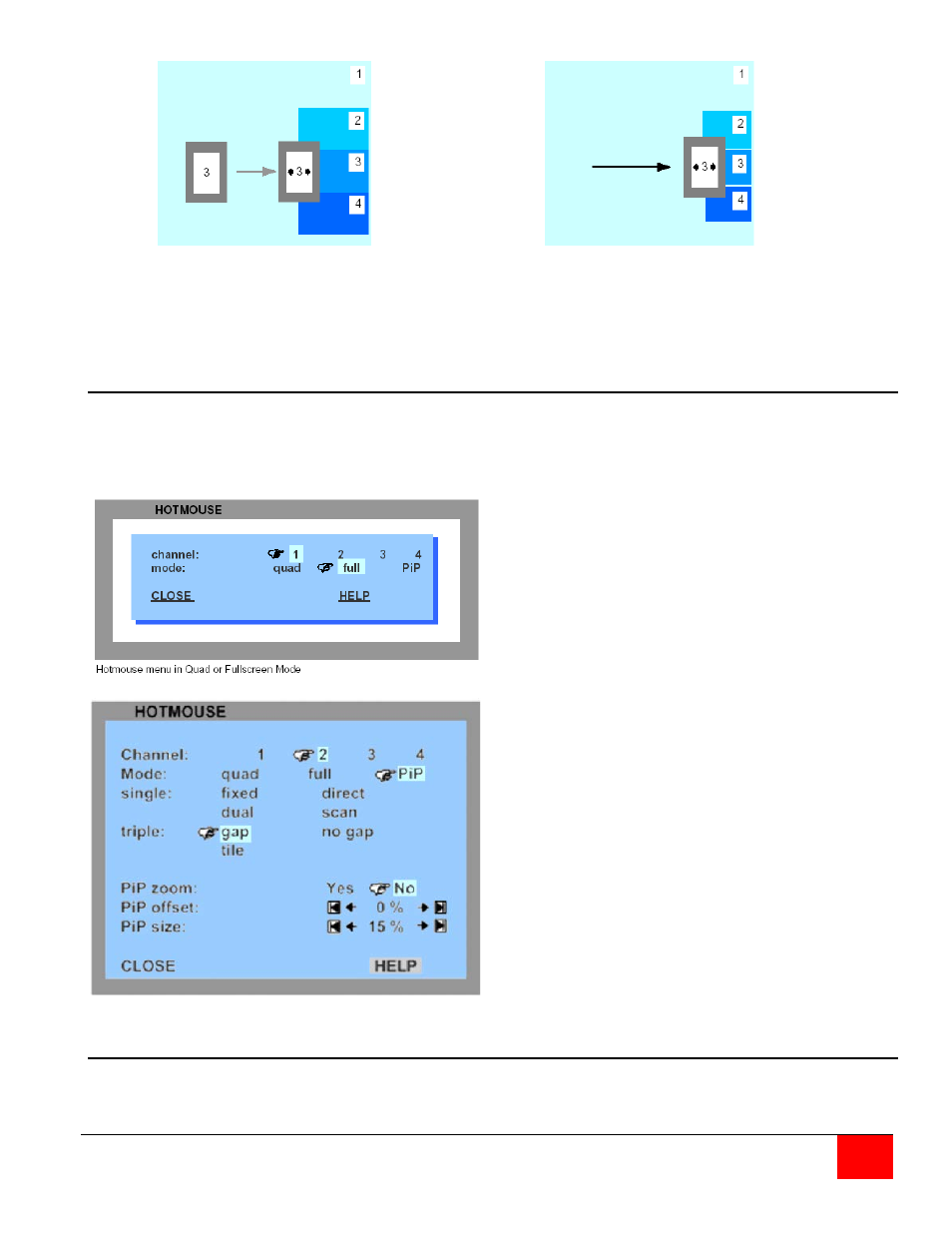
QuadraVista QF Installation and Operations Manual
19
Activate the Hotmouse
and move the cursor to the
left edge of the PiP window.
Press and hold the left mouse button and
drag the PiP window to the left or right to
increase or decrease the PiP size.
Hotmouse Menu
A menu is associated with the Hotmouse that can be called up to perform various functions based on what
screen mode the system is in. To activate the Hotmouse menu, first activate the Hotmouse by moving the
cursor rapidly to the left and right 4 times. When the Hotmouse cursor appears, click the right mouse
button and depending on the screen mode, the Hotmouse menu will display.
In the Full screen or Quad mode, the Hotmouse
menu allows you to switch channels, change
display modes (quad, full, PiP, Dual), or activate a
channel.
In the PiP mode the Hotmouse menu allows you to
Switch channels, change the display mode, change
the position, size, and zoom of the PiP images,
change PiP mode (Triple gap, no gap, tile), and set
the scan time.
System Quad Mode