Rose Electronics QuadraVista QF User Manual
Page 23
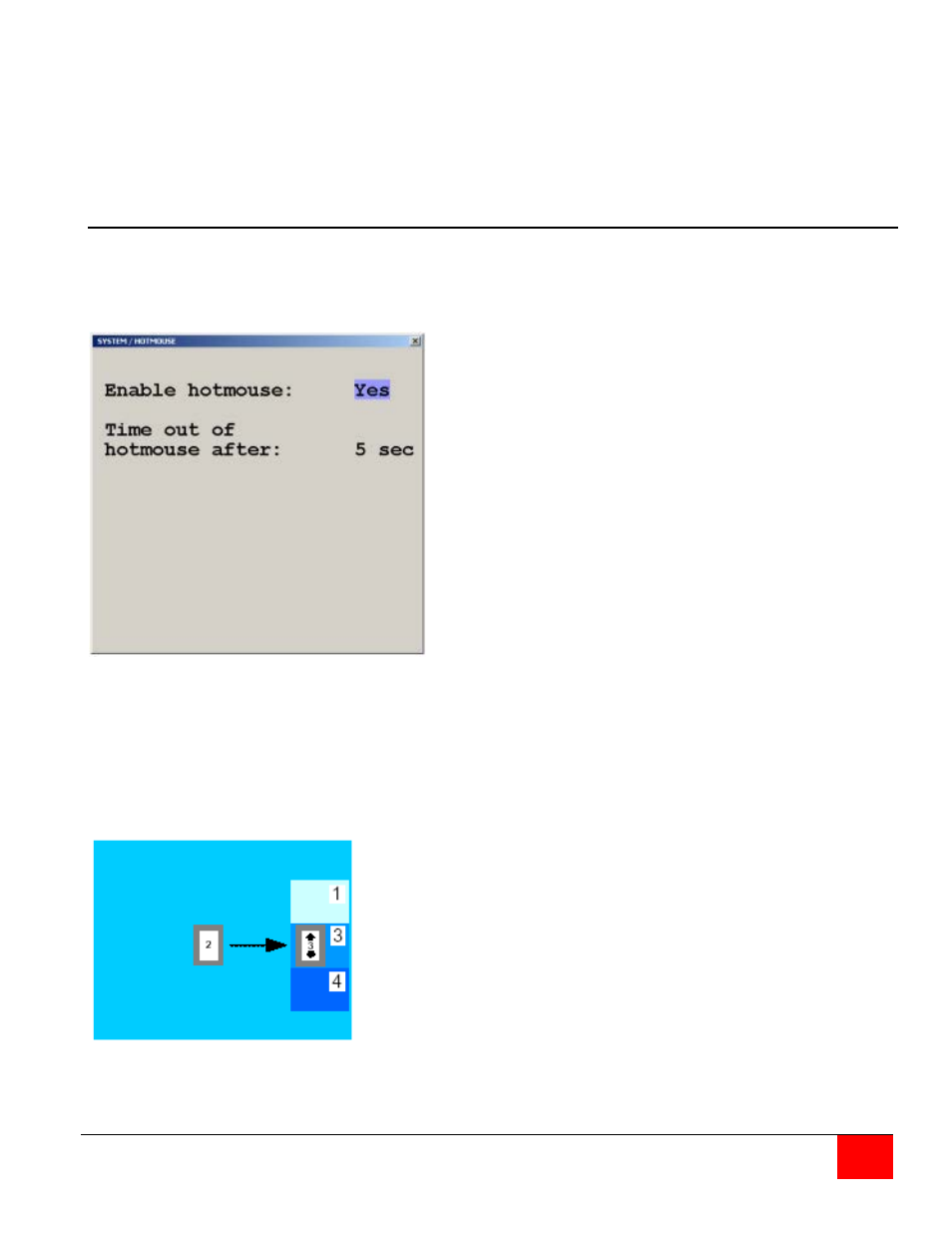
QuadraVista QF Installation and Operations Manual
17
When the multiple key and double click key assignment has been made, exit the menu system and these
values will be saved.
If you assigned the Control, Alt, and Shift keys (menu value = “Yes”) to be the multiple key HOTKEY, then
you must press these three keys simultaneously plus the command key.
If the shift key was assigned to be the double click HOTKEY, then you must press the shift key twice then
the command key.
System / HotMouse
The Hotmouse works similarly to the HOTKEY function where an operation is activated using only the
mouse. To use the Hotmouse feature, it first must be enabled. Navigate to the SYSTEM / Hotmouse
window and enable the Hotmouse (set to “Yes”) and set the timeout value (1 to 30 sec.). This determines
how long the selection window is displayed.
Figure 14. System HotMouse
To activate the Hotmouse cursor feature, move the mouse rapidly in alternating horizontal directions four
times (Note: the Hotmouse must be enabled for this feature to function).
→ ← → ←
or
← → ← →
The Hotmouse cursor will change depending on the view mode. Activating the Hotmouse in the Full
screen mode will temporarily display the PiP images of the non-selected channels (see below). Moving the
cursor to a PiP image and clicking on the left mouse button will switch, full screen, to that channel.
Activating the Hotmouse in the Quad screen mode will display a box cursor with the active channel
number in the box (see below). Moving the cursor to any quadrant and clicking on the left mouse button
will switch control (keyboard / mouse) to that channel.
Enabling the HOTMOUSE feature, you can
perform several functions using only the
mouse:
(Switch channels, size PiP window, and other
features)