Video input/output settings, Setting the video input/output format, Setting the system format – Roland VR-4HD HD AV Mixer User Manual
Page 13: O “setting the system format” (p. 13), Internal processing, About frame rates
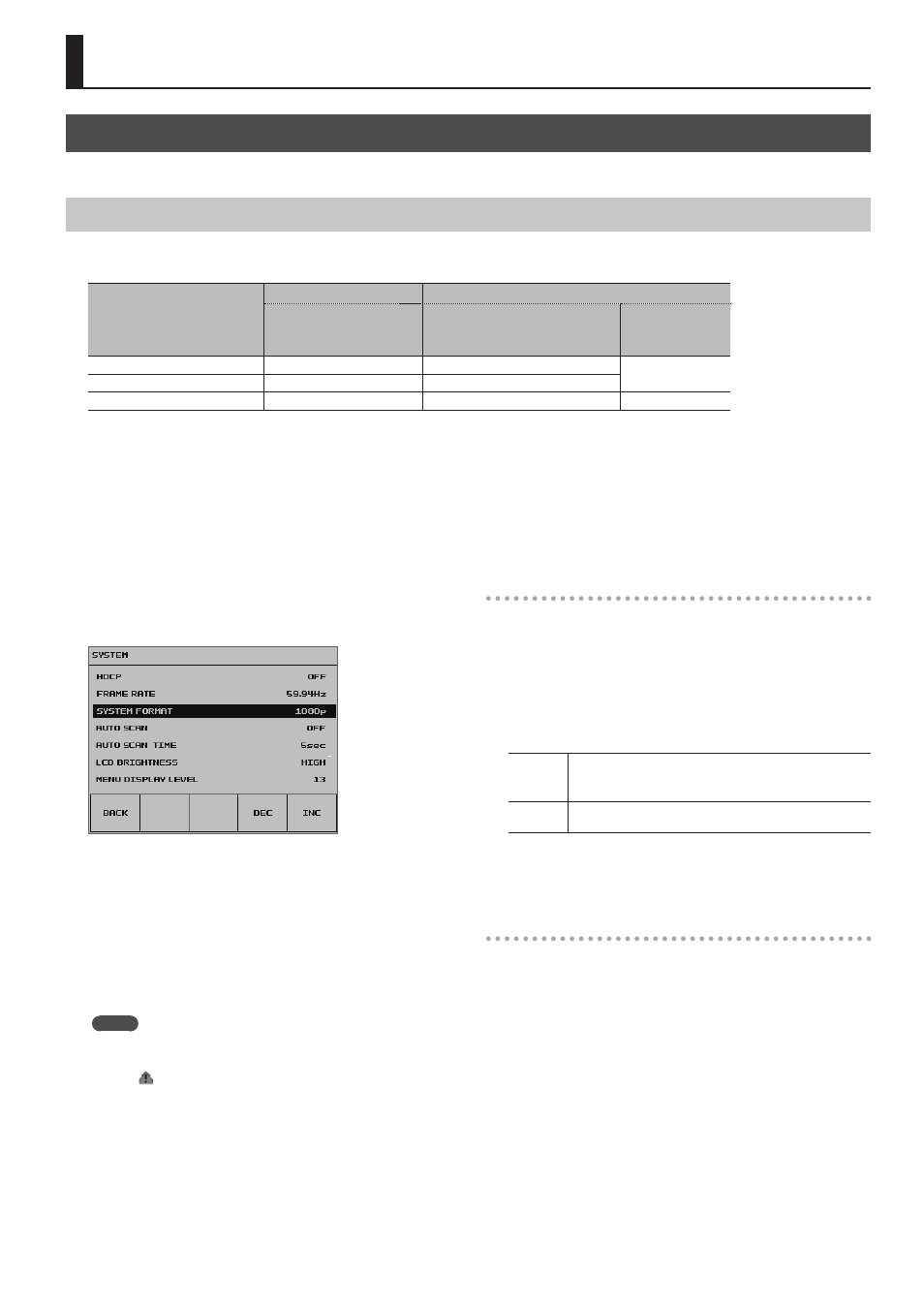
13
1.
Press the [SYSTEM SETUP] button to display the setup screen.
2.
Select <SYSTEM> to display the SYSTEM menu.
3.
Select <SYSTEM FORMAT>.
4.
Use the [VALUE] knob to set the system format to “1080p,”
“1080i,” or “720p.”
5.
Press the [VALUE] knob to apply the setting.
* The change is not applied unless you press the [VALUE] knob to
accept the setting.
6.
Press the [SYSTEM SETUP] button several times to quit the
setup screen.
MEMO
5
You can check the formats of video being input and output at the
setup screen displayed by pressing the [IN/OUT SETUP] button.
If the icon is displayed, this indicates that video in a format that
differs from the setting on the VR-4HD is being input.
Internal Processing
The VR-4HD’s internal processing is progressive. Interlaced input video
is automatically converted to a progressive signal.
The picture might appear jagged at this time, or the picture in a PinP
inset screen or preview four-way split screen might waver. This is due
to progressive conversion, and is not a malfunction.
The methods for converting an interlaced signal to a progressive
signal are of two types: “BOB” and “WEAVE.”
BOB
This interpolates the top field and bottom field, and unites them
in a single frame.
This is optimal for video that contains much movement.
WEAVE
This joins the top field and bottom field in a single frame. This is
optimal for video that contains little movement.
To set the conversion method, use the [SYSTEM SETUP] button
g
<SYSTEM>
g
<DEINTERLACE MODE> to make the setting.
About Frame Rates
Frame rates which can be input and output are “59.94 Hz” and “50
Hz” (For output via the USB 3.0 port only, the possible frame rates are
“29.97 Hz” and “25 Hz”). Inputting video at a frame rate other than
these might result in no output or dropped frames.
To change the frame rate, press the [SYSTEM SETUP] button
g
<SYSTEM>
g
<FRAME RATE>
g
select “59.94 Hz” or “50 Hz,” then press
the [VALUE] knob.
Setting the Video Input/Output Format
Set parameters for the input/output format to match the connected equipment.
Setting the System Format
On the VR-4HD, the input/output format is determined according to the system format. You set the input/output format to match the connected
equipment.
System format setting
Input format (*1)
Output format
HDMI IN 1–3 connector
PVW OUT connector
HDMI OUT connector
(*2)
RGB/COMPONENT output connector
(*2)
USB 3.0 port
1080p
1080p, 1080i
1080p
1080p
1080i
1080p, 1080i
1080i
720p
720p
720p
720p
(*1) For channel-4 input connectors (HDMI IN 4, RGB/COMPONENT 4, and COMPOSITE 4), you can specify an independent input format, regardless of
the system format.
For details, refer to “Setting the Input Format for Channel 4” (p. 14).
(*2) For the HDMI OUT connector and the RGB/COMPONENT output connector, you can specify a desired output format. The output-format setting
follows the system format only when set to “AUTO.”
For details, refer to “Setting the Output Format for Main Output” (p. 14).
Video Input/Output Settings